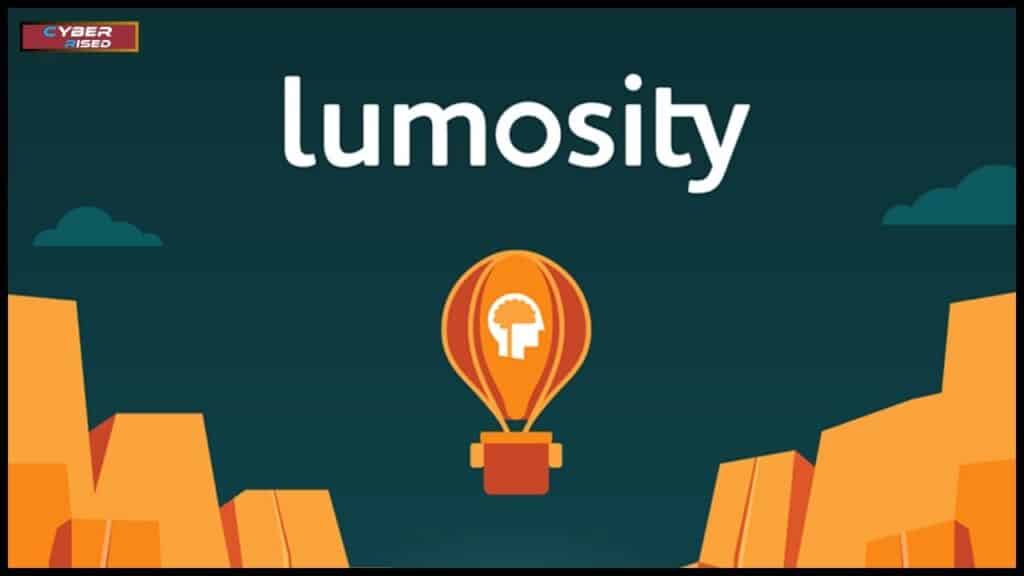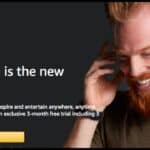Cancel Lumosity Subscription might seem like a complicated task at first, but with the right guidance, it’s surprisingly straightforward. Whether you’re managing your subscriptions to save money, switching to a different brain-training app, or no longer finding value in Lumosity’s services, knowing how to effectively cancel is essential. This article will walk you through the cancellation process step by step, ensuring you avoid unnecessary charges and retain control over your subscriptions.
Subscriptions like Lumosity are designed for convenience, with auto-renewal features that keep your access uninterrupted. However, these same features can lead to unexpected charges if you’re not careful. It’s important to understand the subscription management process, including how billing cycles work, how long you retain access after cancellation, and whether you’re eligible for a refund. Having a clear picture of these details will make the process smooth and stress-free.
Whether you’ve subscribed via the Lumosity website, the App Store, or the Google Play Store, each platform has its own unique cancellation procedure. This guide will provide tailored steps for every method, so you can confidently manage your account. Additionally, we’ll address common concerns, such as refund eligibility, access after cancellation, and alternatives to Lumosity, to help you make informed decisions.
Key Things You Should Know About Lumosity Subscriptions
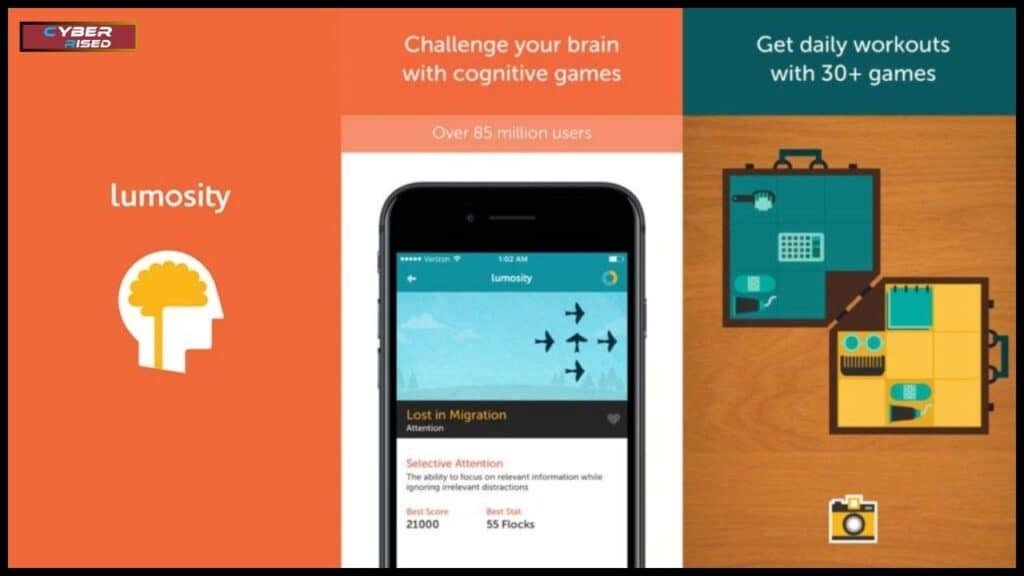
Before you proceed with cancellation, let’s take a closer look at how Lumosity subscriptions work. This foundational knowledge ensures you’re fully informed, minimizing errors or surprises during the cancellation process.
Lumosity Subscription Types
Lumosity offers two main plans:
- Monthly Subscription: Billed monthly, giving users flexibility to cancel without long-term commitment.
- Yearly Subscription: Provides a discount for users willing to pay upfront for the year.
Both plans automatically renew at the end of each billing period unless you actively cancel. This auto-renewal feature ensures uninterrupted access but can also lead to unexpected charges if forgotten.
Cancellation and Refund Policies
Lumosity’s cancellation policies vary depending on where you subscribed. If you signed up directly on their official website, refunds are rare unless required by law. Subscriptions via third-party platforms like the App Store or Google Play Store follow those platforms’ refund policies, which may allow refunds under specific conditions.
Here’s a summary of the key points:
| Feature | Details |
| Auto-Renewal | Subscriptions renew automatically unless canceled before the renewal date. |
| Access After Cancellation | Remains active until the current billing cycle ends. |
| Refund Eligibility | Website purchases rarely qualify; App Store or Play Store purchases may be refundable. |
| Payment Platform | Determines where and how you can cancel or request refunds. |
Understanding these details will prepare you for the steps ahead.
How to Cancel Lumosity Subscription on the Website
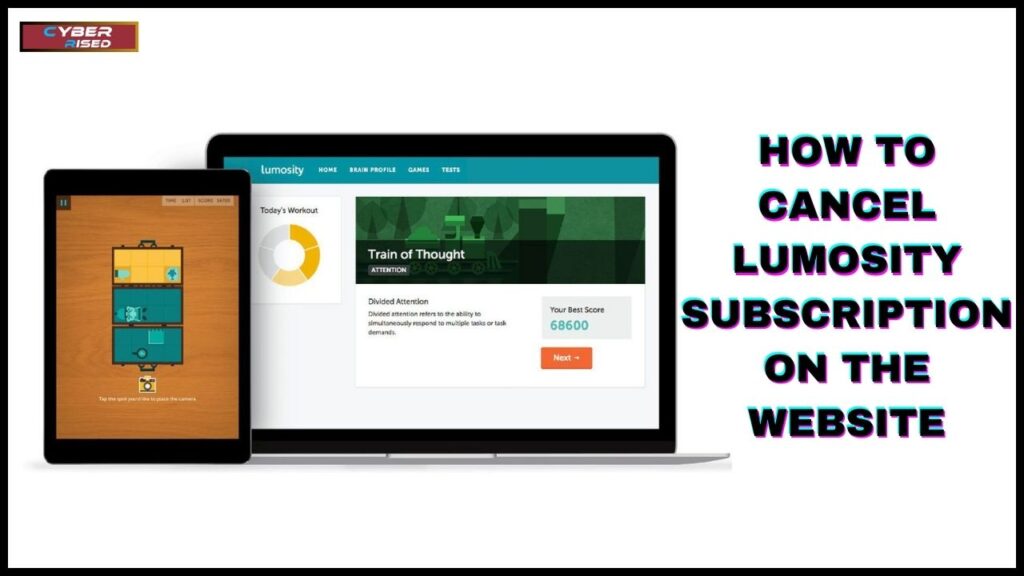
Canceling your subscription directly on Lumosity’s website is straightforward, provided you subscribed via their platform. This method gives you full control over your account settings and subscription preferences.
- Log in to Your Account
Use your registered email address and password to log in to the Lumosity website. If you’ve forgotten your login credentials, use the “Forgot Password” option to reset them. - Navigate to Account Settings
Once logged in, go to your account dashboard and locate the “Manage Subscription” section. Here, you’ll find all the details related to your current plan, including renewal dates and billing information. - Initiate Cancellation
Click on the “Cancel Subscription” button. Lumosity may prompt you to provide feedback on why you’re canceling. Completing this step is optional but can help the company improve its services. - Confirm Your Cancellation
After submitting your cancellation request, a confirmation message will appear on the screen. Additionally, Lumosity will send a confirmation email to your registered address. This email is your proof of cancellation, so save it for reference.
If you experience any technical difficulties during the process, reach out to Lumosity’s customer support team via their Help Center.
How to Cancel Lumosity Subscription on iOS Devices
If you subscribed to Lumosity through your Apple ID, the cancellation process must be completed through Apple’s subscription management system. Follow these steps to cancel on your iPhone or iPad:
- Open the Settings App
On your device, go to the Settings app and tap your name at the top to access your Apple ID settings. - Access Subscriptions
Select “Subscriptions” from the list of options. This section displays all your active and expired subscriptions linked to your Apple ID. - Select Lumosity
Scroll through your active subscriptions and tap on Lumosity. - Cancel Subscription
Tap “Cancel Subscription” and confirm your decision. Your subscription will not renew at the end of the current billing period, but you’ll retain access until then.
Apple sends a confirmation email for every successful cancellation. If you don’t receive this email, double-check your subscription status under the Subscriptions tab.
Refund Requests via Apple
If you believe you’re eligible for a refund, you can submit a request through Apple Support. Refund decisions are typically processed within a few days and depend on the timing and reason for your request.
How to Cancel Lumosity Subscription on Android Devices
For Android users, canceling a Lumosity subscription is done via the Google Play Store. Here’s a step-by-step guide:
- Open the Google Play Store
Launch the Play Store app on your device and tap on your profile picture in the top-right corner. - Go to Payments & Subscriptions
Select “Payments & Subscriptions” from the menu and then tap “Subscriptions.” - Find Lumosity
Scroll through your active subscriptions and select Lumosity. - Cancel the Subscription
Tap “Cancel Subscription” and follow the on-screen prompts to confirm your cancellation.
Like Apple, Google also sends a confirmation email verifying that your subscription won’t renew. If you face any issues, ensure you’re logged in with the correct Google account associated with the subscription.
Refund Requests via Google Play
Refund requests must be submitted within 48 hours of the purchase to have the best chance of approval. Use the Google Play Refund Form to initiate the process.
How to Cancel Lumosity Subscription via Customer Support
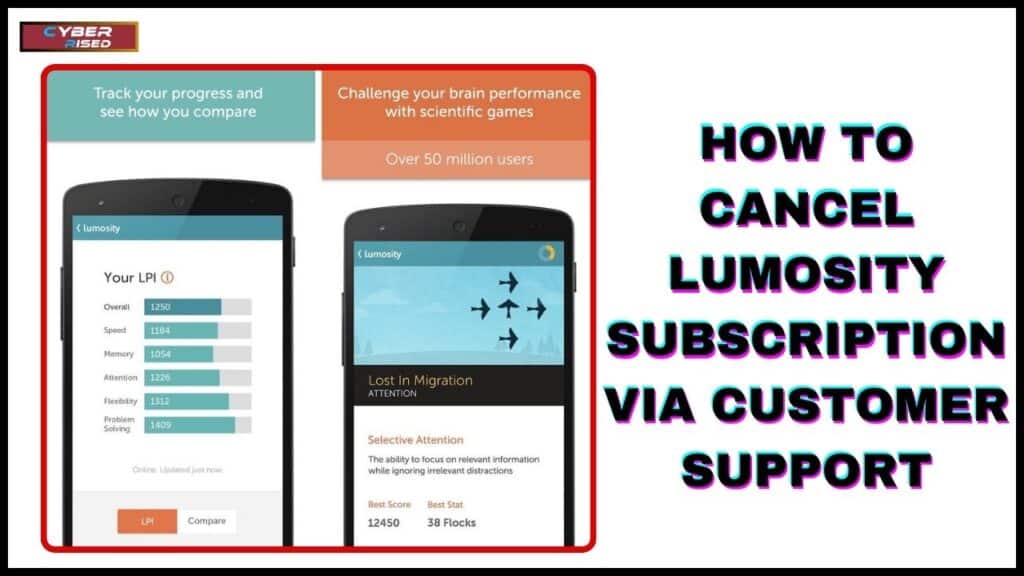
If you encounter technical problems or need additional assistance, Lumosity’s customer support team can help. Follow these steps to cancel your subscription through their support channels:
- Visit the Help Center
Go to Lumosity’s official website and navigate to the Help Center. Select the “Contact Us” option. - Fill Out the Support Form
Provide essential details, including your registered email address, subscription type, and payment method. Explain why you’re requesting cancellation. - Wait for Confirmation
Once your request is processed, you’ll receive a confirmation email verifying that your subscription has been canceled.
This method is particularly useful if you’re unsure where or how you originally subscribed to Lumosity.
Understanding Lumosity’s Refund Policies
Refunds for Lumosity subscriptions depend on the platform where you made the purchase. Here’s what you need to know:
- Direct Website Purchases: Refunds are rarely issued unless there’s a billing error or a legal requirement.
- App Store Purchases: Apple’s refund policy allows for refunds under specific conditions, especially for recent charges.
- Google Play Purchases: Refunds are available for a limited time, usually within 48 hours of purchase.
To increase your chances of receiving a refund, act quickly and provide a clear explanation when submitting your request.
| Platform | Refund Eligibility | Request Method |
| Lumosity Website | Limited, case-by-case basis | Contact Lumosity Support |
| Apple App Store | Refunds for recent charges, evaluated individually | Apple Support Website |
| Google Play Store | Refunds within 48 hours of purchase | Google Play Refund Form |
Alternatives to Lumosity
If you’ve decided to move on from Lumosity, you’ll be glad to know there are numerous alternatives to Lumosity that offer engaging and effective brain-training programs. Apps like Elevate, Peak, and CogniFit provide tailored exercises to boost memory, attention, and problem-solving skills. Elevate, for instance, focuses on improving your communication and analytical abilities through interactive games. These platforms are user-friendly and available on multiple devices, ensuring you can train your brain anytime, anywhere.
For users seeking more specialized cognitive training, CogniFit is an excellent choice. This app uses advanced neuroscience techniques to create personalized programs targeting specific areas of the brain. Its detailed progress tracking and scientifically-backed exercises make it a powerful tool for cognitive improvement. Similarly, Peak offers a diverse set of games that challenge various aspects of your mind, such as logic, creativity, and focus. These apps are ideal for users looking for alternatives with features comparable to or even exceeding those of Lumosity.
If affordability is a concern, some Lumosity alternatives provide free versions with optional premium tiers. Apps like Brainwell and MindPal also cater to users who want budget-friendly solutions without compromising quality. Whether you’re exploring options to fit a tight budget, need more customization, or simply want a fresh take on brain training, these alternatives ensure there’s something for everyone. They highlight the growing variety of tools available for cognitive development, each with unique strengths to meet diverse needs.
Conclusion
Knowing how to cancel Lumosity subscription is essential for managing your expenses and avoiding unexpected charges. Whether you’re canceling through the Lumosity website, the App Store, or the Google Play Store, the process is straightforward when you follow the right steps. By understanding key elements like your billing cycle, refund policies, and how to disable auto-renewal, you can ensure a hassle-free experience. Taking control of your subscriptions not only saves money but also gives you peace of mind.
If Lumosity no longer meets your needs, it’s worth exploring alternatives to Lumosity like Elevate, Peak, or CogniFit to continue enhancing your cognitive skills. Canceling doesn’t have to mean giving up on brain training altogether. With this guide, you now have the tools to cancel effectively, address common concerns, and make informed decisions about your subscriptions. Managing your subscription settings should always be a stress-free process, empowering you to focus on what truly matters.
Frequently Asked Questions
How do I cancel my Lumosity account?
To cancel your Lumosity account, log in to your account on the Lumosity website or mobile app. Navigate to the account settings and locate the manage subscription section. From there, select the cancellation option and confirm the process. If you face any issues, you can contact Lumosity customer support for assistance. Make sure to complete the process before your renewal date to avoid charges.
How much does Lumosity cost per month?
The monthly cost of a Lumosity subscription is typically around $11.99, but prices may vary depending on promotions or regional differences. Lumosity also offers an annual subscription at a reduced rate, which averages $59.99 per year. This cost gives you access to premium features, including personalized training programs and advanced progress tracking. Free accounts are also available with limited features.
How to cancel VPN Lumos?
To cancel VPN Lumos, open the app or visit the service’s website where you manage your subscription. Go to the account dashboard, find the subscription management section, and select the cancellation option. Ensure you receive a confirmation email verifying your cancellation. If you subscribed through an app store, such as Google Play Store or Apple App Store, follow their specific cancellation procedures.
Does Lumosity have a lifetime membership?
Yes, Lumosity does offer a lifetime membership option, which provides unlimited access to its premium features for a one-time payment. While the upfront cost is higher, it can save money over time compared to recurring subscriptions. However, keep in mind that this is a non-refundable purchase, so be sure it aligns with your long-term needs before committing.
How do I cancel my balance?
To cancel your balance subscription, you need to log in to your account through the provider’s official website or app. Head to the subscription settings or billing section, and select the cancellation option. Confirm the cancellation process to ensure it is successfully completed. If there are remaining balances, check the refund policies to determine if you are eligible for a refund.
How do I delete my coach account?
To delete your coach account, log in to the account and navigate to the account settings section. Look for the option to delete or deactivate your account, and follow the steps provided. Some platforms may require additional verification to complete the process. If you encounter any issues, reach out to customer support for guidance. Keep in mind that deleting an account may result in the loss of all associated data and progress.

Salikh Korgay is the author behind Cyber Rised, a blog dedicated to exploring the latest trends in technology and cybersecurity. With a passion for breaking down complex tech topics, Salikh provides readers with practical guides and insightful commentary to help them navigate the digital world. From tech enthusiasts to professionals, Salikh’s writing empowers audiences to stay informed and secure in the fast-evolving cyber landscape.