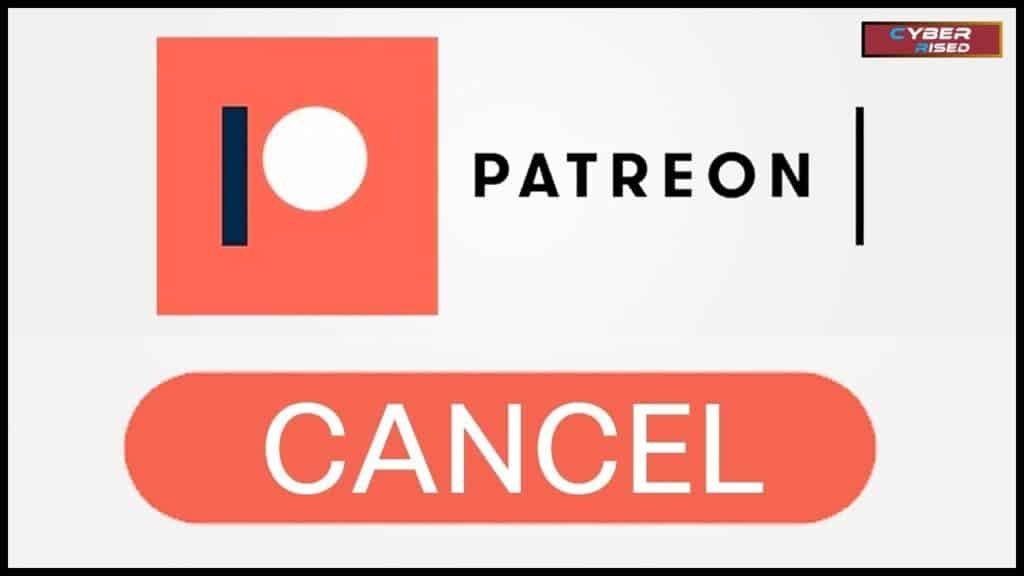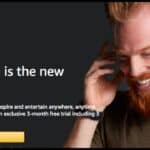Canceling a Patreon membership is a simple process that allows users to stop supporting their favorite creators. Whether you’ve decided to take a break from a creator’s content or need to manage your subscriptions, knowing how to cancel is essential. In this article, we’ll guide you through the steps for canceling a Patreon subscription on both desktop and mobile, ensuring you have full control over your account.
Sometimes, people want to cancel Patreon memberships because they are no longer interested in the content or wish to reduce their recurring expenses. If you’ve been charged unexpectedly or simply want to stop future payments, it’s crucial to know how to navigate membership cancellation. Fortunately, Patreon makes this process user-friendly, giving you easy access to your account settings for quick changes.
Understanding how to cancel your Patreon membership also includes knowing how to stop auto-renewal or delete your account altogether. By following the appropriate steps, you can control when and how you want your subscriptions to end. This article will walk you through the details of managing your Patreon subscriptions with ease, so you can make informed decisions on how to handle your payments.
How to Cancel Your Patreon Membership on Desktop
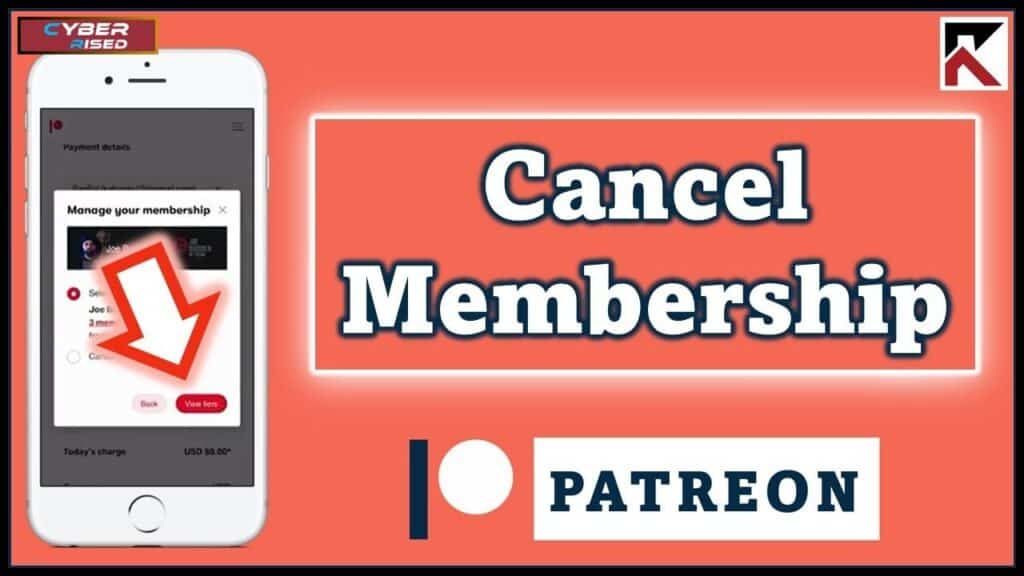
When you are using a desktop to access Patreon, canceling your membership is a straightforward process. Whether you’re using Google Chrome, Safari, or any other web browser, the steps are the same. Let’s break it down:
Step-by-Step Process to Cancel Membership on Desktop
- Log into Your Patreon Account
The first thing you need to do is log in to your Patreon account. Open your preferred web browser and go to the official Patreon website (www.patreon.com). Enter your username and password to access your account. - Navigate to Your Memberships Page
Once you’re logged in, look to the top-right corner of the screen, where you’ll see your profile icon. Click on it to reveal a dropdown menu. From the menu, click on “Manage Memberships”. This will take you to a page where you can view all the creators you are currently subscribed to. - Select the Creator You Want to Cancel
On the Manage Memberships page, you will see a list of all the creators you’re supporting. Find the creator whose membership you want to cancel. Once you’ve located them, click on their profile to open the details of your membership. - Click “Manage Membership”
After opening the creator’s profile, you’ll see the option that says “Manage Membership”. Click on this option to proceed. This will take you to a page where you can edit your payment settings or cancel your membership. - Cancel Your Membership
In the Manage Membership section, look for the option to cancel your membership. It may say something like “Cancel Membership” or “Cancel Subscription”. Click on this option, and you will be asked to confirm the cancellation. Make sure to review the information before confirming. - Confirm the Cancellation
After clicking the cancellation button, you’ll be asked to confirm your decision. Patreon may ask you for a reason for cancellation, but this is optional. Confirm the cancellation, and your membership will be canceled. You will receive an email confirming the cancellation, and your subscription will end at the end of the current billing cycle.
Important: Even though you’ve canceled your membership, you’ll still have access to the creator’s content until the billing period ends. If you canceled in the middle of a month, for example, you will still be able to enjoy the content until the end of the month.
How to Cancel Your Patreon Membership on the Mobile App
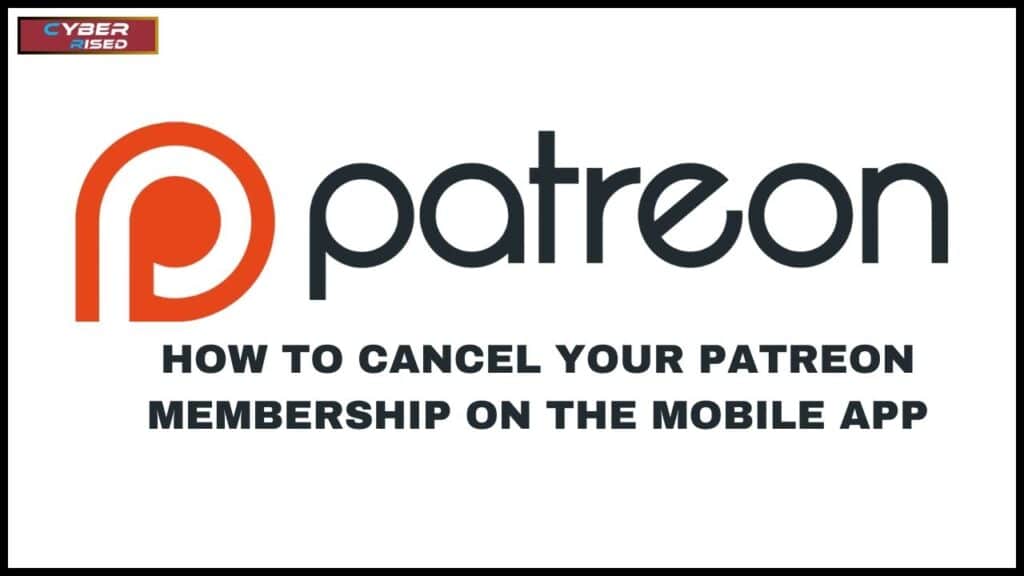
If you’re using the Patreon app on your smartphone or tablet, you can also cancel your Patreon membership with ease. The steps may vary slightly depending on whether you’re using iOS or Android, but the general process is the same. Below are the instructions for both platforms.
Step-by-Step Process to Cancel Membership on the Mobile App
- Open the Patreon App
Begin by opening the Patreon app on your mobile device. If you don’t already have the app, download it from the App Store (for iOS) or Google Play (for Android). - Go to Your Profile
After opening the app, tap on your profile icon located in the bottom-right corner of the screen. This will take you to your personal account page where you can manage your subscriptions. - Access Your Memberships
Once you’re on your profile page, scroll down to the “Your Memberships” section. Here, you will see a list of all the creators you are currently subscribed to. Select the creator whose membership you want to cancel. - Click on “Manage Membership”
After selecting the creator, tap on the “Manage Membership” button. This will open a new page that shows all the details of your subscription. - Cancel Your Membership
In the Manage Membership section, you’ll see an option to cancel your membership. Tap on the “Cancel Membership” button. A pop-up window will appear asking you to confirm the cancellation. - Confirm the Cancellation
Review the details of your membership cancellation, and confirm the cancellation. Once you confirm, you will receive a notification letting you know that your membership has been canceled. You will still have access to the content until the end of the current billing cycle.
How to Cancel Auto-Renew on Patreon
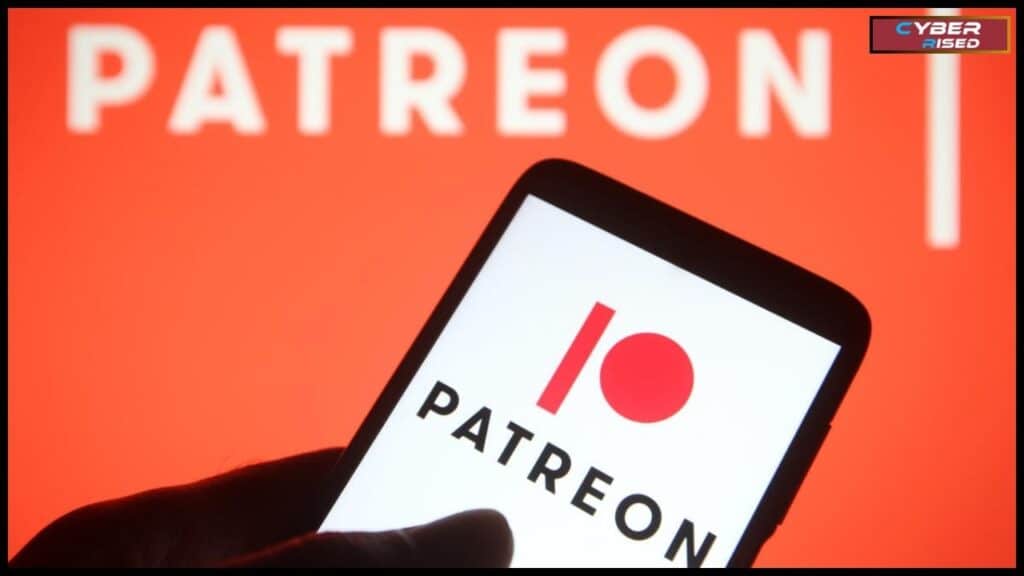
One of the most common reasons people decide to cancel their Patreon membership is to stop auto-renewal. If you don’t want to be charged automatically each month, you can easily turn off auto-renewal.
Step-by-Step Process to Cancel Auto-Renewal
- Go to Account Settings
To cancel auto-renewal for any creator, go to your account settings. On desktop, click on your profile icon and select “Account Settings.” On mobile, tap the profile icon and then tap “Settings.” - Manage Subscriptions
In your account settings, find the subscriptions section. Here, you will see a list of all the creators you are currently subscribed to. Select the creator whose auto-renewal you want to cancel. - Disable Auto-Renewal
Once you’ve selected a creator, look for the option to disable auto-renewal. This option might be labeled as “Turn Off Auto-Renew” or “Cancel Auto-Renewal.” Turn off this feature to ensure that your membership will not be renewed automatically when the billing cycle ends. - Confirm Changes
After turning off auto-renewal, make sure to confirm the changes. You will still have access to the creator’s content until the next billing cycle ends, but you will not be charged again after that.
Can I Delete My Patreon Account?
If you no longer wish to use Patreon at all, you can delete your entire account. This is different from simply canceling your membership. When you delete your account, all of your data is removed from Patreon, and you will lose access to all the content associated with your subscriptions.
How to Delete Your Patreon Account
- Go to Account Settings
To delete your Patreon account, you must first go to the account settings. On desktop, click on your profile icon and select “Account Settings.” On mobile, tap the profile icon and choose “Settings.” - Scroll to the Bottom
In the account settings menu, scroll all the way down. At the bottom, you will see the “Delete Account” option. - Confirm Deletion
When you click the “Delete Account” button, you’ll be asked to confirm the deletion. Patreon may ask for a reason for your decision, but this is optional. Once you confirm, your account and all associated data will be permanently deleted.
Important: Deleting your account is permanent. Once you delete your account, there is no way to recover it. You will lose all your memberships, exclusive content, and personal data. Be sure that this is the action you want to take.
How to Stop Patreon Billing
Sometimes, you may want to stop Patreon billing temporarily rather than canceling your membership entirely. This can be a good option if you’re going through financial difficulties but still want to support your favorite creators in the future.
How to Pause Billing
- Go to Your Membership Settings
To pause your Patreon billing, go to your membership settings. You can do this on both the desktop and mobile apps by following similar steps as you would to cancel your membership. - Pause Payments for a Period of Time
Once you’ve selected the creator whose billing you want to pause, look for the “Pause Billing” option. This allows you to pause payments for a specified period. You can pause payments for a week, a month, or longer, depending on the options available. - Resume Payments When Ready
When you are ready to resume payments, you can turn auto-renewal back on or manually re-subscribe to the creator. Pausing your billing does not cancel your membership, and you’ll still have access to the creator’s content during the paused period.
What Happens After I Cancel My Patreon Membership?
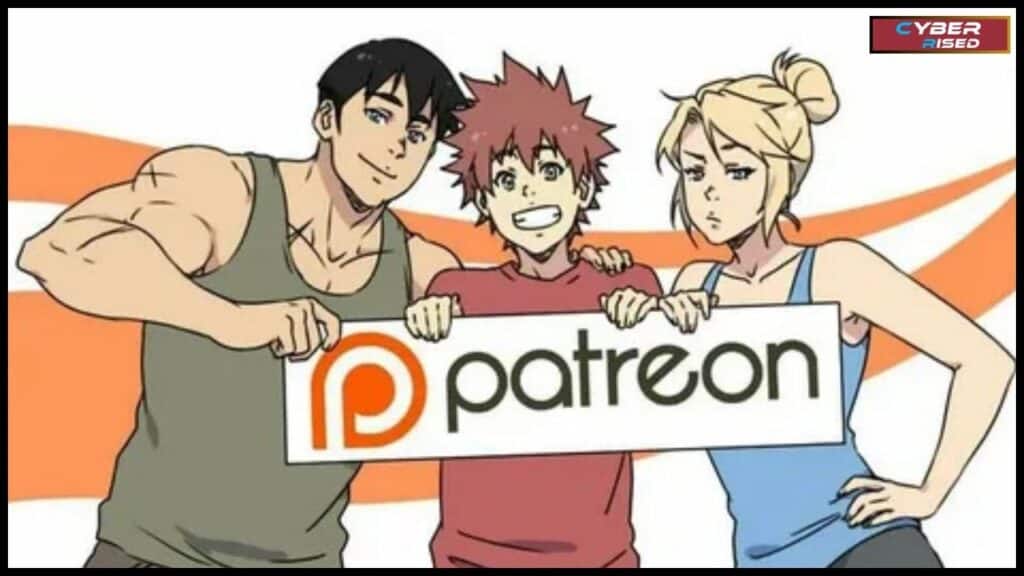
When you cancel your Patreon membership, you stop future payments but can continue accessing content until the end of your current billing cycle. Your membership will officially end at the conclusion of that period, and no further charges will occur. However, canceling does not delete your account or remove access to other parts of the platform.
Continued Access Until Billing Period Ends
When you cancel your Patreon membership, you will still have access to the creator’s exclusive content and perks until the end of your current billing cycle. For example, if you cancel in the middle of the month, you will continue to enjoy the membership benefits until the next billing date arrives. After that, your access to the creator’s content will be removed.
No Further Charges
Once you cancel your Patreon subscription, you will no longer be charged for that membership. You won’t be billed again unless you choose to re-subscribe at a later time. This cancellation ensures that no future payments will be deducted from your payment method.
Your Account Remains Active
It’s important to note that canceling a Patreon membership does not delete your account. Your account will remain active, allowing you to browse creators and even re-subscribe to your favorite creators in the future. You can also manage other aspects of your Patreon account without being tied to a specific membership.
Content Access and Downloading
After canceling your membership, you will lose access to exclusive content once your billing period ends. Therefore, if there is content you wish to keep, it’s a good idea to download or save it before your membership expires. Access will no longer be available unless you choose to rejoin the creator’s community later.
Conclusion
Canceling a Patreon membership is a straightforward process that ensures creators and patrons can manage their subscriptions easily. To cancel your Patreon membership, navigate to your account settings, locate the active memberships, and select the one you wish to end. Confirm your cancellation to stop recurring charges and avoid unwanted billing. This simple approach helps you maintain control over your contributions while respecting the creator’s work.
Whether you’re taking a break or reassessing your support, knowing how to cancel a Patreon subscription ensures transparency and flexibility. It’s important to review your billing cycle and confirm the changes to avoid unexpected fees. By following these steps, you can cancel your membership without disrupting your overall experience on the platform.
Frequently Asked Questions
How do I stop auto-renewal on Patreon?
To stop auto-renewal on Patreon, log in to your account and go to the Active Memberships section. Find the creator’s membership you want to cancel and click Edit or Cancel Membership. Follow the steps to confirm your cancellation. Once done, you won’t be billed in the upcoming billing cycle. Make sure to complete this before your next billing date.
Is Patreon easy to cancel?
Yes, canceling Patreon is simple and hassle-free. You just need to go to your Account Settings, find your active memberships, and select the one you want to cancel. Follow the instructions to confirm the cancellation. The platform ensures the process is transparent and allows you to manage your subscriptions effectively.
How do I permanently delete my Patreon account?
To delete your Patreon account permanently, visit the Privacy Policy Center on Patreon’s website. Submit a request to delete your account and all associated data. Once your request is processed, your account will be permanently removed. Keep in mind that this action is irreversible, and you will lose access to all saved content and subscriptions.
How do I remove my card from Patreon?
To remove your card from Patreon, go to the Billing Information section in your account settings. You can delete the card if you no longer have active memberships or replace it with another payment method. This ensures your financial details are no longer stored on the platform. For security, always confirm changes before exiting.
How do I stop Patreon from charging me?
To stop Patreon from charging you, make sure to cancel all active memberships before the next billing cycle. Go to Active Memberships, select each subscription, and click Cancel Membership. Confirm the cancellation to ensure no further charges occur. Additionally, check your billing settings to verify no pending subscriptions remain.

Salikh Korgay is the author behind Cyber Rised, a blog dedicated to exploring the latest trends in technology and cybersecurity. With a passion for breaking down complex tech topics, Salikh provides readers with practical guides and insightful commentary to help them navigate the digital world. From tech enthusiasts to professionals, Salikh’s writing empowers audiences to stay informed and secure in the fast-evolving cyber landscape.