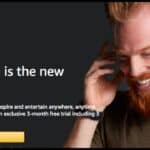Managing your financial obligations can be overwhelming, and while Doxo offers a convenient way to organize and track payments, you might decide it’s time to part ways. Whether you’re switching to a different bill management platform or prefer handling payments independently, canceling your Doxo account is a straightforward process. This guide ensures you can close your account efficiently while safeguarding your payment records and personal data.
Before proceeding with account deactivation, it’s important to review any scheduled payments or active transactions on your account. Canceling these payments in advance ensures you avoid unnecessary charges or disruptions. Additionally, downloading a copy of your payment history can help maintain a record of your financial activities. By preparing ahead, you can ensure a smooth transition from Doxo’s platform.
Doxo provides multiple ways to cancel your account, such as through the settings menu, live chat, or customer support. Each method offers a secure and user-friendly way to close your account permanently. Whether you prefer doing it online or with direct assistance, we’ll guide you step-by-step to ensure you can confidently deactivate your account and protect your financial information.
Understanding Why Users Cancel Doxo Accounts
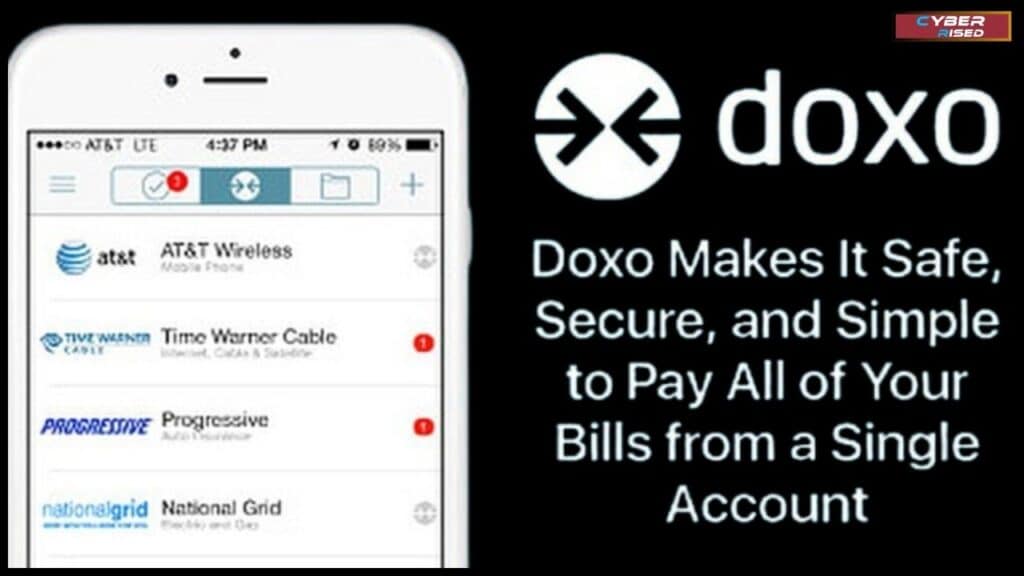
People may choose to cancel their Doxo accounts for various reasons. For some, the platform might not meet their needs anymore, while others may be switching to alternative bill payment services. Below are some common reasons users opt for account cancellation:
- Service Redundancy: Some users already use online banking tools or other apps that offer similar features.
- Privacy Concerns: Worries about how personal data or payment history is handled by third-party platforms.
- Cost of Premium Features: The optional premium services on Doxo might not justify the price for some users.
- Errors or Technical Issues: Problems like failed payments, inaccurate bill amounts, or difficulties contacting customer support can lead to frustration.
- Preference for Manual Payments: Some users prefer to handle their bills manually without using a centralized platform.
Understanding your reasons for canceling will help you decide on the best course of action, especially if refunds or resolving billing issues is part of your situation.
How to Cancel Your Doxo Account
Doxo provides multiple ways for users to cancel their accounts, depending on their preferences. These methods include live chat, contacting their customer service number, submitting an email request, or using the website or app. Below, we’ve detailed each method to guide you step by step.
Canceling Doxo Account via Live Chat
One of the most efficient methods to cancel your Doxo account is through their live chat feature. This option allows you to interact directly with a support representative in real time. Here’s how the process works:
- Log into Your Account: Visit the official Doxo website and log into your account using your credentials.
- Access Live Chat: Navigate to the Help Center or Support section. Look for the option labeled “Live Chat.”
- Initiate a Chat Session: Once you start the session, inform the representative that you’d like to cancel your account. They may ask for verification details, such as:
- Your full name
- Registered email address
- Account number (if applicable)
- Confirm Your Request: After providing the necessary information, the support agent will process your request. They may ask if there are any pending transactions or scheduled payments that need to be resolved.
- Receive Confirmation: After completing the process, you’ll receive a confirmation email stating your account has been canceled.
Live chat is ideal for users who want instant assistance, as the representative can address any questions or issues on the spot.
Canceling Doxo Account via Customer Service Number
Calling Doxo’s customer support number is another effective way to cancel your account. The process is straightforward but requires you to be prepared with all necessary details. Follow these steps:
- Call Doxo Support: Dial their official customer service number, 206-319-0097, during business hours. Make sure you have a reliable connection to avoid interruptions.
- Provide Your Details: When connected, clearly state your intention to cancel your account. The representative will ask for:
- Your account details (email and name)
- Any outstanding transactions or unresolved issues
- Follow Additional Steps: The representative may guide you through steps to resolve any pending payment management issues or ensure data privacy before canceling.
- Confirmation: After the cancellation is processed, ask for an email confirmation to keep as proof.
- Using the customer service number ensures your request is handled personally, though hold times can vary depending on call volume.
Canceling Doxo Account via Email Request
Emailing Doxo support is a convenient option for those who prefer written communication or need a record of their request. Here’s how to proceed:
- Compose Your Email: Send an email to support@doxo.com with the subject line “Cancel My Doxo Account.”
- Include Relevant Details: In your email, provide:
- Your full name
- Registered email address
- Account number (if applicable)
- Reason for cancellation
- Wait for a Response: Doxo typically responds within 1-3 business days. Ensure you check your spam or junk folders for replies.
- Confirmation Email: Once your request is processed, Doxo will send you a confirmation email stating your account has been successfully canceled.
While this method may take longer than live chat or a phone call, it offers a written trail for your records.
Canceling Doxo Account via Website or Mobile App
Depending on your account settings, you might be able to cancel directly through the Doxo website or mobile app. This method is more self-service oriented and doesn’t require contacting support.
- Log into Your Account: Use your credentials to access your User Dashboard.
- Navigate to Settings: Go to the Account Settings or Profile section.
- Find the Cancellation Option: Look for a Deactivation Link or an option labeled “Close Account.”
- Follow the Prompts: Confirm your decision to cancel and complete any required steps, such as verifying your identity or resolving pending payments.
- Confirmation: After completing the process, you’ll receive a confirmation message on-screen or via email.
This method works well for users who prefer a DIY approach but might not be available for all account types.
Handling Refunds and Payments on Doxo
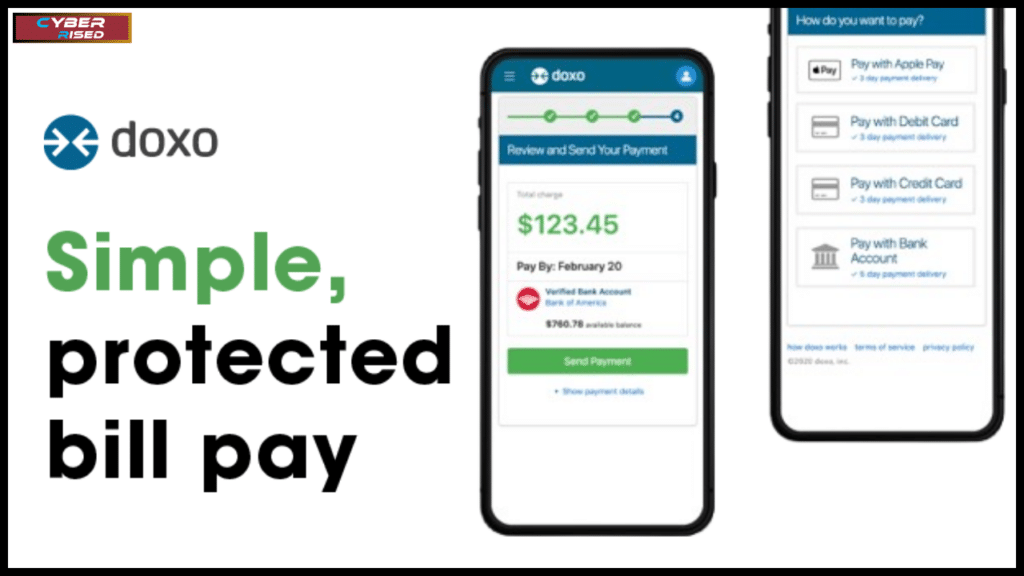
Managing Refunds and Payments on Doxo involves understanding the platform’s procedures for canceling payments and requesting refunds. To cancel a payment, log into your Doxo account, select the relevant biller, and choose “View Status.” If the payment hasn’t been withdrawn, you’ll see the option to “Cancel Payment” at the bottom of the page. If the payment has already been withdrawn, contact Doxo support promptly; they may be able to stop the payment depending on the timing.
Regarding refunds, if a biller returns a payment, Doxo will refund the funds to your account in the original form of payment. You can track your payment delivery through the Payment Status page, which provides updates at every step. After each payment submission, you’ll receive an email confirmation with a link to this page. If a payment has been remitted to the biller, it cannot be canceled, as the funds are already committed. In such cases, if the biller cannot credit your account and returns the payment to Doxo, you will be refunded accordingly.
Requesting a Refund for Payments on Doxo
If you’ve made a payment through Doxo that you need refunded, it’s essential to act quickly. Refunds are typically available for payments made in error, such as duplicate transactions or incorrect billing amounts. Here’s what to do:
- Contact Support: Reach out to Doxo via live chat, phone, or email to request a refund.
- Provide Transaction Details: Include the transaction date, amount, and recipient details.
- Refund Processing: Doxo’s refund policy typically requires 5-10 business days to process refunds, though this timeline can vary depending on your payment method.
It’s worth noting that not all payments are eligible for refunds, especially if the receiving institution has already processed the transaction.
Canceling Payments Made Through Doxo
If you’ve scheduled a payment and need to cancel it, the process depends on whether the payment has already been processed. Follow these steps:
- Log into Your Account: Access your Payment Settings through the User Dashboard.
- Locate the Payment: Find the scheduled payment in question and select it.
- Cancel the Transaction: If the payment is still pending, you can cancel it directly. For processed payments, contact Doxo support for further assistance.
Always review your scheduled payments to avoid unintended charges.
Troubleshooting Common Issues
Users sometimes encounter issues during the cancellation process, such as delays in support responses or unresolved transactions. Below are some solutions to common problems:
- No Response from Support: If live chat or email support doesn’t respond within the expected timeframe, follow up or try a different method, such as calling the customer service number.
- Unresolved Payments: Ensure all pending transactions are canceled before initiating account deactivation to avoid additional charges.
- Missing Confirmation Email: If you don’t receive a cancellation email, double-check your spam folder and contact support for verification.
Conclusion
Canceling your Doxo account can be a straightforward process if you follow the right steps. Whether you choose to use live chat, the customer service number, or submit an email request, each method ensures that your account is closed securely. Before proceeding, it’s crucial to resolve any pending payments or transactions to avoid complications. Remember to save a copy of your payment history and confirm that your request has been processed by receiving a confirmation email. Taking these steps ensures your account cancellation is smooth and hassle-free.
Once you’ve canceled your Doxo account, consider evaluating other bill management services or manual payment methods to regain control of your finances. For users concerned about data privacy or lingering charges, maintaining a record of all communication with Doxo support is essential. Whether you’re looking for a fresh start with a different platform or simplifying your financial life, the strategies outlined here will help you manage the process effectively. Always prioritize safeguarding your personal information and securing your financial data when handling any account management tasks.
Frequently Asked Question
How do I remove a company from Doxo?
To remove a company from your Doxo account, start by logging into your account and navigating to the Payment Center or Billers List under the account dashboard. Locate the company you want to remove and click the settings icon next to its name. Select the option to delete or unlink the company from your account. Ensure there are no scheduled payments or pending transactions tied to the company before removal, as this may cause delays or errors. Contact Doxo support if the removal option is unavailable.
Does Doxo charge a monthly fee?
No, Doxo does not charge a monthly subscription fee for using its basic services. However, certain features, such as expedited payments or credit card transactions, may incur processing fees. Additionally, some billers may pass on convenience fees for using Doxo as a payment method. Review your payment settings and transaction details to understand any charges related to your account.
Why is Doxo charging me?
Doxo may charge fees depending on how you process payments. For instance, if you use a credit card or select a faster payment option, you may see a transaction fee applied. These fees are clearly outlined before confirming a payment. If you’re unsure about a specific charge, review your payment history in the account dashboard or contact Doxo support for clarification. It’s also important to check with the biller to ensure no additional fees are imposed from their end.
What is a Doxo account?
A Doxo account is a digital platform that allows users to manage and pay their bills in one place. With a Doxo account, you can connect multiple billers, set up scheduled payments, and keep track of your payment history. The platform is designed to simplify financial management by providing an organized view of all your bills. However, users should monitor their data privacy settings and be aware of processing fees for certain transactions.
How do I cancel my Doxo account?
To cancel your Doxo account, log into your account and go to the Settings Menu or Account Management section. From there, look for the option to deactivate or delete your account. Before canceling, make sure all pending transactions are cleared, and download your payment history for future reference. Once you’ve submitted your cancellation request, you should receive a confirmation email verifying that the process is complete. For additional help, you can contact Doxo support through live chat, phone, or email.

Salikh Korgay is the author behind Cyber Rised, a blog dedicated to exploring the latest trends in technology and cybersecurity. With a passion for breaking down complex tech topics, Salikh provides readers with practical guides and insightful commentary to help them navigate the digital world. From tech enthusiasts to professionals, Salikh’s writing empowers audiences to stay informed and secure in the fast-evolving cyber landscape.