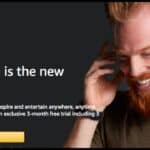To connect 2 TVs together without a splitter, you can use HDMI cables and a device like an AV receiver or HDMI switch. Connect the source device (like a cable box or console) to the AV receiver or switch, then link each TV to the outputs. This way, both TVs can display the same content.
Want to connect 2 TVs together without a splitter? It’s easier than it seems! By using some basic equipment, you can have both TVs showing the same content at the same time. Whether you’re setting up multiple screens for a game night or a sports event, this method lets you avoid extra complications. You can skip the splitter and still get a clean, synchronized setup. Here’s how it works with just a few simple steps.
To connect 2 TVs without a splitter, you’ll need an HDMI switch or AV receiver. Start by linking your source device (like a cable box, Blu-ray player, or gaming console) to the switch or receiver. Then, use HDMI cables to connect each TV to the outputs of the switch or receiver. This way, both TVs can display the same content at the same time from a single source. It’s an easy solution for dual-screen viewing without needing a splitter.
Why Connect Two TVs Without a Splitter?
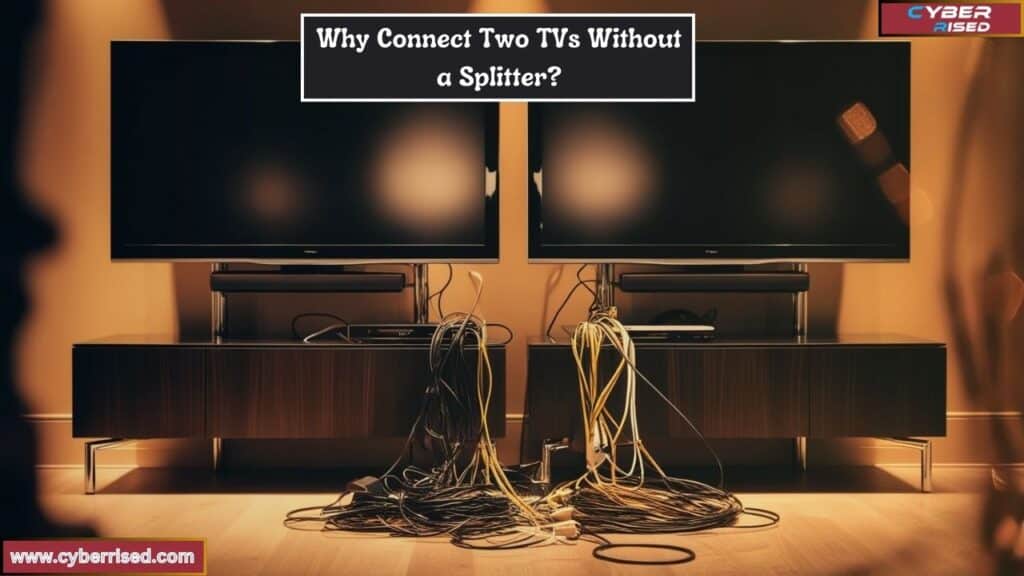
Sometimes, using a splitter is impractical, or you may not have one on hand. Fortunately, there are several other ways to connect 2 TVs together without a splitter. Whether you want to stream content on multiple screens at home, display a sporting event in different rooms, or host a gaming marathon with friends, connecting two TVs wirelessly or using smart apps gives you flexibility without the need for extra hardware.
Wireless methods and smart TV apps also allow you to connect TVs across longer distances and eliminate the clutter of cables.
How to Connect 2 TVs Together Using a Wireless HDMI System
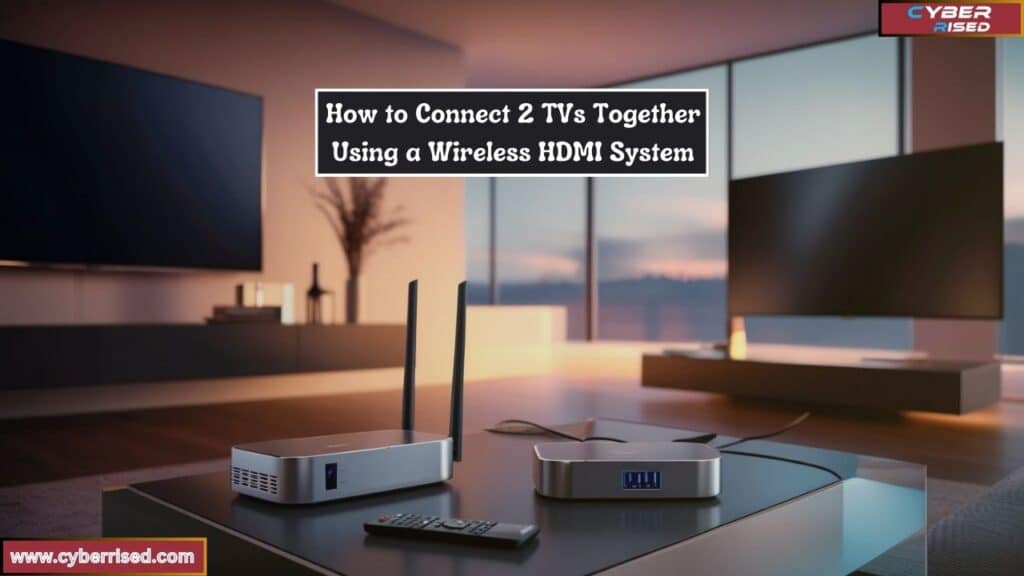
A Wireless HDMI system is one of the most efficient ways to connect two TVs without needing a splitter or running long cables between them. This system transmits the signal wirelessly, making it ideal for setups where the TVs are located in different rooms.
What is a Wireless HDMI System?
A Wireless HDMI Transmitter (TX) and Receiver (RX) system works by transmitting an HDMI signal from one TV to another without the need for cables. These systems usually consist of two main components:
- Transmitter (TX): Connects to the HDMI output of your primary TV.
- Receiver (RX): Connects to the HDMI input of the second TV.
This method requires no extra cables between the TVs and is a practical solution for a clean, wireless connection.
Step-by-Step: Connect Two TVs Using Wireless HDMI
Step 1: Set Up the Wireless HDMI Transmitter on the Main TV
- Connect the Transmitter (TX) to the HDMI-out port of the main TV.
- Use a USB cable to power the transmitter.
- Ensure the Wireless HDMI Transmitter is properly connected and powered.
Step 2: Connect the Wireless HDMI Receiver on the Second TV
- Plug the Receiver (RX) into the HDMI-in port of the second TV.
- Again, use a USB cable for power.
- Once powered, the transmitter and receiver should automatically pair.
Step 3: Change the Input Source on Both TVs
- On both TVs, navigate to Input Source (Settings) and select HDMI as the input.
- You should see the same content mirrored across both TVs.
Step 4: Display the Same Content on Both TVs
- With both TVs set to the correct HDMI input, you will now have duplicate content showing on both screens. This method works perfectly for streaming content, gaming, or watching movies.
Advantages of Wireless HDMI Systems
- No Cables Required: Reduces clutter and makes for a cleaner setup.
- Long-Distance Support: Many systems allow you to connect TVs that are in different rooms, up to 100 feet away.
- HD Quality: Most systems support full HD (1080p) and even 4K resolutions.
Limitations of Wireless HDMI Systems
- Cost: Wireless HDMI systems can be expensive compared to a standard splitter.
- Possible Delay in Streaming: In some cases, there can be a delay in streaming, especially if the Wi-Fi network is weak.
How to Connect 2 TVs Together Using Smart TV Apps and Screen Mirroring

Another way to connect two TVs together without using a splitter is by leveraging smart TV apps and screen mirroring technology. This method works best for TVs that already have built-in wireless streaming capabilities, such as Roku TV, Android/iOS devices, or any other Smart TV.
Step 1: Check Smart TV Capabilities
First, verify that both TVs support smart features such as screen mirroring or casting. Most Smart TVs have built-in apps like YouTube, Netflix, and Prime Video that allow content sharing across multiple screens.
Step 2: Use Built-In Smart TV Apps
Many streaming services allow you to stream content to multiple devices simultaneously.
For example:
- Netflix and Amazon Prime Video allow multiple streams at once, which means you can play the same content on both TVs.
- To do this, open the app on both TVs, log in, and play the same content.
Step 3: Set Up Screen Mirroring
If your smart TV supports screen mirroring, you can cast content from one TV to another using a smartphone or tablet.
Instructions for Android/iOS Devices
- On your phone, navigate to Settings > Screen Mirroring Option (or Cast for Android).
- Select the TV you want to mirror your content to.
- On the second TV, use its built-in casting option to receive the signal.
Benefits of Using Smart TV Apps and Screen Mirroring
- No Additional Devices Needed: Everything is done using your Smart TV’s existing apps.
- Easy Setup: Only requires a Wi-Fi network and compatible TVs or devices.
- Multiple Apps Supported: Works with most streaming services, making it flexible for different types of content.
Limitations
- Sync Issues: Screen mirroring might cause sync issues if the Wi-Fi signal is weak.
- Limited to Smart TVs: Both TVs must support smart features and mirroring capabilities.
How to Connect 2 TVs Together Using a Media Streaming Device
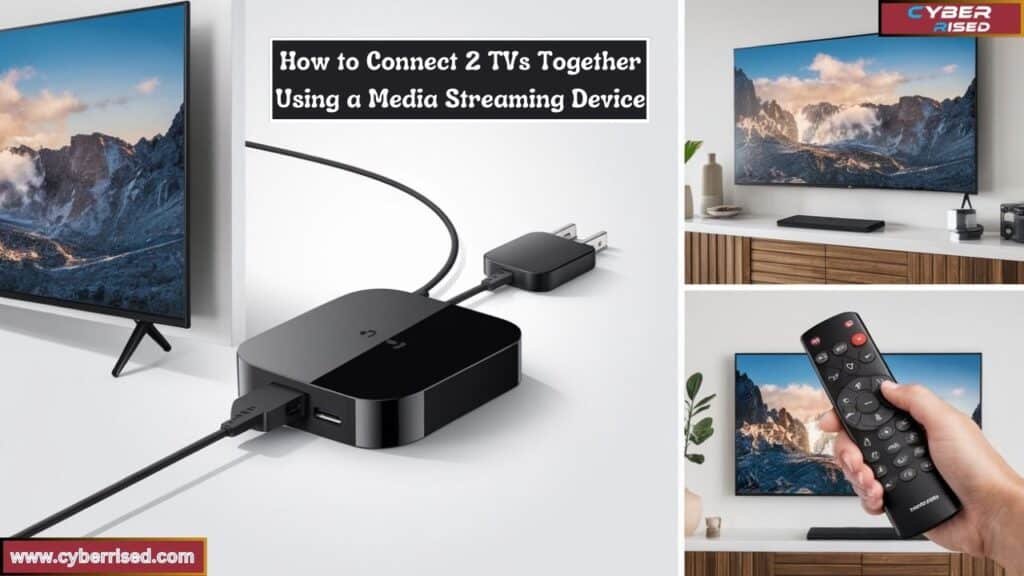
If you have devices like a Chromecast, Roku, or Amazon Fire Stick, you can also connect two TVs wirelessly. This method works similarly to screen mirroring, but uses a media streaming device to handle the connection between the two TVs.
Step 1: Set Up the Streaming Device
- Plug the streaming device into the HDMI port of the first TV.
- Follow the on-screen instructions to set it up.
Step 2: Cast Content to Both TVs
- Use the device’s app (e.g., Google Home for Chromecast) to cast content from your phone or tablet to both TVs.
- Smart TV apps such as Netflix, YouTube, or Hulu can stream to both TVs simultaneously if they’re both logged into the same account.
Advantages of Using Streaming Devices
- Affordable: Media streaming devices are often cheaper than Wireless HDMI systems.
- Easy to Use: Works with many smart apps and provides a familiar user interface.
Troubleshooting Common Issues When Connecting Two TVs Together

1. Sync Issues or Delays in Streaming
- Cause: Weak Wi-Fi signals or outdated firmware updates.
- Solution: Ensure both TVs are on the same network, and check for the latest firmware updates. Use a Wi-Fi extender to boost the signal.
2. HDMI Signal Not Detected
- Cause: Faulty cables or incorrect input settings.
- Solution: Double-check all HDMI connections and ensure that the input source is set to HDMI.
3. Mirroring Functionality Not Working
- Cause: Incompatible devices or outdated software.
- Solution: Make sure both TVs support screen mirroring and check for any available software updates. If using a phone, ensure it’s compatible with Android/iOS mirroring.
Optimizing Your TV Setup for Best Results
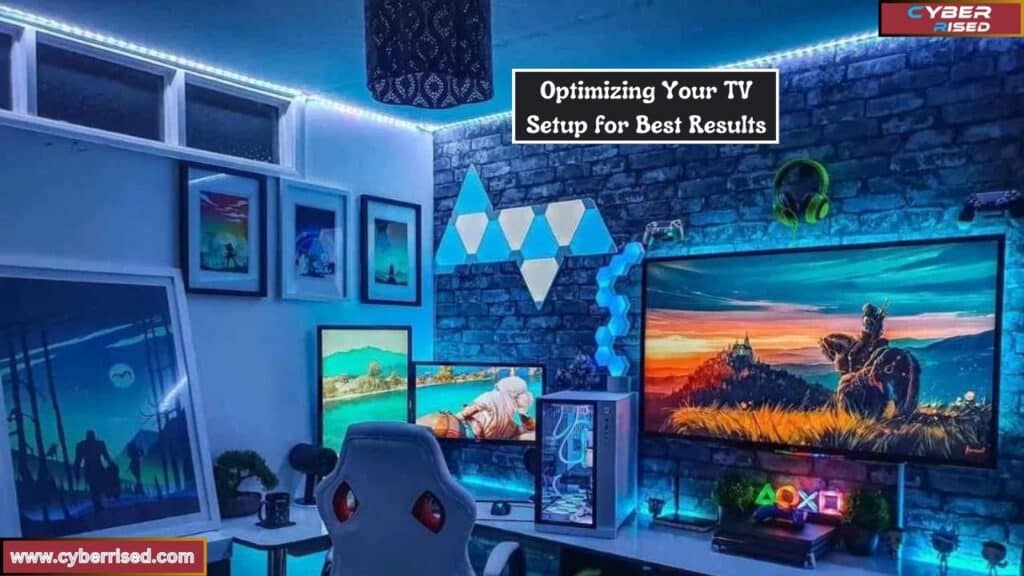
Improving Wi-Fi for Wireless Streaming
- Consider upgrading to a dual-band router if you experience frequent buffering or signal drops.
- Use Wi-Fi extenders or a wired Ethernet connection to ensure a stable connection.
Audio Setup Considerations
- If you’re using external speakers, make sure both TVs’ audio is synced properly. You can either connect both TVs to a soundbar or use individual speakers.
Final Thoughts
Connecting 2 TVs without a splitter is a simple process with the right equipment. Using an HDMI switch or AV receiver allows you to share the same content across multiple screens. This setup is great for parties, events, or simply enhancing your viewing experience.
The key to this method is using HDMI cables to link your source device to both TVs through a switch or receiver. This avoids the need for extra splitters and keeps your setup clean and organized. Plus, it ensures both TVs stay in sync with the same video feed. Connect 2 TVs Together Without Splitter to keep your setup simple and efficient.
In conclusion, connecting 2 TVs together without a splitter is not only possible but also convenient. It offers a flexible, easy-to-manage option for displaying content on multiple screens. With just a few pieces of equipment, you can enjoy a seamless viewing experience on both TVs.
Frequently Asked Questions (FAQ’s)
Can you connect two TVs without a splitter?
Yes, you can connect two TVs without a splitter using an HDMI switch or AV receiver. This allows both TVs to display the same content from a single source, like a cable box or gaming console.
How do I connect two TVs to play the same thing?
To connect two TVs to play the same content, use an HDMI switch or AV receiver. Connect your source device to the switch or receiver, then use HDMI cables to link both TVs to the outputs.
Can I mirror a TV to another TV?
Yes, you can mirror a TV to another TV using devices like wireless HDMI transmitters or screen mirroring apps. These tools allow one TV’s content to display on another wirelessly.
How to connect one TV to another wirelessly?
You can connect one TV to another wirelessly by using a wireless HDMI transmitter. This device sends the video signal from one TV to the other without needing physical cables between the two.

Salikh Korgay is the author behind Cyber Rised, a blog dedicated to exploring the latest trends in technology and cybersecurity. With a passion for breaking down complex tech topics, Salikh provides readers with practical guides and insightful commentary to help them navigate the digital world. From tech enthusiasts to professionals, Salikh’s writing empowers audiences to stay informed and secure in the fast-evolving cyber landscape.