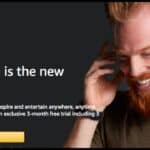To connect your Altec Lansing speaker, turn it on and activate Bluetooth by pressing the Bluetooth button until the LED flashes. Open the Bluetooth settings on your device, and select the Altec Lansing speaker from the list. Once connected, you’ll hear high-quality sound from your device.
Looking to enjoy crystal-clear sound from your Altec Lansing speaker? Whether you’re connecting it to your iPhone, Android, or PC, the process is quick and simple. With just a few steps, you’ll be streaming your favorite tunes in no time. No complicated setups or tech skills are required. Let’s get your Bluetooth speaker up and running!
To connect your Altec Lansing speaker, start by turning it on and pressing the Bluetooth button until the LED light flashes. This indicates that the speaker is in pairing mode. Next, go to the Bluetooth settings on your device, whether it’s an Android, iPhone, or PC. Look for the speaker’s name in the list of available devices and select it to pair. Once connected, you should see a connected message on your device. Now you can enjoy your favorite music with crisp, high-definition audio!
Understanding Your Altec Lansing Speaker

Before diving into the technicalities of how to connect your Altec Lansing speaker, it’s important to first understand its capabilities, features, and why it stands out in the market.
Why Choose Altec Lansing?
Founded in 1936, Altec Lansing has become synonymous with high-quality audio products, from desktop speakers to portable Bluetooth devices. The Altec Lansing speaker range provides a combination of portability, durability, and crystal-clear sound, making them ideal for a range of activities—whether at home, at a party, or on the go. Many of these models are also waterproof and shockproof, enhancing their versatility.
Features of Altec Lansing Speakers
- Bluetooth Connectivity: One of the key features of Altec Lansing speakers is Bluetooth technology, which allows you to connect wirelessly to devices like smartphones, tablets, laptops, and TVs.
- Pairing Mode: Like most Bluetooth devices, your Altec Lansing speaker needs to be put into pairing mode before you can connect it to another device.
- Battery Life: Depending on the model, Altec Lansing speakers offer impressive battery life, lasting up to 20 hours on a single charge, making them perfect for long-term use.
- Sound Quality: The speakers deliver rich bass and crisp treble, providing a well-balanced sound. The larger models offer enhanced volume and clarity, while smaller models emphasize portability.
- Durability: Most models are designed to withstand tough environments, being IP67 waterproof, dustproof, and shockproof, ideal for outdoor use.
How to Connect Altec Lansing Speaker to Android Devices

Connecting your Altec Lansing speaker to an Android device is easy and only takes a few moments.
Here’s a detailed walkthrough to help you get started:
Step-by-Step Instructions:
- Power On Your Speaker:
- To begin, press the power button on your speaker. You’ll know it’s on when the LED indicator light illuminates or flashes.
- Activate Pairing Mode:
- Press and hold the Bluetooth button for several seconds. Your speaker will either make a sound or flash its LED light rapidly, signaling that it’s in pairing mode.
- Enable Bluetooth on Your Android Device:
- Open the Settings menu on your Android device, then navigate to Connections > Bluetooth. Toggle Bluetooth on if it’s not already enabled.
- Search for Your Speaker:
- Your Android device will search for available Bluetooth devices. You should see your Altec Lansing speaker in the list, typically named something like “Altec Lansing” or “Altec Sound.”
- Connect to the Speaker:
- Select your speaker from the list. Once connected, the LED on the speaker will stop flashing, and you’ll hear a confirmation sound.
Troubleshooting Android Connection Issues
- Bluetooth Not Detecting: If your Android device isn’t detecting the speaker, make sure the speaker is in pairing mode and try moving closer to the device. Restart your Android device and speaker if needed.
- Connection Issues: If you are still unable to connect, try turning Bluetooth off and on again on your Android device. You can also restart both the speaker and your phone for a fresh connection attempt.
How to Connect Altec Lansing Speaker to iPhone or iPad
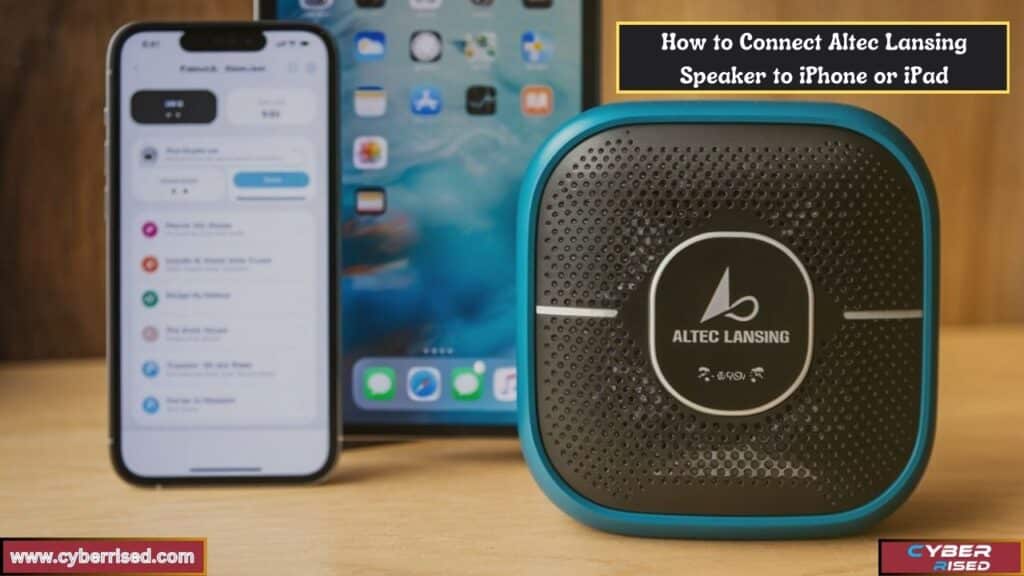
Connecting your Altec Lansing speaker to an iPhone or iPad is just as simple as connecting it to an Android device.
Here’s how:
Step-by-Step Instructions:
- Turn on the Speaker:
- Start by pressing the power button on your Altec Lansing speaker.
- Enter Pairing Mode:
- Press and hold the Bluetooth button until the LED light starts blinking, indicating that it’s in pairing mode.
- Enable Bluetooth on Your iPhone/iPad:
- Open the Settings app, tap on Bluetooth, and ensure that Bluetooth is turned on.
- Select Your Speaker:
- In the list of available devices, look for your Altec Lansing speaker. Tap on it to connect.
- Successful Connection:
- You will hear a confirmation sound once the connection is established, and the LED light will stop blinking.
Troubleshooting iPhone/iPad Connection Issues
- Device Not Found: If your iPhone or iPad doesn’t detect the speaker, ensure that the speaker is in pairing mode and that Bluetooth is enabled on your phone. Try moving the speaker closer to the device or restart both the speaker and iPhone.
- Connection Drops: If your connection drops frequently, ensure that there’s no interference from other Bluetooth devices and that your devices are within range. Consider resetting the network settings on your iPhone or iPad.
How to Connect Altec Lansing Speaker to Windows PC

Using your Altec Lansing speaker with a Windows PC is perfect for better sound while working, gaming, or watching movies.
Here’s how to connect:
Step-by-Step Instructions:
- Power On Your Speaker:
- Press the power button on your Altec Lansing speaker to turn it on.
- Enter Pairing Mode:
- Hold down the Bluetooth button until the LED starts flashing rapidly.
- Open Bluetooth Settings on Your PC:
- On your Windows PC, click the Start menu, then go to Settings > Devices > Bluetooth & other devices.
- Enable Bluetooth:
- Make sure that Bluetooth is enabled on your PC. If it’s not, toggle it on.
- Add Bluetooth Device:
- Click Add Bluetooth or other device, select Bluetooth, and wait for your PC to search for available devices.
- Select Your Speaker:
- When your Altec Lansing speaker appears in the list, click on it to connect.
- Connection Confirmed:
- You’ll receive a notification that your device has been successfully connected, and the LED light on your speaker will stop blinking.
Troubleshooting Windows PC Connection Issues
- Audio Playback Issues: If you’ve connected but no sound is coming through the speaker, check that your Altec Lansing speaker is set as the default audio device. Right-click on the sound icon in the taskbar, go to Playback devices, and select your speaker.
- PC Not Detecting Speaker: If your PC can’t detect the speaker, ensure Bluetooth is turned on and the speaker is in pairing mode. Restart your PC and try again.
How to Connect Altec Lansing Speaker to Mac

For Mac users, connecting an Altec Lansing speaker offers a rich audio experience, whether for casual use or professional work.
Follow these steps to pair your speaker:
Step-by-Step Instructions:
- Turn on Your Speaker:
- Start by pressing the power button on your speaker.
- Activate Pairing Mode:
- Hold the Bluetooth button until you hear a prompt or see the LED light blinking, signaling that it’s in pairing mode.
- Open Bluetooth Settings on Your Mac:
- On your Mac, click the Apple icon in the top-left corner, then select System Preferences > Bluetooth.
- Enable Bluetooth:
- Make sure Bluetooth is turned on.
- Select Your Speaker:
- Your Altec Lansing speaker should appear in the list of available devices. Click Connect.
- Confirm Connection:
- Once connected, you will hear a sound from the speaker, and the LED will stop blinking.
Troubleshooting Mac Connection Issues
- Speaker Not Found: If your Mac can’t find the speaker, ensure the speaker is in pairing mode and restart both devices. You may also want to check that there’s no interference from other Bluetooth devices.
- No Sound Output: If you’re connected but don’t hear any sound, go to System Preferences > Sound, and ensure that your Altec Lansing speaker is set as the output device.
How to Connect Altec Lansing Speaker to Smart TVs

Connecting your Altec Lansing speaker to a smart TV provides enhanced audio for a more immersive viewing experience.
Here’s how to do it:
Step-by-Step Instructions:
- Power On the Speaker:
- Turn on your Altec Lansing speaker by pressing the power button.
- Activate Pairing Mode:
- Hold down the Bluetooth button until the speaker’s LED light flashes, indicating it’s ready to pair.
- Open Bluetooth Settings on Your TV:
- Navigate to the Settings menu on your smart TV. Look for the Bluetooth or Sound settings, and enable Bluetooth.
- Search for Bluetooth Devices:
- Your TV will search for available Bluetooth devices. Select your Altec Lansing speaker from the list.
- Connect and Confirm:
- Once connected, the speaker will stop flashing, and you’ll hear audio from the TV through the speaker.
Troubleshooting TV Connection Issues
- Audio Lag: Sometimes there can be a slight lag when using Bluetooth speakers with smart TVs. To fix this, check if your TV has an audio sync setting.
- No Sound: If the TV is connected but there’s no sound, ensure that your Altec Lansing speaker is set as the audio output device in the TV’s settings.
How to Connect Altec Lansing Speaker to Other Bluetooth Devices
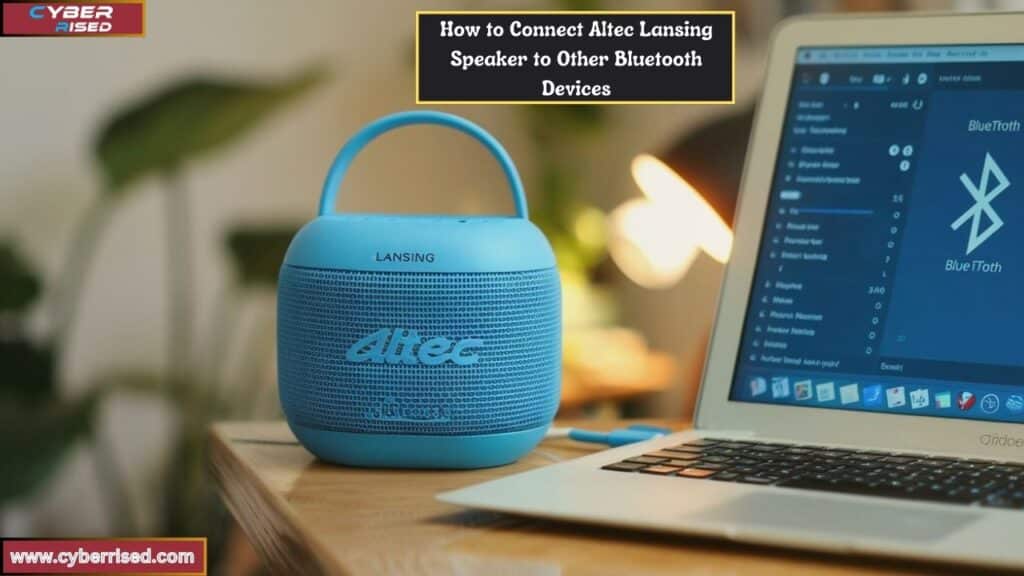
Aside from common devices like smartphones, tablets, and PCs, Altec Lansing speakers can also connect to a wide range of other Bluetooth devices, including gaming consoles, portable music players, and even cars with Bluetooth capabilities.
Step-by-Step Instructions:
- Turn on the Speaker:
- As always, press the power button on your speaker to turn it on.
- Activate Pairing Mode:
- Hold the Bluetooth button until the LED indicator flashes.
- Enable Bluetooth on the Other Device:
- Depending on the device, go to the Bluetooth settings and ensure it’s enabled.
- Search for Devices:
- Your Altec Lansing speaker will show up in the available devices list. Select it to connect.
- Confirmation:
- Once connected, the LED will stop flashing, and you’ll hear the sound from the device through the speaker.
Troubleshooting Bluetooth Device Connection Issues
- Device Not Found: If your Altec Lansing speaker isn’t showing up in the list of available devices, ensure that it’s in pairing mode and that Bluetooth is enabled on both devices.
- Frequent Disconnects: Ensure that the two devices are within range and that there is no interference from other devices. You may also want to check for Bluetooth firmware updates on your device.
How to Put Altec Lansing Speaker in Pairing Mode
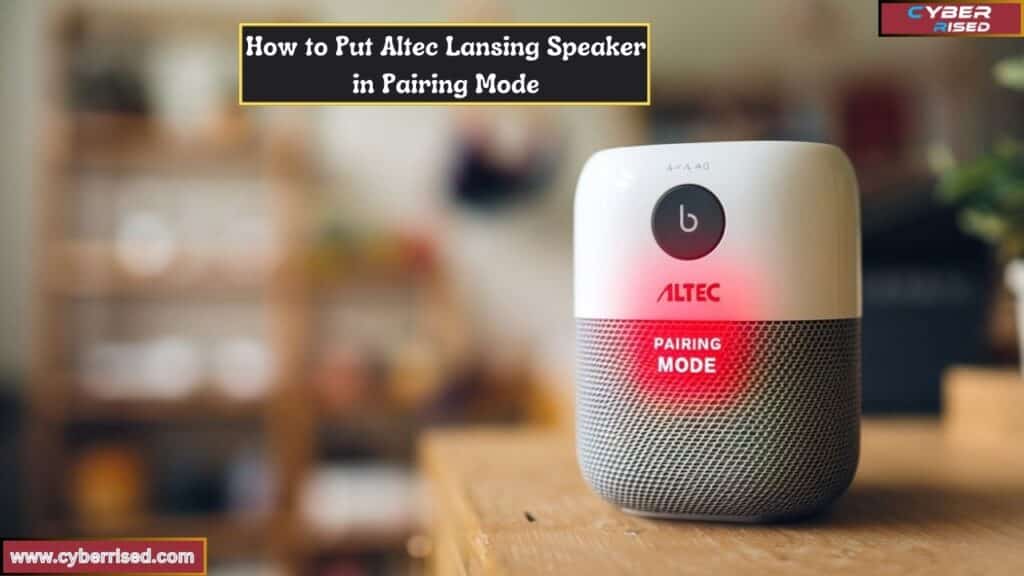
Putting your Altec Lansing speaker in pairing mode is essential for connecting to any device.
Here’s a quick refresher:
Instructions:
- Turn on the Speaker:
- Press the power button to turn on the speaker.
- Activate Pairing Mode:
- Press and hold the Bluetooth button for about 3-5 seconds until the LED indicator begins to blink or you hear a pairing prompt. This signals that the speaker is now discoverable by nearby devices.
- Connect to the Speaker:
- Once in pairing mode, you can now connect your device using its Bluetooth settings.
Troubleshooting Common Connection Issues
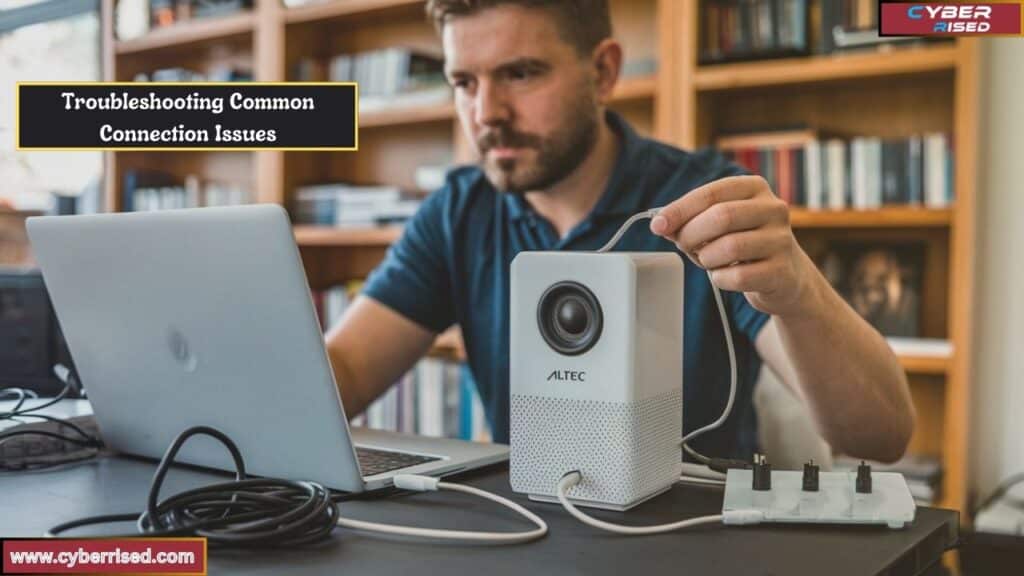
Bluetooth Not Detected
If your device cannot detect the Altec Lansing speaker, try the following solutions:
- Ensure the speaker is in pairing mode (LED should be flashing).
- Restart both your device and the speaker.
- Move the speaker closer to your device.
- Turn off Bluetooth on nearby devices to avoid interference.
Connection Failure
If your device is unable to connect to the speaker despite detecting it:
- Ensure the speaker is not already connected to another device.
- Forget the speaker from your device’s Bluetooth list and reconnect.
- Check for software updates on both devices.
Audio Playback Issues
If you’re connected but experiencing issues like distorted sound or no audio at all:
- Ensure that your Altec Lansing speaker is set as the audio output device.
- Check for volume levels on both the device and the speaker.
- Reset your Bluetooth connection by disconnecting and reconnecting.
Resetting Your Devices
If none of the troubleshooting steps work, resetting your Altec Lansing speaker or your device’s Bluetooth settings may help:
- Factory Reset the Speaker: Hold the Bluetooth and volume up/down buttons simultaneously for about 10 seconds until the speaker turns off.
- Reset Bluetooth Settings: For Android or iPhone devices, you can reset network settings via the Settings menu, clearing all previous Bluetooth connections.
Advanced Features of Altec Lansing Speakers

Connecting Two Altec Lansing Speakers Together (House Party Mode)
Many Altec Lansing speakers come equipped with the House Party Mode, allowing you to connect multiple speakers for a more immersive experience. This is perfect for large gatherings or outdoor events.
Here’s how you can pair two speakers together:
- Turn on the First Speaker:
- Power on the primary speaker and ensure it’s connected to your device.
- Turn on the Second Speaker:
- Turn on the second speaker and put it into pairing mode. It should automatically sync with the first speaker.
- Activate House Party Mode:
- On your first speaker, press the House Party button (if available) or follow the instructions in the user manual. Both speakers should now play audio simultaneously.
Utilizing the Built-in Microphone
Many Altec Lansing speakers come with a built-in microphone, making them ideal for hands-free calling or voice commands.
To use this feature, simply:
- Press the Call Button:
- If a call comes in, press the call button on your speaker to answer it.
- Voice Commands:
- For smart speakers integrated with Google Assistant or Siri, you can use voice commands directly through the microphone.
How to Care for Your Altec Lansing Speaker
Taking care of your Altec Lansing speaker ensures longevity and optimal performance.
Here are some tips to maintain your speaker:
- Avoid Exposure to Extreme Conditions: Even though most Altec Lansing speakers are designed to be durable, avoid leaving them in extreme heat or cold for extended periods.
- Clean Regularly: Use a soft, damp cloth to wipe the speaker clean, especially after outdoor use.
- Keep Dry: Although many models are waterproof, make sure to dry off any moisture after exposure to water.
- Store Safely: Store your speaker in a safe, dry place when not in use to avoid dust and debris from collecting in the ports or speaker mesh.
Final Thoughts
Connecting your Altec Lansing speaker to any device is a straightforward process, but it’s important to ensure the speaker is in pairing mode before attempting to connect. Whether you’re using an Android, iPhone, or PC, make sure your Bluetooth settings are enabled. Once your device detects the speaker, you can complete the connection in just a few clicks. If you encounter any issues, resetting the speaker or checking your device’s Bluetooth can often resolve the problem.
For a more immersive experience, you can also connect your Altec Lansing speaker to other devices, like smart TVs. Pairing the speaker with a TV can enhance sound quality during movie nights or gaming sessions. Always ensure the speaker is within proximity of the TV and that the Bluetooth connection remains stable. Also, remember to select your speaker as the default audio output in your TV’s settings to avoid any playback issues.
Taking care of your Altec Lansing speaker ensures it continues to perform at its best. Clean the speaker regularly and avoid exposing it to water or extreme temperatures. If you’re using multiple speakers, try out House Party Mode for synchronized audio across all your Bluetooth devices. With proper care and by following the correct steps, your speaker will deliver high-quality audio for years to come.
Frequently Asked Questions
How do I pair my Altec Lansing Bluetooth speaker?
To pair your Altec Lansing Bluetooth speaker, first turn on the speaker by pressing the Power button. Then, press and hold the Bluetooth button until the LED light starts flashing. This indicates the speaker is in pairing mode. On your device (whether it’s an Android, iPhone, or PC), go to Bluetooth settings and search for available devices. Select the Altec Lansing speaker from the list, and you should see a “Connected” message.
How do I put my Altec Lansing H20 in pairing mode?
To put your Altec Lansing H20 speaker in pairing mode, press the Power button to turn it on. Once powered, press and hold the Bluetooth button until the LED light begins to flash. This flashing light signals that the speaker is ready to connect with your device. Simply go to your device’s Bluetooth settings, find the Altec Lansing H20 on the list, and pair it.
How do you use Altec Lansing mini speakers?
Using Altec Lansing mini speakers is easy. First, turn on the speaker by pressing the Power button. Activate Bluetooth on your smartphone, tablet, or computer. Press the Bluetooth button on the speaker to enter pairing mode (indicated by a flashing LED light). Once the speaker appears in your device’s Bluetooth settings, tap to connect. You can now enjoy high-quality sound from your Altec Lansing mini speaker.
How do I reset my Altec Lansing Bluetooth speaker?
To reset your Altec Lansing Bluetooth speaker, hold down both the Volume Up and Volume Down buttons at the same time for about 10 seconds. The speaker will turn off, and the settings will return to factory defaults. After the reset, you’ll need to put the speaker back into pairing mode to connect it again with your device. This process is useful if you’re experiencing connection issues or want to clear previous Bluetooth pairings.

Salikh Korgay is the author behind Cyber Rised, a blog dedicated to exploring the latest trends in technology and cybersecurity. With a passion for breaking down complex tech topics, Salikh provides readers with practical guides and insightful commentary to help them navigate the digital world. From tech enthusiasts to professionals, Salikh’s writing empowers audiences to stay informed and secure in the fast-evolving cyber landscape.