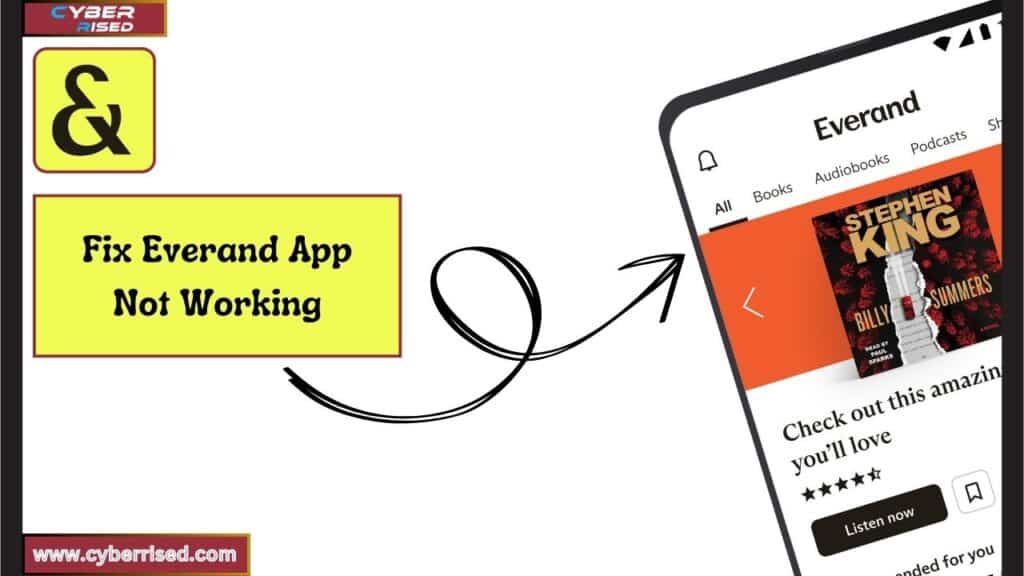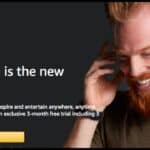How To Fix Everand App Not Working involves simple steps like restarting your device, checking your internet connection, or updating the Everand app to its latest version. If the app is still not working, try clearing the cache or force-closing it. For more complex issues, reach out to Everand customer support for help.
Is your Everand app not working just when you need it most? Whether it’s app crashing, slow load times, or missing content, these issues can be frustrating. Don’t worry though, fixing the Everand app is easier than you think. With a few simple troubleshooting steps, you can get back to enjoying your favorite ebooks and audiobooks. Let’s dive into the most effective ways to fix it!
The most common reasons for the Everand app not working are usually tied to internet connection problems, an outdated app, or server downtime. Begin by restarting your device and ensuring that your app is updated to the latest version. Clearing the cache can also help improve the app’s performance. If your content is still unavailable, check if there are any regional restrictions that might be causing the issue. For persistent problems, contacting Everand customer support is a reliable way to get personalized help. They can guide you through more detailed fixes if needed.
Common Issues with Everand App and How to Identify Them
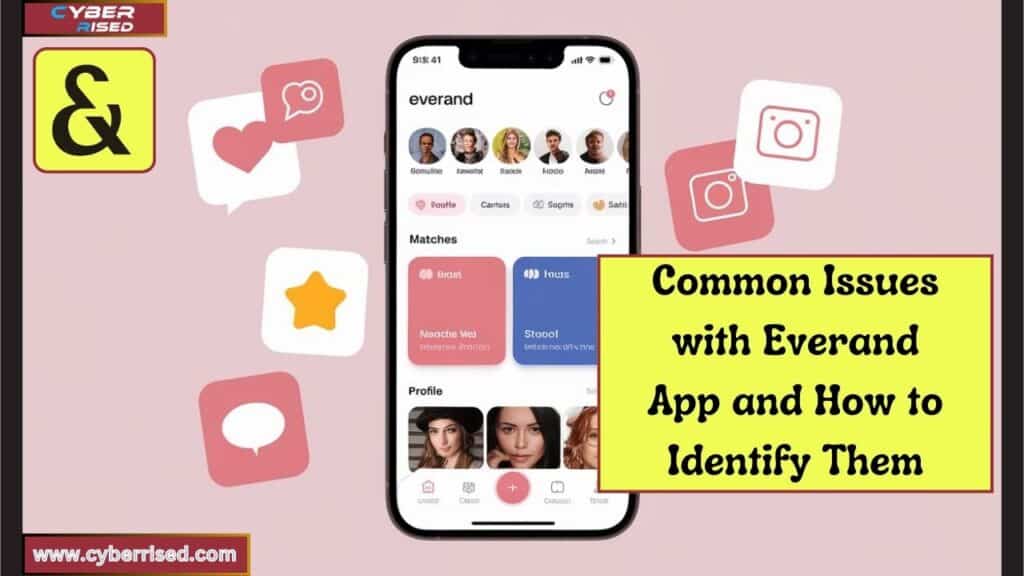
When the Everand app starts acting up, it’s essential to pinpoint the root cause.
Below are the most frequently reported issues along with ways to identify them:
Subscription Issues
One of the most common reasons why your Everand app isn’t working could be due to an issue with your subscription.
Here are some scenarios to consider:
- Expired Subscription: If your subscription has lapsed, you may lose access to all content, resulting in an app malfunction. Check your Everand subscription status in the app’s settings or via your account page.
- Incorrect Subscription Plan: Make sure that you’re on the correct subscription plan, especially if you’ve recently changed or upgraded. Some content may be restricted based on your current subscription.
Content Unavailability
It’s frustrating when a book suddenly becomes unavailable in the Everand app.
There are two primary reasons for this:
- Regional Restrictions: Some ebooks or audiobooks may not be available in specific regions due to licensing issues. Ensure that the content you’re trying to access is available in your area.
- Books Disappearing Mid-Read: Occasionally, a title may be removed while you’re in the middle of it due to licensing changes. This can be resolved by contacting Everand customer support for an explanation or by searching for alternative versions of the book.
Frequent Crashes and Freezing
Is the Everand app crashing or freezing constantly? You’re not alone. Crashes often happen due to bugs, memory overload, or outdated app versions. Identifying the exact cause will help in applying the appropriate fix.
Quick Fixes to Resolve Everand App Not Working
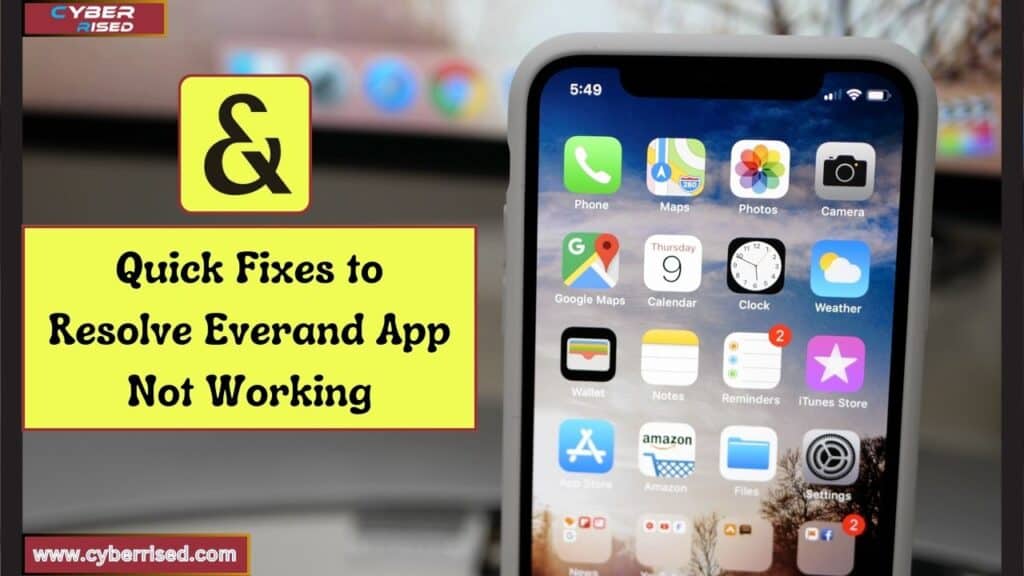
Before diving into advanced troubleshooting, there are a few quick fixes you can try. These steps often resolve most app issues and get you back to your ebooks and audiobooks in no time.
Restart Your Device
Often, a simple restart can work wonders. Restarting your phone clears background processes and helps free up memory, which might be affecting the Everand app.
Steps to restart your device:
- Android: Hold the power button, select “Restart.”
- iPhone: Hold the power and volume buttons simultaneously, then slide to power off and turn the device back on.
Check Internet Connectivity
Since the Everand app relies heavily on an internet connection, issues like slow load times or content not displaying may be due to poor connectivity. Ensure you have a stable Wi-Fi or cellular data connection.
Steps to troubleshoot:
- Turn Airplane mode on and off to reset your connection.
- Switch between Wi-Fi and cellular data to see if either one improves performance.
- If using Wi-Fi, restart your router to rule out internet issues.
Force Close the Everand App
If the Everand app is freezing or not opening, force closing and reopening the app can resolve minor glitches.
How to force close the Everand app:
- Android: Go to Settings > Apps > Everand > Force Stop.
- iPhone: Swipe up from the bottom of the screen, find Everand, and swipe it off the screen to close it.
Update the Everand App
Sometimes an outdated app version causes issues like app crashing or slow performance. Make sure the Everand app is up to date.
Steps to update the app:
- Android: Open Google Play Store, go to “My apps & games,” and tap “Update” next to Everand.
- iPhone: Open the App Store, tap your profile icon, and scroll down to see if Everand needs an update.
Tip: Always keep automatic updates enabled to ensure your apps stay up to date without manual intervention.
Check for System Updates
An outdated phone operating system can also interfere with how the Everand app functions. Make sure your device is running the latest OS version.
Steps to check for updates:
- Android: Go to Settings > System > System Update.
- iPhone: Go to Settings > General > Software Update.
Advanced Troubleshooting Methods
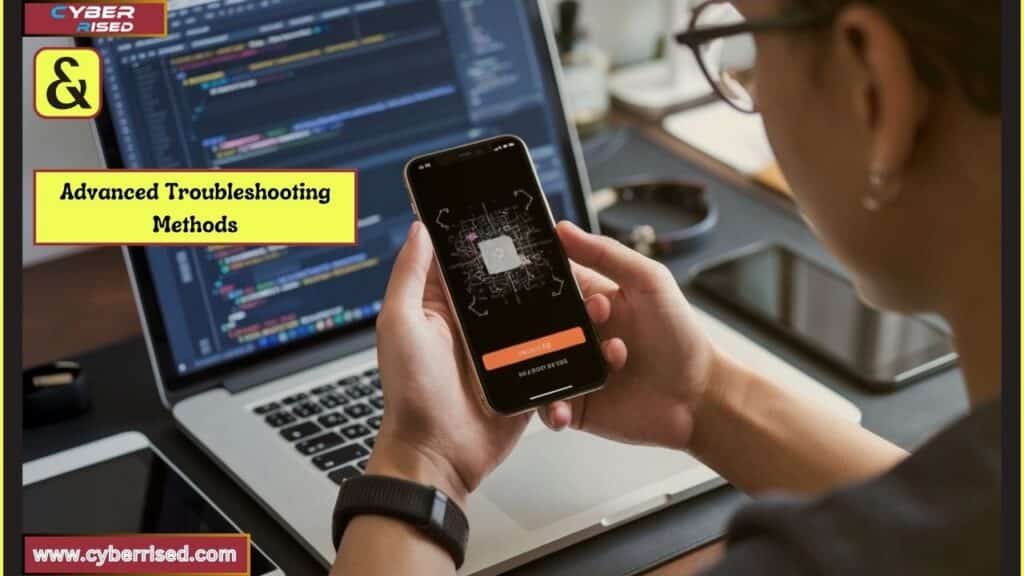
If the quick fixes didn’t solve your issue, there are advanced troubleshooting steps you can take to resolve persistent problems with the Everand app.
Clear App Cache and Data
Over time, apps accumulate a cache, which is temporary data that may cause performance issues. Clearing the cache and data can significantly improve the app’s performance.
Steps to clear cache:
- Android: Go to Settings > Apps > Everand > Storage > Clear Cache.
- iPhone: Unfortunately, iOS doesn’t have a native cache-clearing option. You can delete and reinstall the app to achieve the same effect.
Note: Clearing data will reset the app and log you out, but it’s necessary if the cache clear doesn’t resolve the issue.
Reinstall the Everand App
If app crashes or bugs persist, reinstalling the app could be your best bet. A fresh installation ensures that any corrupted files are removed.
Steps to reinstall:
- Android: Long press the app icon, select “Uninstall.” Then, go to the Google Play Store and reinstall Everand.
- iPhone: Long press the app icon, tap “Delete App.” Then, reinstall from the App Store.
Verify Permissions
Sometimes, the Everand app doesn’t have the required permissions to function properly. Ensure it has access to storage, network, and other relevant permissions.
Steps to verify permissions:
- Android: Go to Settings > Apps > Everand > Permissions, and ensure all necessary permissions are granted.
- iPhone: Go to Settings > Everand, and ensure access to network, background refresh, and other services are enabled.
Disable Battery Optimization
Battery-saving features can sometimes interfere with how apps run in the background, causing them to close unexpectedly. Disabling this for Everand may resolve your issue.
Steps to disable battery optimization:
- Android: Go to Settings > Battery > Battery Optimization > Everand > Don’t optimize.
- iPhone: iOS handles battery optimization automatically, so this isn’t typically a problem, but you can ensure Low Power Mode is off in Settings > Battery.
Device-Specific Solutions
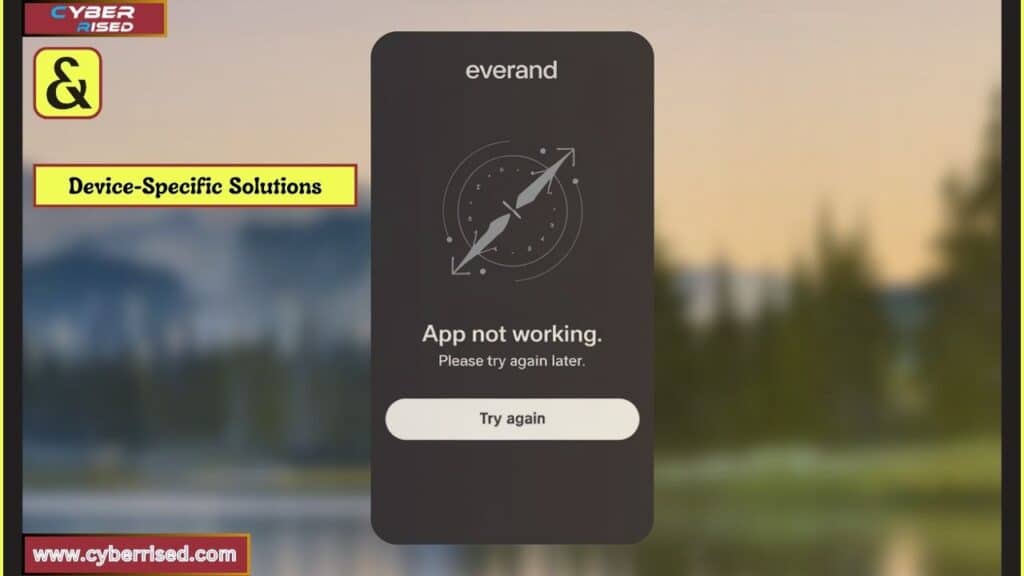
While most of the above steps apply to both Android and iPhone users, some fixes are specific to each platform.
Android-Specific Fixes
Android users may encounter unique issues such as background app restrictions or custom ROM conflicts.
Here’s how to handle them:
- Disable Background Restrictions: Go to Settings > Apps > Everand > Battery > Background Activity, and make sure background activity is allowed.
- Custom ROM Issues: If you’re using a custom ROM, consider flashing a more stable ROM, as certain ROMs may cause compatibility issues with apps like Everand.
iOS-Specific Fixes
iPhone users may face problems such as iCloud sync errors or app sandboxing, which can interfere with Everand’s functionality.
- iCloud Sync Errors: Go to Settings > iCloud > iCloud Drive, and make sure it’s enabled for Everand to avoid syncing issues.
- Rebooting in Safe Mode: Occasionally, iOS apps may face issues due to software conflicts. Rebooting into safe mode and testing the app can help isolate the problem.
Reaching Out for Support
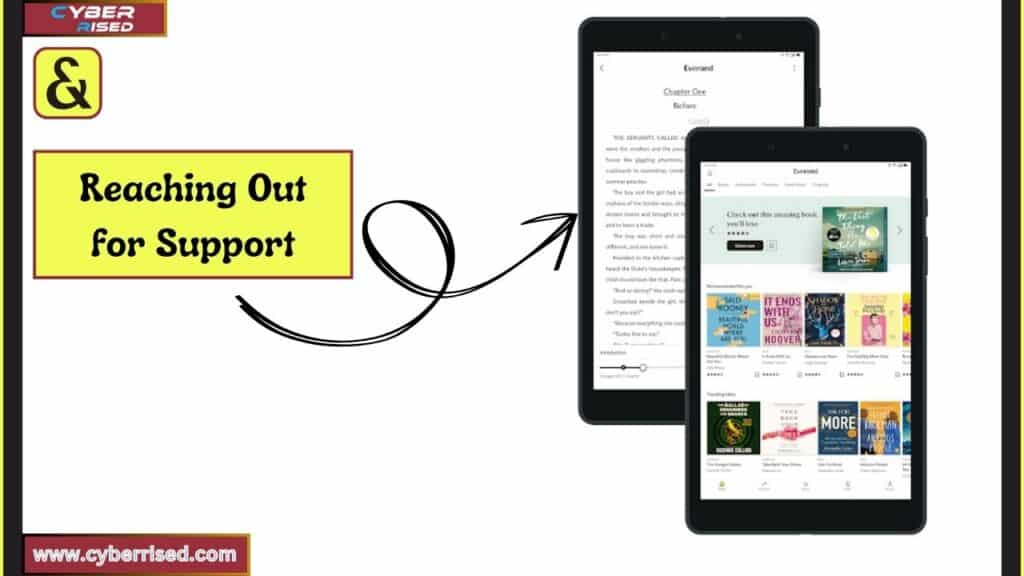
Sometimes, the issue may be beyond your control, and you’ll need help from Everand customer support.
Here’s how you can reach them:
Contact Everand Customer Support
If none of the above steps work, it’s time to reach out to customer support.
Make sure you have the following information ready:
- Device model
- Operating system version
- Everand app version
- A detailed description of the issue
You can reach Everand support via their in-app support system or on their website.
Use Everand’s Help Center and Community Forums
If you’re facing issues with the Everand app, the Help Center is a great place to start. It offers step-by-step guides to fix common problems like app crashing or subscription issues. You can search for your specific problem and follow the instructions provided for a quick solution.
The Everand Community Forums are another helpful resource. Here, users share solutions to various app problems, including content unavailability or app freezing. You can browse through discussions or ask a question if you need further assistance from other Everand users.
Final Thoughts
Fixing the Everand app doesn’t have to be difficult if you follow a few key steps. Start by addressing simple issues like internet connection problems, an outdated app, or app crashing. Restarting your device or clearing the cache often resolves these common glitches. Ensuring your app is up to date is one of the easiest ways to avoid issues in the future. These simple troubleshooting steps can keep the Everand App Not Working issue from becoming a bigger problem and help the app run smoothly.
If basic fixes don’t work, reaching out to Everand customer support is your next best option. They can help with more complex issues like subscription problems or unexpected content unavailability. If you’re having trouble accessing certain ebooks or audiobooks, it’s worth checking if the content has been restricted or temporarily removed. Support teams are often quick to address issues, making this a reliable solution for persistent Everand App Not Working problems. Don’t hesitate to contact them if you’re stuck.
It’s also important to remember that some content might not be available in your region due to legal or licensing restrictions. If this is the case, you may need to wait until the content becomes available or try accessing it from a different location. Staying informed about app updates and keeping an eye on server downtime will also help prevent issues from arising in the future. With these tips, you can ensure your Everand app performs at its best.Everand customer support can provide additional assistance. They are equipped to help you troubleshoot any issues related to content restrictions or regional limitations. With their guidance, you can ensure a smoother experience with the Everand app.
Frequently Asked Questions (FAQ’s)
What to do if an app is not working?
If an app is not working, start by restarting your device. This simple step can resolve many issues. Next, check for any available updates for the app and install them. If the problem persists, try clearing the app’s cache or reinstalling it. Lastly, ensure your internet connection is stable, as connectivity issues can often affect app performance.
Does Everand work on a Fire Tablet?
Yes, the Everand app is compatible with Fire Tablets. You can download it directly from the Amazon Appstore. Make sure your Fire Tablet is updated to the latest version to ensure optimal performance. If you experience issues, check that your tablet meets the app’s system requirements.
Can you use the Everand app on Kindle?
The Everand app is not directly available on Kindle eReaders. However, you can access Everand through the Kindle Fire tablets since they run on a modified Android system. For traditional Kindle devices, consider using the web version to access your content. This ensures you can still enjoy your ebooks and audiobooks.
How to repair an app?
To repair an app, first try clearing its cache and data. This can resolve many functionality issues. If that doesn’t work, consider updating the app or uninstalling and reinstalling it. For persistent problems, check the app’s settings for any errors. Lastly, ensure your device’s operating system is up to date.
Why is an app not running?
An app may not run due to several reasons. Common issues include an unstable internet connection, an outdated app version, or insufficient storage space on your device. Additionally, software bugs or compatibility issues with the device’s operating system can also cause the app to fail. If you encounter this problem, following troubleshooting steps can usually help resolve it.

Salikh Korgay is the author behind Cyber Rised, a blog dedicated to exploring the latest trends in technology and cybersecurity. With a passion for breaking down complex tech topics, Salikh provides readers with practical guides and insightful commentary to help them navigate the digital world. From tech enthusiasts to professionals, Salikh’s writing empowers audiences to stay informed and secure in the fast-evolving cyber landscape.