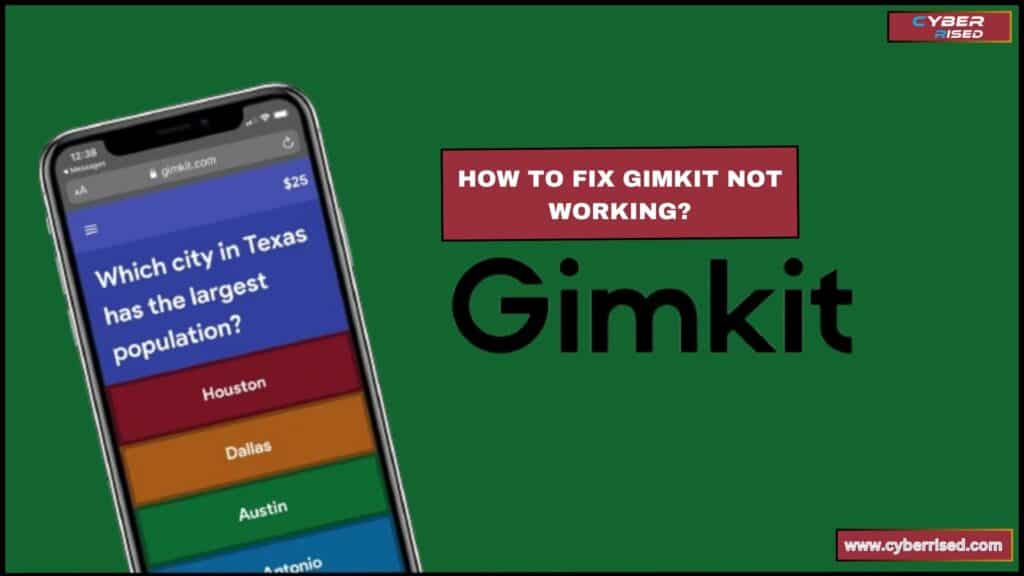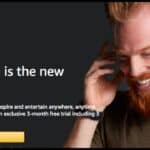When Gimkit is not working, it can be due to issues like a poor internet connection, outdated browser, or game server outages. Fixing these problems often involves simple troubleshooting steps, such as clearing your cache or updating the app. Checking Gimkit’s status page for server issues can also help. Follow these steps to quickly resolve any problems and get back to your learning experience.
Are you having trouble with Gimkit not working when you need it most? It can be frustrating when your favorite learning tool suddenly stops functioning. Whether it’s a glitch during gameplay or a connectivity issue, these interruptions can get in the way of your interactive learning experience. But don’t worry, most problems with Gimkit can be solved with a few simple fixes. Let’s walk through how to get your game back on track.
The first step to fixing Gimkit issues is checking your internet connection. Make sure your Wi-Fi or cellular data is stable, and try restarting your router if needed. Another common fix is updating your browser or Gimkit app to the latest version. You can also clear your browser cache to improve performance. If none of these steps work, check Gimkit’s status page to see if there are any server outages affecting the platform.
Basic Troubleshooting for Gimkit Issues
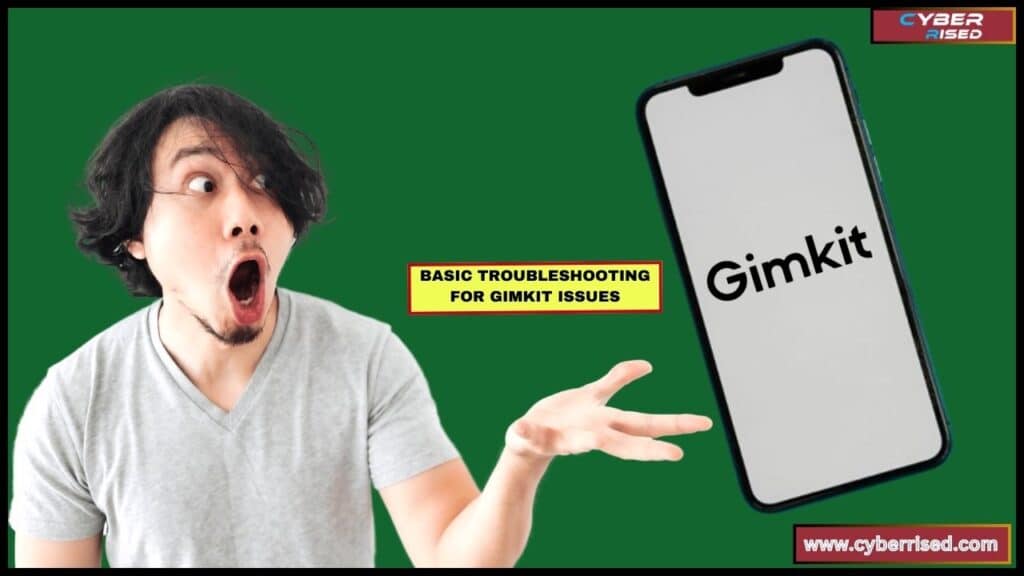
Before diving into more technical fixes, let’s start with some simple troubleshooting steps. Sometimes, the issue can be as straightforward as a poor internet connection or an outdated browser.
Check Your Internet Connection
A stable internet connection is crucial for platforms like Gimkit, where real-time updates are essential. If your connection is unstable, Gimkit may freeze, fail to load, or disconnect users.
Here are steps to ensure your connection is not the problem:
- Switch to a wired connection: If you’re on Wi-Fi, try using an Ethernet cable for a more reliable connection.
- Reset your router: Restart your router by turning it off for 30 seconds, then turning it back on.
- Check for bandwidth issues: Ensure no one else is using high-bandwidth applications like video streaming, which can slow down your connection.
If you’re on cellular data, you might experience slow performance. It’s always best to use a high-speed Wi-Fi connection for optimal Gimkit performance.
Browser Compatibility Issues
Gimkit works best on modern browsers. An outdated or incompatible browser can cause issues with loading, accessing sessions, or gameplay interruptions.
- Update your browser: Always make sure your internet browser is up-to-date. Google Chrome, Mozilla Firefox, and Microsoft Edge tend to perform well with Gimkit.
- Here’s a quick guide on how to update browsers:
- Chrome: Menu > Help > About Google Chrome > Update
- Firefox: Menu > Help > About Firefox > Update
- Edge: Menu > Help and Feedback > About Microsoft Edge > Update
- Here’s a quick guide on how to update browsers:
- Clear browser cache: Cached files can sometimes interfere with how Gimkit functions. Clear your browser’s cache by navigating to the settings, selecting “Clear Browsing Data,” and choosing to remove cookies and cached files.
- Test a different browser: If Gimkit is still not working, try using a different browser to see if the issue persists.
Device-Specific Problems
Your device could be the root cause of Gimkit issues.
Here’s what to check:
- Update your device’s operating system: An outdated operating system might cause compatibility problems with Gimkit. Ensure your device’s OS is current.
- Switch between devices: If you’re using a mobile device and Gimkit isn’t working, try accessing it on a desktop or laptop computer instead.
- Test Gimkit on different devices: Sometimes, the issue may be device-specific. Use another device to determine if the problem is isolated to one machine.
Server-Related Issues with Gimkit
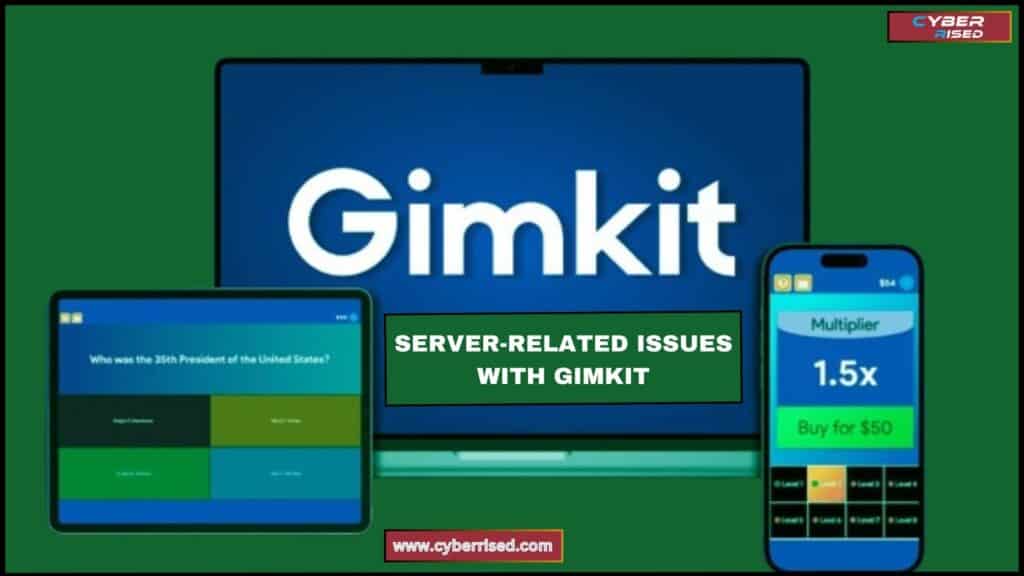
Sometimes, the problem isn’t on your end. Gimkit relies on servers to host games, and server-related issues can cause the platform to stop working for all users.
Checking Gimkit’s Server Status
To determine if the issue is with Gimkit’s servers, check the Gimkit status page or use third-party services like Down Detector.
Here’s how to identify if a server outage is the problem:
- Visit Gimkit’s Status Page: This page will give real-time information about any ongoing server issues.
- Use third-party tools: Platforms like Down Detector allow users to report outages, so if there are widespread issues, you’ll be able to see it reflected there.
- Look for patterns: If other users are also experiencing issues, it’s likely a server outage.
Server outages can occur for a variety of reasons, including high traffic, hardware failures, or maintenance activities. If the server is down, your best bet is to wait for Gimkit to resolve the issue.
Reporting Server Issues to Gimkit Support
If the server appears to be operational but you’re still experiencing issues, you might be dealing with a localized server infrastructure problem.
Here’s what you can do:
- Contact Gimkit Support: Reach out through their support page, and provide details such as the time of the issue, the device you’re using, and any error messages you’re seeing.
- Use screenshots: Providing screenshots of the error can help customer support diagnose the problem faster.
Delays or Lag During Gameplay
Lag can ruin the game field experience, especially when the timing of answers matters.
Here are a few ways to minimize performance issues:
- Play during off-peak hours: If possible, try playing during times when fewer users might be online.
- Reduce player count: Large game servers with many users can sometimes cause lag. Reducing the number of players may help alleviate the problem.
- Optimize your connection: Minimize other internet activities while playing to ensure the best possible connection to Gimkit’s servers.
Common Causes of Gimkit Malfunctions
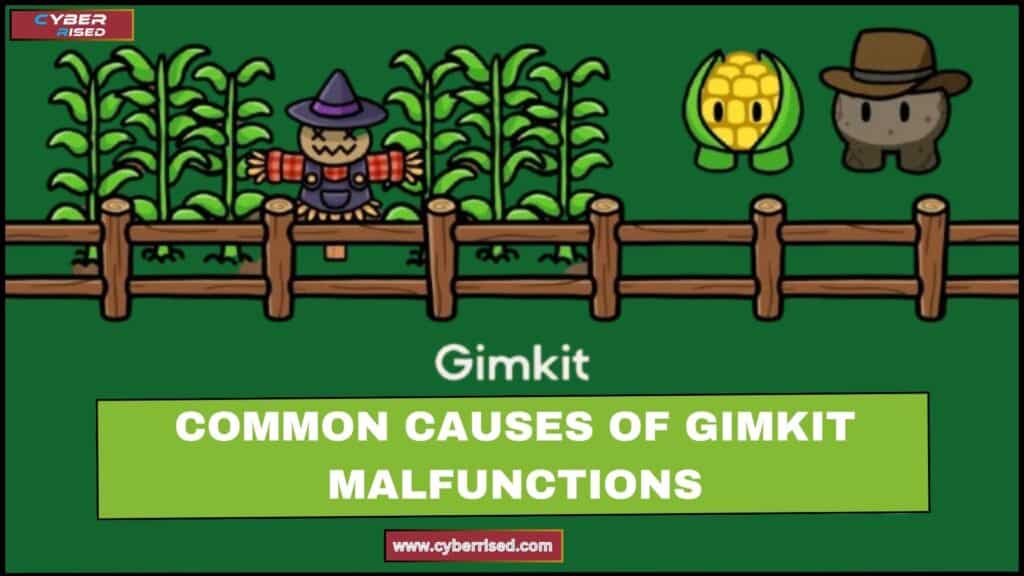
There are various reasons why Gimkit may not function properly. From log-in/log-out problems to subscription issues, understanding these root causes can help in finding a quick solution.
User Authentication Problems
If you’re having trouble logging into Gimkit, it could be due to incorrect credentials or account-related issues.
Here’s how to solve it:
- Reset your password: If you can’t log in, try resetting your password through the “Forgot Password” option.
- Account suspension: Check if your account has been suspended due to a violation of terms.
- Session timeouts: Sometimes, Gimkit logs users out due to inactivity. Simply log back in to continue.
Classroom or Group Settings Issues
If you’re experiencing issues while setting up a Gimkit session in a classroom or group setting, check for these potential problems:
- Player limit: The free version of Gimkit limits the number of players that can join a session. Consider upgrading to Gimkit Pro to increase the number of participants.
- Game session not starting: Ensure all players have received the correct invite link and entered the game correctly.
Audio/Video Issues in Gimkit
Gimkit also supports audio and video interactions in certain game modes.
If these features aren’t working, check the following:
- Browser permissions: Ensure your browser has access to your device’s microphone and camera. This can usually be adjusted in your browser settings.
- Update drivers: Outdated drivers can cause audio and video problems. Make sure your audio and video drivers are up-to-date.
Advanced Troubleshooting for Gimkit
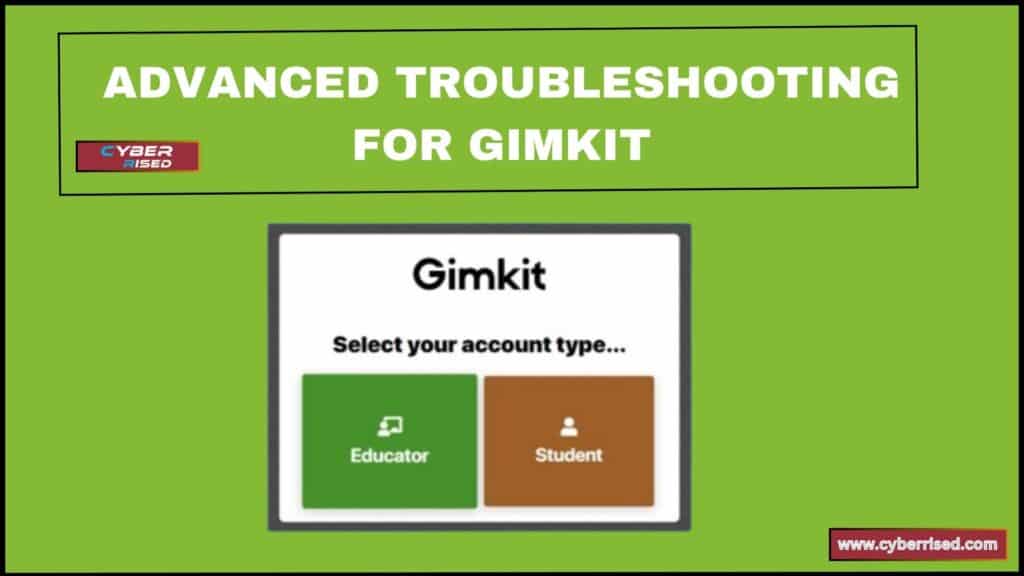
If basic troubleshooting hasn’t solved the problem, it’s time to dive into more advanced fixes.
Network Configuration Issues
Firewalls or VPN settings can sometimes block access to Gimkit.
Here’s how to ensure your network isn’t causing the issue:
- Disable VPN: Sometimes, VPN connections interfere with Gimkit’s servers. Try disabling your VPN to see if that resolves the issue.
- Whitelist Gimkit: If you’re using a firewall, ensure that Gimkit is whitelisted in your settings to allow for unrestricted access.
Classroom Wi-Fi or School Networks
In schools, certain network configurations may block Gimkit.
If you’re facing connectivity issues in a school setting:
- Talk to IT support: Ask the school’s IT department to ensure that Gimkit is not being blocked by network filters.
- Switch to cellular data: If your Wi-Fi network is the problem, try using cellular data to access Gimkit.
Troubleshooting Specific Game Modes
Certain game modes in Gimkit may have unique bugs or glitches.
Here’s how to troubleshoot them:
- Classic Mode: If you experience freezing or crashing in Classic Mode, try reducing the number of players or reloading the game.
- Trust No One Mode: In this mode, glitches related to role assignments or gameplay mechanics can occur. Restart the session to fix these issues.
Clearing App Data (for Mobile Users)
For users accessing Gimkit through the mobile app, clearing app data can solve many performance-related issues:
- Clear cache: On Android, go to Settings > Apps > Gimkit > Storage > Clear Cache.
- Reinstall the app: If clearing the cache doesn’t work, uninstall and reinstall the app to resolve any corrupted files.
Contacting Gimkit Support
If all else fails, reaching out to Gimkit support can be your last resort.
How to Contact Support for Technical Assistance
Here are the best ways to reach customer support for Gimkit:
- Submit a ticket: Visit Gimkit’s Help Center and submit a detailed support ticket.
- Live chat: If available, use the live chat feature for quicker responses.
Make sure to include all relevant information, such as screenshots and a description of the issue, to help the support team assist you effectively.
Conclusion
In conclusion, if Gimkit is not working, start by checking your internet connection and make sure your browser is up to date. Simple fixes like clearing your browser’s cache or switching to another device can often solve the problem. Also, look into whether there are any server issues by visiting Gimkit’s status page. If the problem is with your network settings, try disabling your VPN or contacting your school’s IT support to help fix Gimkit not working.
If these steps don’t help, you can explore more advanced troubleshooting, like adjusting firewall settings or updating your device’s software. Make sure to also check for any game-specific bugs in the mode you’re using. Finally, don’t hesitate to contact Gimkit support if all else fails. They can provide more specific solutions for any technical difficulties you’re facing when trying to fix Gimkit not working.
Frequently Asked Questions (FAQ’s)
Why is my Gimkit not loading?
If Gimkit is not loading, it could be due to an unstable internet connection or an outdated browser. Try clearing your cache, updating your browser, and ensuring your Wi-Fi or cellular data is strong. If the issue persists, check for server outages on Gimkit’s status page.
What is wrong with Gimkit right now?
If Gimkit isn’t working properly, there may be an ongoing server issue or scheduled maintenance. You can visit Down Detector or Gimkit’s status page to see if other users are reporting problems. Sometimes high traffic or technical updates can temporarily disrupt the service, but these checks can help you fix Gimkit not working.
Is Gimkit no longer free?
Gimkit offers both free and paid versions. While there is a basic free plan, many advanced features require a Gimkit Pro subscription. You can still access plenty of interactive learning tools with the free version, but the paid version unlocks more game modes and customization options, offering more flexibility to fix Gimkit not working issues tied to premium features.
Is there a limit on Gimkit?
Yes, the free version of Gimkit has a limit on the number of participants and certain features. To fix Gimkit not working for larger groups or to access more advanced tools, you can upgrade to Gimkit Pro. The free version is great for smaller groups, but for larger classes or more advanced tools, the Pro plan is a better option.
What is better than Gimkit?
While Gimkit is excellent for gamifying learning, other platforms like Kahoot and Quizizz are also popular for interactive learning. Each platform has unique features, so which one is better depends on your specific teaching style and needs. Kahoot offers more quiz-based formats, while Quizizz provides a broader range of assessments, but knowing how to fix Gimkit not working can ensure a smoother experience if you choose Gimkit.

Salikh Korgay is the author behind Cyber Rised, a blog dedicated to exploring the latest trends in technology and cybersecurity. With a passion for breaking down complex tech topics, Salikh provides readers with practical guides and insightful commentary to help them navigate the digital world. From tech enthusiasts to professionals, Salikh’s writing empowers audiences to stay informed and secure in the fast-evolving cyber landscape.