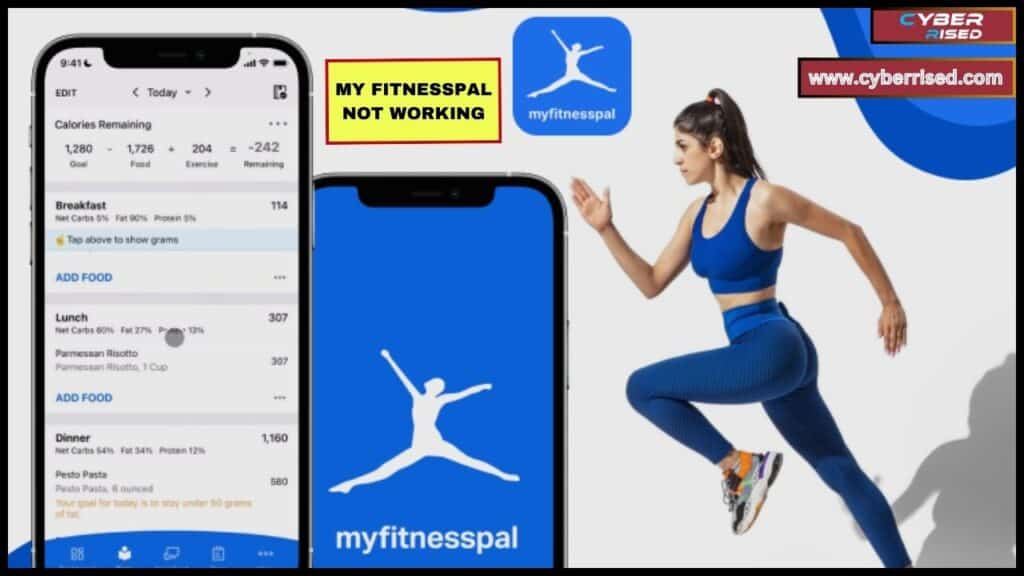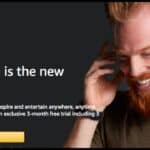How to Fix MyFitnessPal Not Working refers to a series of troubleshooting steps designed to address issues like app crashes, login problems, and syncing errors. These fixes include checking internet connections, updating the app, and reinstalling it when necessary. Resolving syncing issues with fitness trackers like Fitbit also falls under these troubleshooting methods, ensuring the app functions properly again.
Is your MyFitnessPal not working just when you need it the most? Many users experience issues like slow loading, login failures, or trouble syncing with devices like Fitbit. The frustration is real, but the fixes are often quite simple. From basic internet connection problems to app crashes, these issues can be resolved with a few easy steps. Whether you’re tracking meals or logging workouts, you don’t want the app holding you back. Let’s explore how to get MyFitnessPal up and running again.
When MyFitnessPal stops working, simple fixes can often resolve the problem. Common solutions include checking your internet connection, updating the app, or clearing its cache. If you face login or syncing errors, reinstalling the app or resetting your password might help. Syncing issues with Fitbit can be solved by disconnecting and reconnecting the device. These steps ensure your MyFitnessPal runs smoothly and helps you stay on track with your fitness goals.
Troubleshooting Common MyFitnessPal Issues
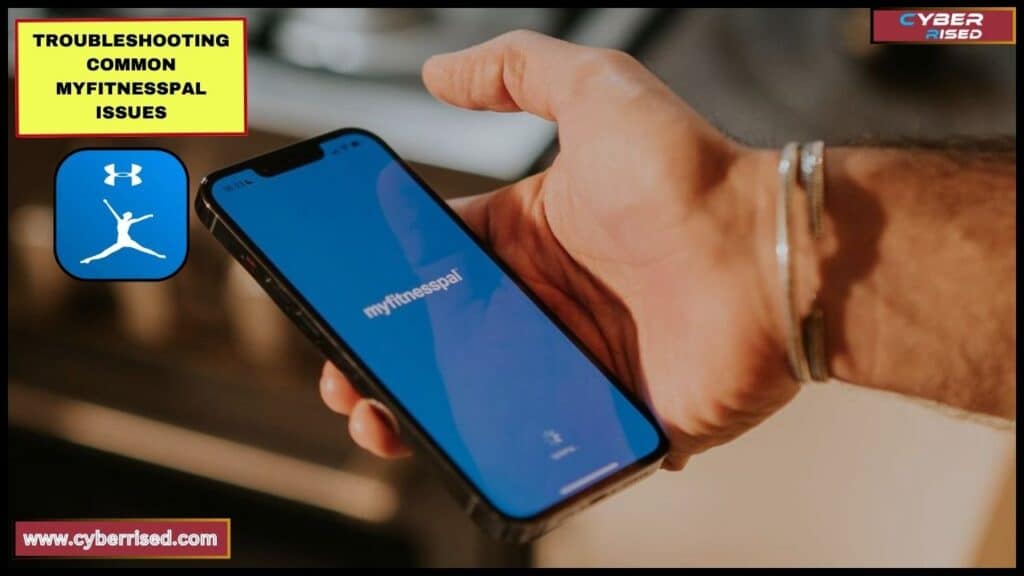
Before diving into specific problems, it’s important to understand a few basic troubleshooting steps that can resolve many issues with MyFitnessPal.
General Quick Fixes for App Problems
- Force Close and Reopen the App: This is a simple yet effective fix. Sometimes apps need a quick reset to clear minor bugs.
- Check for Updates: Make sure you’re running the latest version from the Google Play Store or App Store.
- Clear App Cache and Cookies: On Android, clearing the cache can solve slow performance or loading problems. Navigate to Settings > Apps > MyFitnessPal > Storage > Clear Cache.
- Reinstall the App: For more stubborn issues, delete and reinstall the app. This clears potential corrupt files and brings in a fresh installation.
- Ensure Internet Connection: Often, issues stem from weak or unreliable Wi-Fi or cellular connections. Switch between Wi-Fi and cellular data to test the connection.
MyFitnessPal App Not Loading
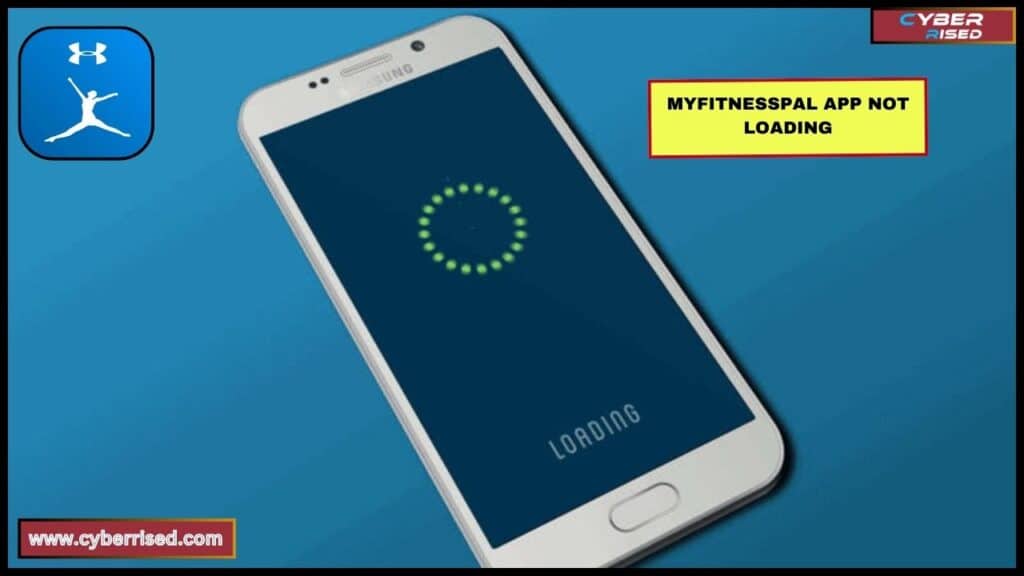
When MyFitnessPal won’t load, it can be frustrating, especially if you’re in the middle of tracking a meal or workout.
Possible Causes:
- Service Outage: Sometimes, the app’s servers experience downtime.
- Weak Internet Connection: A poor or unstable internet connection can prevent the app from loading.
- Outdated App Version: Running an older version of the app might lead to performance issues.
Fix:
- Check Server Status: Head to Down Detector or visit MyFitnessPal’s Twitter account to check if there’s a known outage.
- Switch Networks: Try switching between Wi-Fi and cellular data to see if the app loads.
- Update the App: Visit the Google Play Store or App Store to check if there’s a new version available.
For severe issues, you may need to contact MyFitnessPal Support or check their forums for troubleshooting advice.
MyFitnessPal Won’t Let Me Log In
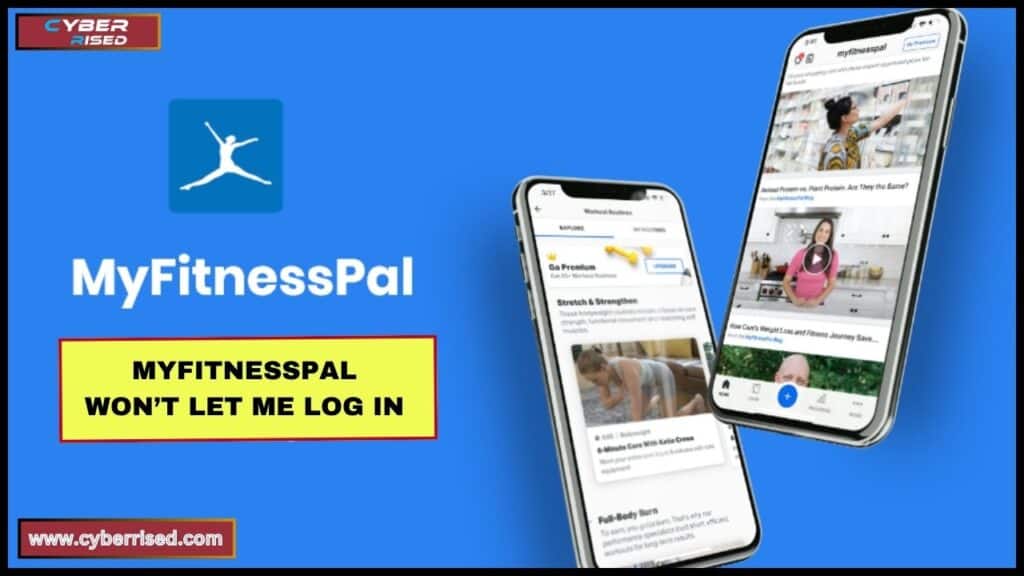
One of the most common problems is login errors, where users are unable to access their accounts.
Possible Causes:
- Incorrect Password: It’s possible you’ve entered the wrong password or username.
- Account Lockout: After several failed login attempts, the account may lock temporarily.
- Server Downtime: MyFitnessPal‘s servers may be undergoing maintenance.
Fix:
- Reset Password: Tap “Forgot Password?” and follow the instructions to reset your password using your Apple ID or email.
- Check Server Status: Visit Down Detector to see if the servers are down. You can also check Twitter for real-time updates.
- Use the Web Version: If the app isn’t letting you log in, try logging in via the MyFitnessPal website.
MyFitnessPal Is Not Syncing With Fitbit
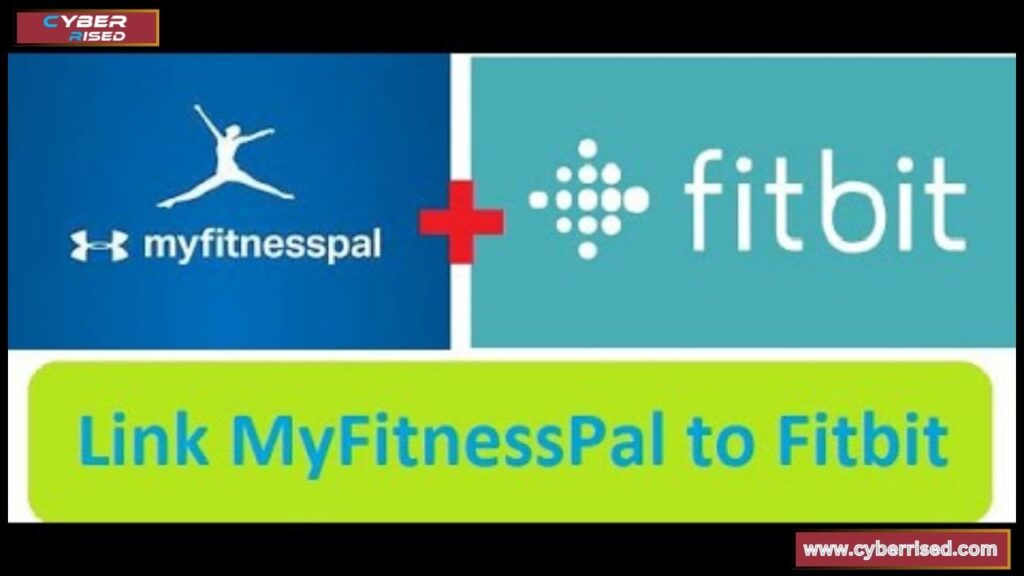
Many users rely on the seamless integration between MyFitnessPal and Fitbit to track their fitness data. If the app isn’t syncing with Fitbit, you might miss out on important data.
Possible Causes:
- Sync Permissions Not Enabled: The two apps need permissions to communicate.
- API Issues: Sometimes the connection between MyFitnessPal and Fitbit gets disrupted.
Fix:
- Reauthorize Sync: Go to Settings > Apps & Devices in MyFitnessPal and re-authorize the sync with Fitbit.
- Disconnect and Reconnect Fitbit: In both apps, disconnect Fitbit from MyFitnessPal, then reconnect to refresh the sync process.
- Update Both Apps: Ensure that both MyFitnessPal and Fitbit are running their latest versions for optimal performance.
MyFitnessPal Won’t Sync Data
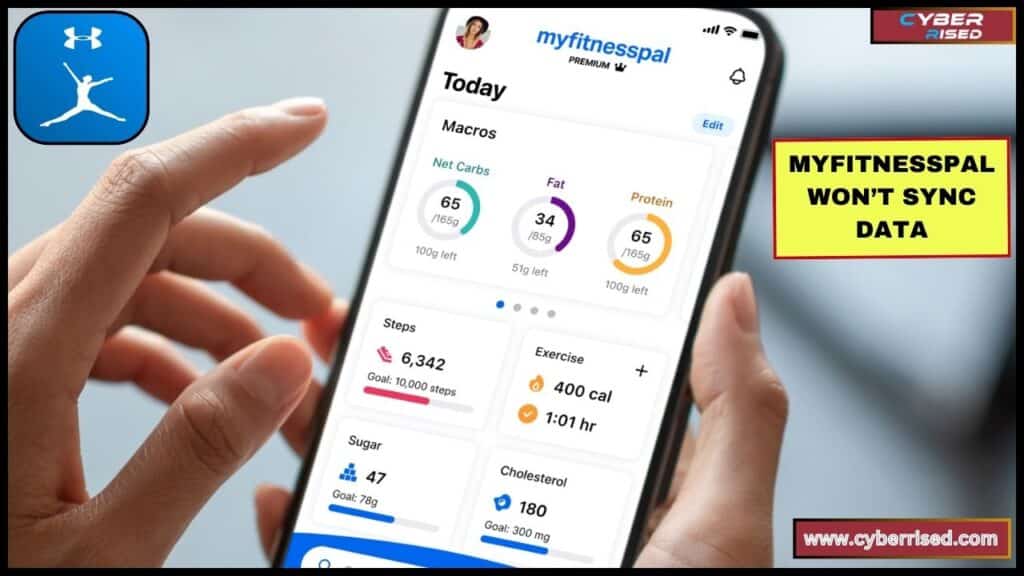
If MyFitnessPal isn’t syncing your exercise calories or step count, you may see discrepancies in your overall daily tracking.
Possible Causes:
- Background App Refresh Disabled: On iOS or Android, if the app isn’t allowed to refresh in the background, syncing may stop.
- Network Issues: If your internet connection drops mid-sync, the data might not update.
Fix:
- Enable Background App Refresh: For iOS, navigate to Settings > MyFitnessPal > Background App Refresh. For Android, check app permissions.
- Manually Sync Data: Open MyFitnessPal, pull down the screen to manually refresh the data.
- Use Wi-Fi: Switching to a stable Wi-Fi connection may help with syncing issues.
Exercise Calories Not Calculating Correctly
Accurate tracking of exercise calories is essential for many users to manage their daily intake and output. However, errors can occur in how MyFitnessPal calculates this data.
Possible Causes:
- Incorrect Activity Level Settings: If your activity level is set too high or too low, the app may incorrectly calculate your calories.
- Inconsistent Syncing from Wearable Devices: Fitbit, Garmin, or other devices might not be syncing properly with the app.
Fix:
- Adjust Activity Level: Navigate to Profile > Goals > Activity Level and ensure it reflects your actual daily activity.
- Check Device Settings: Make sure your fitness tracker is properly calibrated and synced with MyFitnessPal.
Food Search Not Working
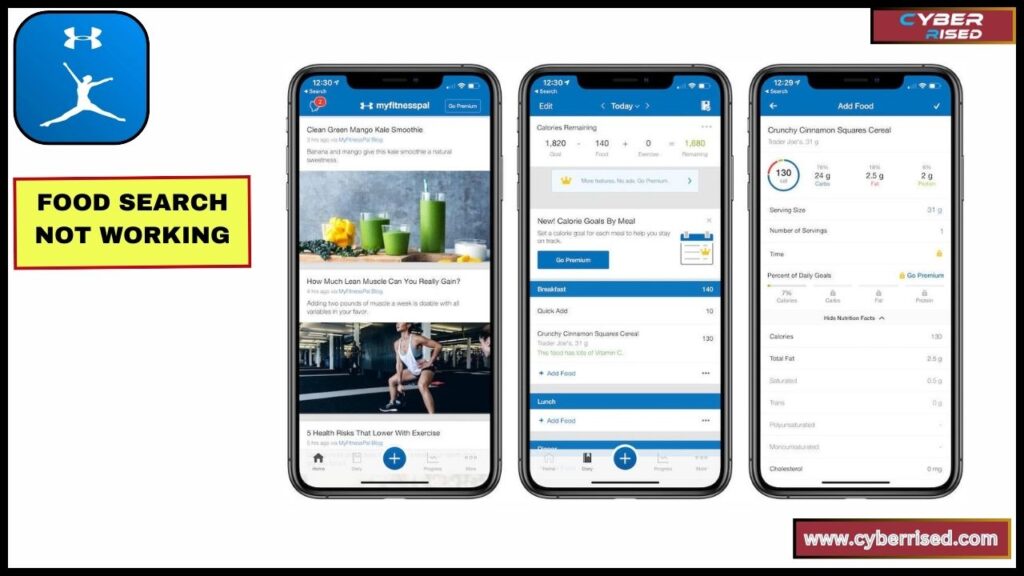
One of MyFitnessPal’s most popular features is the food search function, allowing users to find meals and snacks in the app’s extensive database. If search not working becomes an issue, it can be a major frustration.
Possible Causes:
- Database Errors: Sometimes the database may not pull up entries.
- Incomplete Food Logs: If a user has not saved a custom food item properly, it may not appear.
Fix:
- Search by Barcode: Use the Barcode Scan feature instead of manually searching for the item.
- Clear App Cache: On Android, clearing the cache can resolve issues with the food search.
- Reinstall the App: If the food search consistently fails, a fresh installation may fix the problem.
My Login Days-in-a-Row Counter Is Incorrect
The Days-in-a-Row Counter motivates users to maintain a consistent tracking habit. But sometimes, this feature displays incorrect numbers, leading to confusion.
Possible Causes:
- Time Zone Issues: If your time zone isn’t set correctly, the app may not log your days properly.
- App Bugs: Occasionally, app updates cause glitches in tracking streaks.
Fix:
- Update Time Zone: Go to Settings > Profile Information > Time Zone and ensure it matches your current location.
- Manually Adjust Diary Entries: If a day is missing, go to the View Diary feature and manually add your meal or activity logs.
MyFitnessPal Notifications Not Working
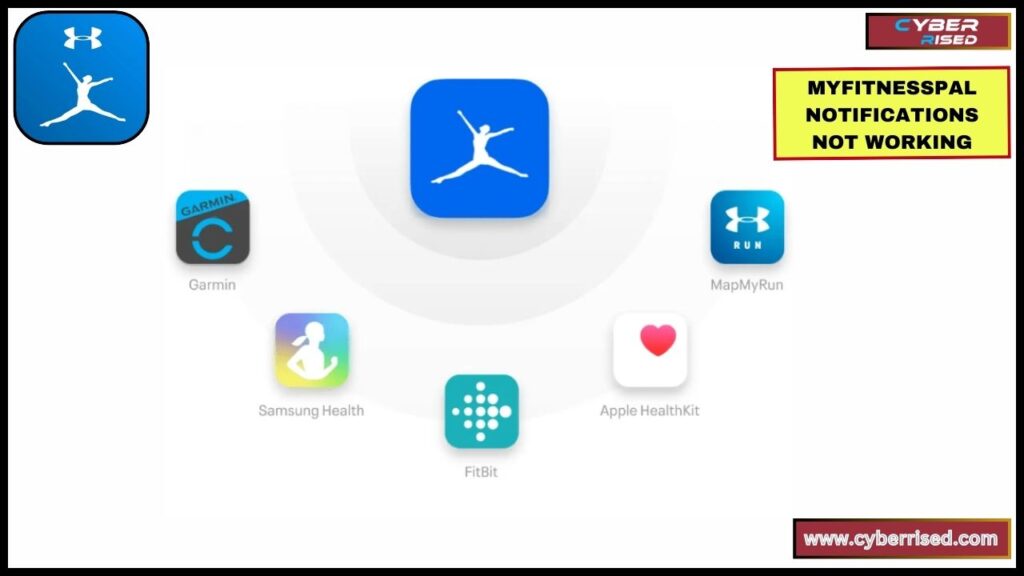
App notifications are essential for keeping users on track, reminding them to log meals or activities. When these don’t work, users might fall behind in their tracking.
Possible Causes:
- Push Notifications Disabled: Notifications may be disabled either on the app or in your device’s settings.
- Temporary App Bug: Sometimes an app update disrupts the notification system.
Fix:
- Enable Push Notifications: On iOS, go to Settings > Notifications > MyFitnessPal and ensure notifications are enabled. On Android, navigate to App Settings > Notifications and toggle the switch on.
- Toggle Notifications Off and On Again: Sometimes turning notifications off and back on can reset them.
View Diary Feature Not Showing Friend’s Meals Correctly
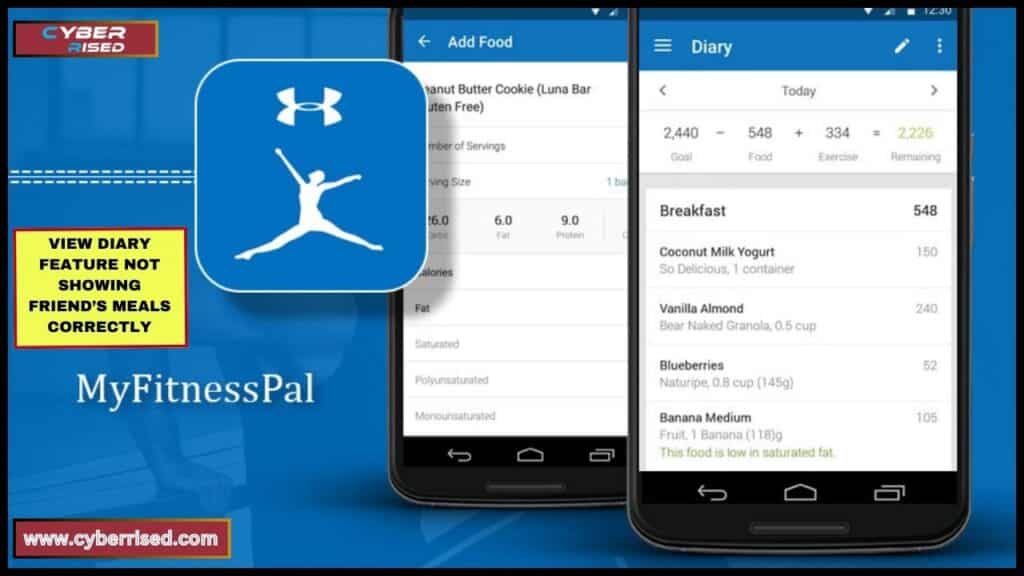
Fix MyFitnessPal not working with the View Diary feature, which allows users to share their meal logs with friends. If it’s not displaying meals correctly, it may be due to privacy settings or version mismatches.
Possible Causes:
- Privacy Settings: Your friend’s diary might be set to private.
- App Version Mismatch: If one user is running an outdated app version, sharing may not function correctly.
Fix:
- Adjust Privacy Settings: Ask your friend to go to Settings > Diary Sharing and change their privacy options to public or friends-only.
- Ensure Both Users Have Updated Versions: Both parties should update to the latest version of MyFitnessPal.
Preventative Measures and Best Practices
To ensure a smoother experience with MyFitnessPal.
Follow these preventative measures:
- Regularly Update the App: Keeping MyFitnessPal up-to-date ensures you receive the latest fixes and performance improvements.
- Backup Data Frequently: Export your food logs and fitness data regularly to avoid losing important records.
- Use the Web Version as Backup: If app problems persist, the browser version of MyFitnessPal can serve as an alternative for logging meals and workouts.
Conclusion
In conclusion, fixing MyFitnessPal not working is usually simple with a few key steps. First, check your internet connection and ensure the app is up-to-date. If MyFitnessPal still doesn’t load or freezes, try clearing the app’s cache or data. For more persistent issues, uninstalling and reinstalling the app can resolve glitches. Make sure your device settings allow background app refresh and syncing with apps like Fitbit for seamless tracking. These steps should solve most basic problems with the app.
If you’re dealing with specific issues like login errors, syncing failures, or incorrect exercise calorie calculations, there are targeted fixes available. Fix MyFitnessPal not working by resetting your password or reauthorizing app permissions to solve login issues. Sync problems with Fitbit or other trackers can be fixed by disconnecting and reconnecting the devices. Finally, for miscalculations or diary display issues, manually updating entries or adjusting your time zone can help. Following these steps ensures you get MyFitnessPal working efficiently again.
Frequently Asked Questions (FAQ’s)
Why has MyFitnessPal stopped working?
MyFitnessPal may stop working due to several reasons, including a poor internet connection, outdated app version, or server issues. If you experience app freezes or crashes, try clearing the cache or reinstalling the app. Checking for updates in the Google Play Store or App Store can also resolve these issues.
Are there any problems with MyFitnessPal today?
To check if there are any problems with fix MyFitnessPal not working, you can visit sites like Down Detector or check their official Twitter page. Users often report widespread issues on these platforms, which can help you determine if the problem is on your end or if it’s a service outage.
Why does MyFitnessPal keep crashing?
Fix MyFitnessPal not working if it keeps crashing due to an overloaded cache, low device memory, or compatibility issues with your operating system. Make sure your device has enough storage and memory. Clearing the cache or reinstalling the app can also help eliminate crashes and improve performance.
How do I reset MyFitnessPal?
To reset MyFitnessPal, you can log out and log back in, which often resolves minor issues. If you want to reset your personal data, go to the app settings and find the option to clear your profile or diary. Remember that this action will erase your current entries, so back up any important data before proceeding.
Did MyFitnessPal get hacked?
There have been past security concerns regarding MyFitnessPal, leading to data breaches. If you’re worried about your account, fix MyFitnessPal not working by checking for any unusual activity and changing your password immediately. It’s also a good idea to enable two-factor authentication if available to enhance your account’s security.

Salikh Korgay is the author behind Cyber Rised, a blog dedicated to exploring the latest trends in technology and cybersecurity. With a passion for breaking down complex tech topics, Salikh provides readers with practical guides and insightful commentary to help them navigate the digital world. From tech enthusiasts to professionals, Salikh’s writing empowers audiences to stay informed and secure in the fast-evolving cyber landscape.