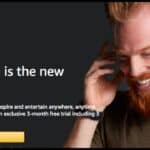To fix the Paramount Plus app not working, start by checking your internet connection. Next, make sure the app is updated to the latest version. If the issue persists, try clearing the cache or reinstalling the app for a fresh start.
Struggling with the Paramount Plus app not working can be incredibly frustrating. You may be excited to watch your favorite shows, only to encounter issues. Fortunately, there are simple steps you can follow to resolve the problem. With a little troubleshooting, you can get back to streaming in no time.
To fix the Paramount Plus app, start by checking your internet connection for stability. A strong connection is crucial for smooth streaming experiences. Next, ensure the app is updated to the latest version through your app store. If the issues persist, try clearing the app’s cache or reinstalling it to reset any glitches.
Check Your Internet Connection
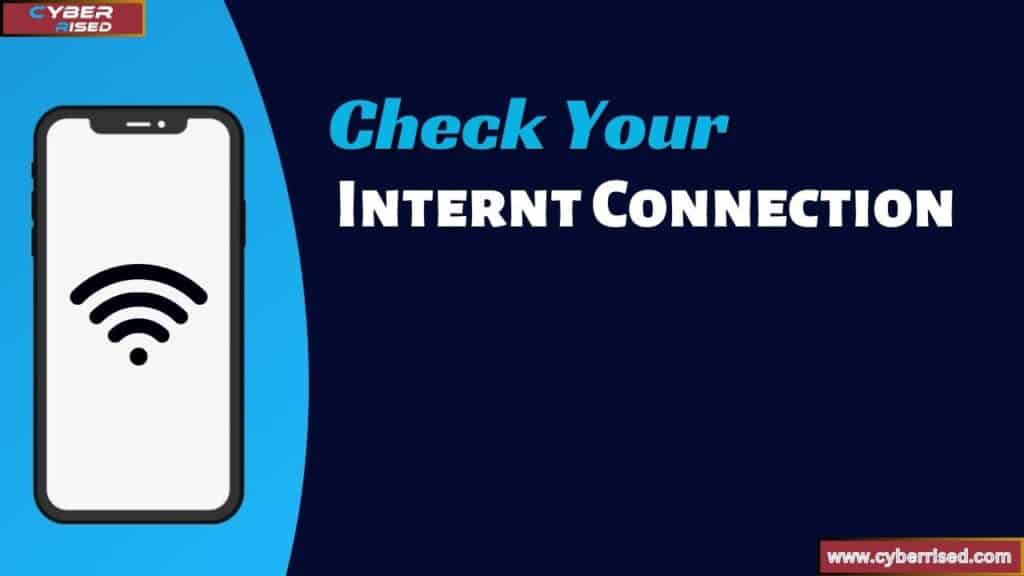
The first step when dealing with any streaming issues is to ensure that your internet connection is strong and stable. Streaming platforms like Paramount Plus require a reliable connection, especially for HD and 4K streaming.
How to Check Your Internet Connection:
- Test Your Internet Speed:
- Run a speed test (Google offers a simple one) to check your current internet speed.
- For HD streaming, a speed of at least 5 Mbps is required, while 4K streaming demands 25 Mbps or more.
- Restart Your Wi-Fi Router:
- A quick router restart can help reset your network and fix minor connectivity issues.
- To do this, unplug your router, wait for 30 seconds, and plug it back in.
- Switch to Wired Connection:
- If your Wi-Fi signal is weak, try using an Ethernet cable for a more stable connection, especially for smart TVs and streaming media players like Roku and Fire TV.
- Reduce Network Congestion:
- Disconnect unnecessary devices using your Wi-Fi to free up bandwidth. Streaming apps like Paramount Plus need adequate bandwidth to function smoothly.
Common Networking Issues:
- Internet Speed Too Slow: Check with your ISP (Internet Service Provider) for possible upgrades if your connection is slow.
- Bandwidth Issues: Avoid running multiple high-bandwidth activities (like gaming or downloading large files) while streaming.
Restart Your Device
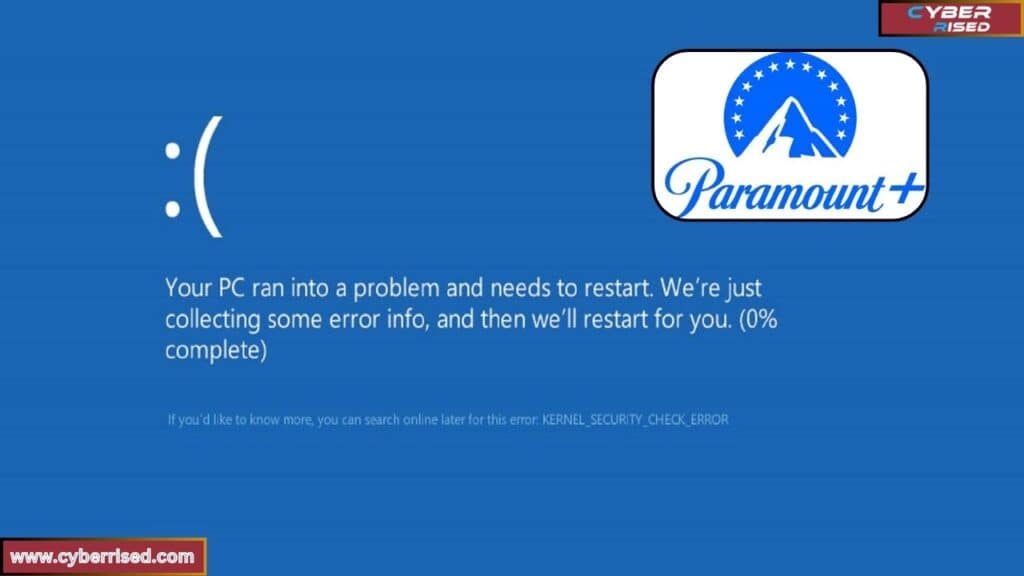
One of the easiest fixes for app-related issues is to restart your device. Whether you are streaming on a smart TV, iPhone, Android phone, or streaming device, restarting can clear any temporary glitches causing the app to malfunction.
Device-Specific Restart Instructions:
- Roku: Navigate to Settings > System > System Restart.
- Fire TV: Go to Settings > My Fire TV > Restart.
- Android TV: Hold the power button on your remote and select Restart.
- Smartphones (iPhone or Android): Hold the power button until you see the restart option.
Restarting helps in cases where the app is stuck, frozen, or encountering playback errors.
Clear Cache and Data
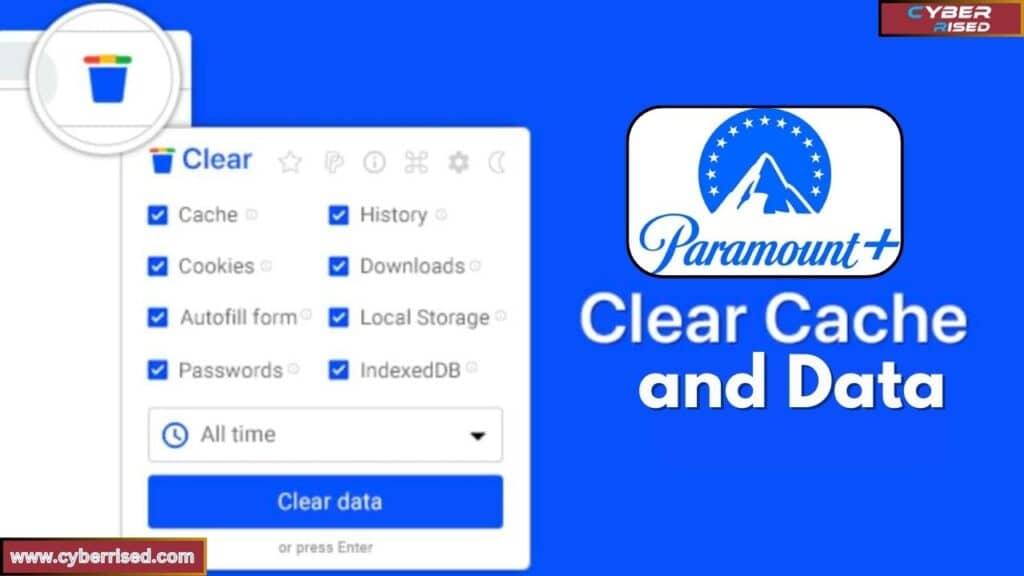
Clearing cache and data is a common solution for resolving issues like buffering, lagging, or app crashing. The cache is temporary data stored by apps to improve performance, but when it becomes cluttered, it can slow things down.
How to Clear Cache on Different Devices:
- Roku:
- Press the Home button five times.
- Press the Rewind button twice, then the Fast Forward button twice.
- The system will automatically clear the cache.
- Fire TV:
- Go to Settings > Applications > Manage Installed Applications.
- Select Paramount Plus and choose Clear Cache and Clear Data.
- Android TV:
- Go to Settings > Apps > Paramount Plus > Clear Cache.
- iPhone/Android Phone:
- On iPhone: Uninstall and reinstall the app to clear cache.
- On Android: Go to Settings > Apps > Paramount Plus > Storage > Clear Cache.
Clearing cache will reset app settings without deleting essential user data, helping to resolve Paramount Plus app issues like slow performance or black screens.
Update Paramount Plus App
An outdated version of the Paramount Plus app may contain bugs or compatibility issues. Ensuring the app is updated to the latest version can resolve issues like app crashing or incompatibility with certain devices.
How to Update the Paramount Plus App:
- On Android Devices:
- Open the Google Play Store.
- Search for Paramount Plus and tap Update if an update is available.
- On iPhone:
- Go to the App Store, find Paramount Plus, and select Update.
- On Streaming Devices (Roku, Fire TV, etc.):
- For Roku: Go to Settings > System > System Update.
- For Fire TV: Navigate to Settings > My Fire TV > About > Check for Updates.
Regularly updating the app ensures you have the latest features, bug fixes, and optimizations.
Reinstall the Paramount Plus App
If updating or clearing the cache doesn’t fix the problem, reinstalling the app might be the next best solution. This process clears all app data and starts fresh, often resolving more persistent issues like Paramount Plus not loading or app crashes.
Steps to Reinstall Paramount Plus:
- Uninstall the App: Go to the app settings and uninstall Paramount Plus.
- Restart Your Device: After uninstalling, restart your device to clear any residual data.
- Reinstall the App: Re-download the app from the respective app store (Google Play Store or App Store) or app store on your streaming device (Roku, Fire TV, etc.).
Check Paramount Plus Server Status
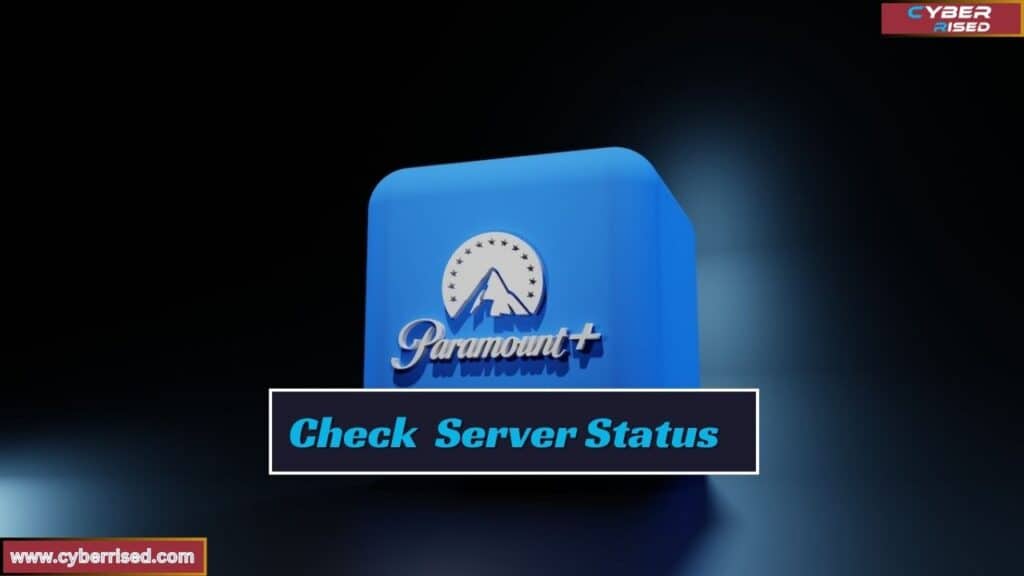
Sometimes the issue isn’t on your end. Paramount Plus servers may be down, causing buffering problems or login issues. In such cases, no amount of troubleshooting on your part will resolve the issue until the service is restored.
How to Check Paramount Plus Server Status:
- Visit DownDetector to see if others are reporting problems with Paramount Plus.
- Check Paramount Plus’s official social media accounts (e.g., Twitter) for any announcements of service interruptions.
If Paramount Plus is experiencing a service outage, you’ll have to wait until their team resolves the issue.
Device-Specific Troubleshooting Tips

If you’re using a smartphone or tablet, try restarting your device and checking for app updates. Ensure you have enough storage space for the app to run properly. If problems persist, clear the app cache in your device settings.
For smart TVs or streaming devices, restart the device and make sure the firmware is updated. Check your internet connection and try reinstalling the Paramount Plus app. If nothing works, reset the device to its factory settings.
Here’s how to troubleshoot the app on different platforms:
Roku:
- Restart the Device: Go to Settings > System > System Restart.
- Check for System Updates: Keep your Roku’s firmware up to date for app compatibility.
Fire TV and Android TV:
- Force Stop the App: Go to Settings > Applications > Manage Installed Applications, select Paramount Plus, and choose Force Stop.
- Clear Cache and Data (as outlined earlier).
Portal TV:
- Restart the Device: Turn off and unplug Portal TV, wait 30 seconds, and plug it back in.
- Reinstall Paramount Plus: If restarting doesn’t work, uninstall and reinstall the app.
Cox Contour Box:
- Reset the Box: Go to the device settings and select the option to reset the box.
- Clear Locally Stored Data: This can fix problems with playback or loading errors.
Xfinity:
- Update the System: Make sure the Xfinity firmware is updated.
- Reboot the Box: Unplug the device for 30 seconds and plug it back in.
Chromecast:
- Reboot the Device: Unplug the Chromecast from the power source and wait 30 seconds before plugging it back in.
- Ensure Both Devices Are on the Same Network: Make sure your Chromecast and phone or computer are connected to the same Wi-Fi network.
Check for Device Software Updates
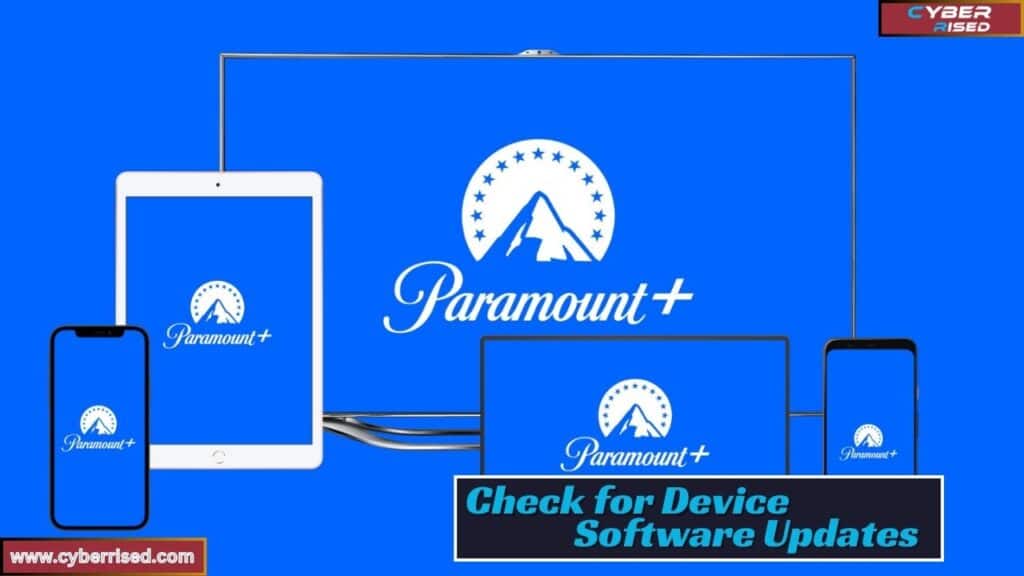
An outdated device operating system can also cause compatibility issues with the Paramount Plus app. Ensuring that your device software is up to date can often resolve streaming errors.
How to Update Device Software:
- Smart TVs and Streaming Devices:
- Go to Settings > System > System Update (for Roku and Fire TV).
- iPhone/Android Phone:
- Check for software updates in Settings > General > Software Update.
Keeping both your device and app up to date ensures optimal performance and compatibility.
Disable VPN or Proxy
Some VPNs or proxies may interfere with streaming apps like Paramount Plus, causing connection errors or playback issues. Try disabling any active VPN or proxy to see if that resolves the issue.
Steps to Disable VPN/Proxy:
- Go to your VPN or proxy settings and toggle the service off.
- Restart your device and re-launch the Paramount Plus app.
If this solves the problem, you may need to switch to a VPN that’s compatible with streaming services like Paramount Plus.
Contact Paramount Plus Support
If you’ve tried all the troubleshooting steps above and are still experiencing issues, it’s time to contact Paramount Plus customer support for further assistance. You can reach them via their Help Center or by live chat. Fix Paramount Plus App Not Working by getting professional help if the problem persists.
How to Contact Paramount Plus Support
To contact Paramount Plus support, start by visiting their official Help Center on the Paramount Plus website. Here, you’ll find FAQs that cover common issues, from account management to streaming problems. If you don’t find a solution, you can use the live chat feature, available 24/7, to get real-time assistance from a support agent. This feature is typically at the bottom of the Help Center page.
For more direct assistance, Paramount Plus offers a support email and sometimes a customer support phone number (depending on your region). You can also reach out to them via social media on platforms like Twitter and Facebook, where their support team is often responsive. Remember to have your account details ready to expedite the process.
Final Thoughts
If your Paramount Plus app isn’t working, start by checking your internet connection. A slow or unstable connection is often the main cause of issues like freezing or long loading times. Try restarting your router or switching to a different network, like mobile data, to see if the app functions better. Ensuring you have a strong, stable connection is critical for streaming services like Paramount Plus. Fix Paramount Plus App Not Working by addressing any internet-related problems first.
Next, make sure you are using the latest version of the app. An outdated app can cause various glitches, including crashing or compatibility issues with your device. Head to the app store to check for updates and install any available ones. Keeping your app up-to-date ensures you’re using the latest features and bug fixes for a smoother experience. Fix Paramount Plus App Not Working by ensuring your app is always updated to avoid common problems.
If the issue persists, try clearing the app’s cache or reinstalling it. Clearing the cache can remove corrupted files that might be affecting performance. If that doesn’t work, uninstall and reinstall the app to reset it completely. Finally, check Paramount Plus’ support page for any service outages or reach out to their support team for further troubleshooting assistance. Fix Paramount Plus App Not Working by following these steps to resolve common issues.
Frequently Asked Questions
Why is my Paramount Plus app not working?
The app may not be working due to poor internet, an outdated version, or server issues. Check your connection, update the app, and see if there are any service outages from Paramount Plus.
Why is Paramount Plus stuck on the loading screen?
If the app is stuck, it could be due to connectivity or app glitches. Restart the app, check your internet, or reboot your device to try resolving the issue.
Is something wrong with Paramount Plus today?
You can check for any service issues by visiting Paramount’s website or social media. Websites like DownDetector can also help confirm if other users are facing the same problem.
How do I fix a glitch on Paramount Plus?
Try restarting the app, clearing its cache, or rebooting your device. If the glitch persists, update the app or reinstall it to fix any potential issues.
How do I reset Paramount Plus?
To reset Paramount Plus, log out and log back in, or restart your device. If needed, uninstall and reinstall the app for a fresh start.
Why does Paramount Plus keep showing an error message?
This could be caused by a weak internet connection, app bugs, or server downtime. Restart the app, check your network, and ensure your device is compatible with the latest version of the app.

Salikh Korgay is the author behind Cyber Rised, a blog dedicated to exploring the latest trends in technology and cybersecurity. With a passion for breaking down complex tech topics, Salikh provides readers with practical guides and insightful commentary to help them navigate the digital world. From tech enthusiasts to professionals, Salikh’s writing empowers audiences to stay informed and secure in the fast-evolving cyber landscape.