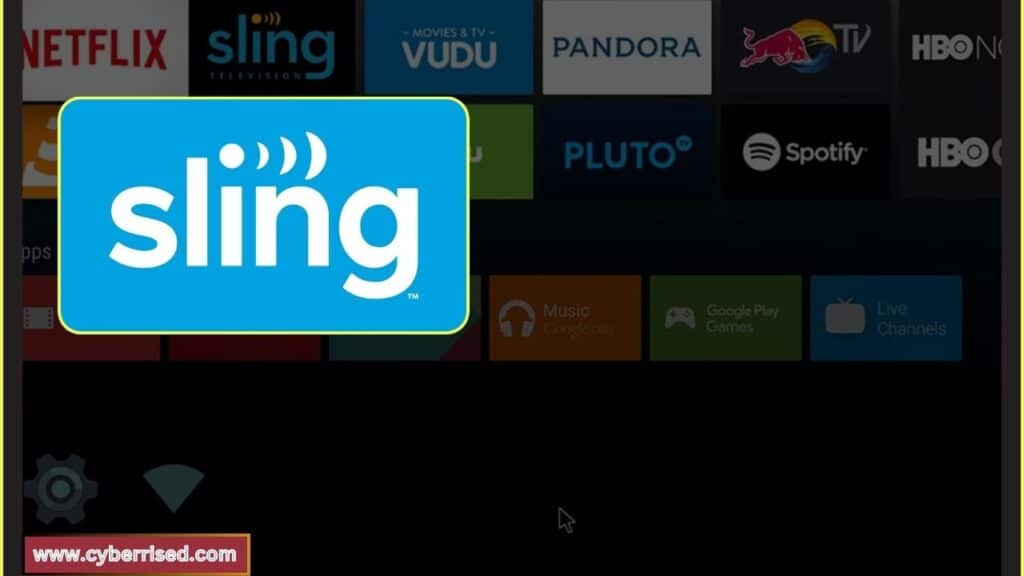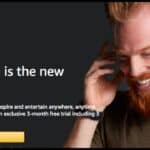Sling App Not Working is a common issue that many users face, disrupting both entertainment and productivity. Problems such as app crashes, freezing screens, or login failures can make it impossible to access your favorite content or manage tasks. These glitches often leave users frustrated and searching for quick solutions. Understanding the root cause is crucial to fixing these issues efficiently. This guide provides insights and step-by-step troubleshooting tips to help you resolve the problem.
There are several reasons why your Sling app may not function properly, ranging from outdated app versions to device compatibility issues. Poor internet connectivity, server outages, or incorrect settings can also trigger such problems. Playback errors, buffering, or unresponsive menus often signal deeper technical issues. Identifying these causes can save time and prevent unnecessary stress. With a systematic approach, most of these problems can be resolved at home.
To fix the Sling app issues, start by checking your internet connection and updating the app to the latest version. Clearing the app’s cache or restarting your device can also help address minor glitches. If the problem persists, reinstalling the app or verifying your account credentials might be necessary. Following these troubleshooting steps ensures a smoother experience with the Sling app and keeps disruptions to a minimum.
Understanding the Sling App
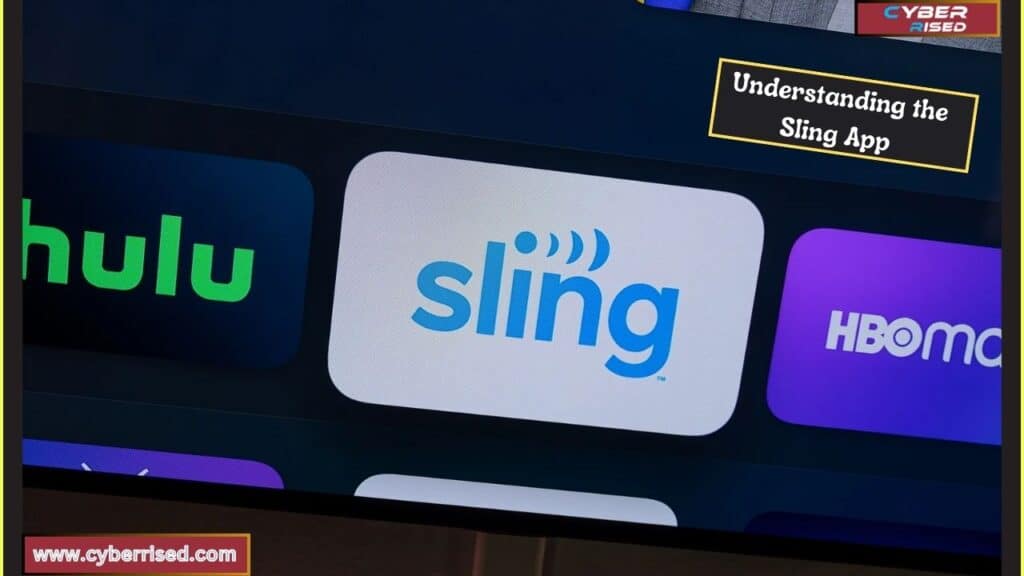
Before diving into the troubleshooting processes, it’s essential to understand what the Sling App offers and how it operates. Sling TV is a subscription-based streaming service that provides access to various live TV channels, including sports, news, and entertainment. Available on various platforms like Roku, Apple TV, and Fire TV Stick, the app allows users to watch content on their terms, anywhere with an internet connection.
However, the flexibility of streaming does not come without challenges. Users often face technical issues that can affect their viewing experience. Let’s explore these common problems.
Common Issues with the Sling App
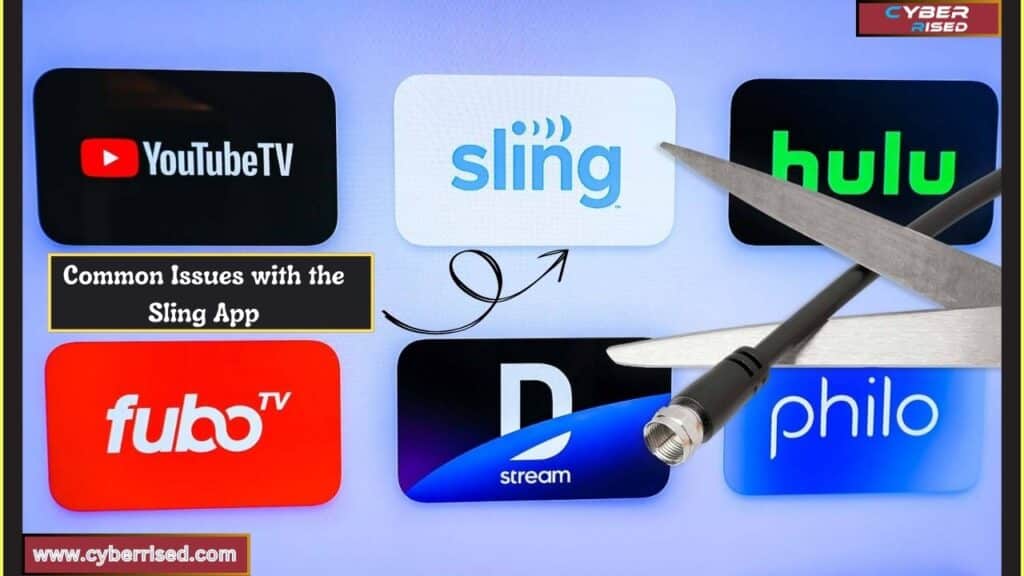
Buffering Problems
Buffering is one of the most frequent complaints among Sling TV users. It can be incredibly frustrating, especially during pivotal moments in a show or sports event. Buffering typically occurs due to a slow internet connection or network congestion.
Reasons for Buffering
- Internet Speed: Sling TV recommends a minimum download speed of 5 Mbps for standard definition (SD) viewing and 25 Mbps for high definition (HD) streaming. If your connection speed falls below these thresholds, you may experience buffering.
- Network Congestion: Multiple devices connected to the same network can consume bandwidth, leading to slower speeds and buffering on the Sling App.
- Device Compatibility: Older devices may not handle the latest app updates efficiently, leading to performance issues, including buffering.
Login Issues
Many users encounter problems logging into their Sling App accounts. Common error messages include “Invalid Username or Password” and “Logged Out Due to Attempted Access Outside of the Country.”
Reasons for Login Issues
- Incorrect Credentials: It might seem simple, but incorrect usernames or passwords can easily lock users out of their accounts.
- Location Restrictions: Sling TV operates under geographical licensing agreements. If you attempt to log in from a restricted location, you may be logged out.
App Freezing or Crashing
The Sling App may freeze or crash on occasion, preventing users from enjoying their content. This issue can occur on various devices, including Apple TV, Roku, and Fire TV Stick.
Causes of Freezing or Crashing
- Outdated Software: Running an outdated version of the app or device operating system can lead to freezing issues.
- Memory Issues: If your device is running low on storage or memory, it may struggle to run apps smoothly.
Error Messages
Users frequently encounter specific error messages while using the Sling App. These include:
- There’s a problem loading this video: This message typically indicates an issue with your internet connection or the app itself.
- Video Not Available: This error can occur due to content restrictions in your area or licensing agreements.
- Buffering: This message indicates that the app is struggling to maintain a steady stream of data.
Specific Device Issues
Different devices may present unique challenges when using the Sling App. Let’s explore some common problems associated with popular streaming devices.
Sling App Not Working on Roku Devices
Roku users sometimes face issues with the Sling App not loading or freezing during playback.
Common Problems:
- App Not Opening: The app may fail to launch, leaving users unable to access their channels.
- Buffering Issues: As mentioned earlier, buffering can significantly impact the viewing experience.
Sling App Not Working on Apple TV
Apple TV users may experience similar problems. The Sling App might freeze, crash, or refuse to load entirely.
Common Problems:
- App Freezing: The app might freeze during use, requiring a restart.
- Login Issues: Users may face difficulty logging into their accounts due to network problems or app malfunctions.
Sling App Not Working on Fire TV Stick
The Fire TV Stick is another popular device for streaming. However, it’s not immune to issues.
Common Problems:
- App Crashing: The Sling App may crash unexpectedly during usage.
- Slow Performance: Users may find the app runs slowly on older versions of the Fire TV Stick.
Troubleshooting the Sling App
When facing issues with the Sling App, you can take several steps to troubleshoot and resolve them. Below, we will explore effective strategies to tackle the most common problems.
Check Your Internet Connection
A stable and reliable internet connection is critical for streaming services.
Here’s how to ensure your connection is strong:
- Run a Speed Test: Use online tools like Speedtest.net to check your internet speed. Make sure it meets the minimum requirements for streaming on Sling TV.
- Check for Network Congestion: If multiple devices are using the same network, consider disconnecting some devices or scheduling streaming during off-peak hours.
- Use Wired Connections: If possible, connect your streaming device directly to the router with an Ethernet cable for a more stable connection.
Verify Location Settings
Location settings are vital for accessing certain content on the Sling App. Ensure your device’s location permissions are appropriately configured.
- For iOS Devices:
- Go to Settings.
- Tap Privacy.
- Select Location Services.
- Ensure Sling App is set to While Using.
- For Android Devices:
- Open Settings.
- Navigate to Location.
- Ensure location services are enabled and Sling App has the necessary permissions.
Restart Your Device
Restarting your streaming device can resolve temporary glitches and enhance performance. Here’s how to do it on popular devices:
- For Roku:
- Unplug the Roku device from the power source.
- Wait for 10 seconds, then plug it back in.
- For Apple TV:
- Navigate to Settings.
- Select System.
- Tap Restart.
- For Fire TV Stick:
- Go to Settings.
- Select My Fire TV.
- Choose Restart.
Update Your Device’s Operating System
Outdated software can lead to compatibility issues. Ensure your device’s operating system is up to date.
- For iOS Devices:
- Go to Settings.
- Tap General.
- Select Software Update.
- For Android Devices:
- Open Settings.
- Navigate to System.
- Tap Advanced and select System Update.
Force Close the Sling App
If the Sling App becomes unresponsive, you can force close it to reset its functionality.
- On Roku:
- Press the Home button.
- Highlight the Sling App.
- Press the Star button to access options and select Close.
- On Apple TV:
- Double-click the Home button.
- Swipe up on the Sling App to close it.
- On Fire TV Stick:
- Go to Settings.
- Select Applications.
- Tap Manage Installed Applications.
- Find the Sling App and select Force Stop.
Update the Sling App
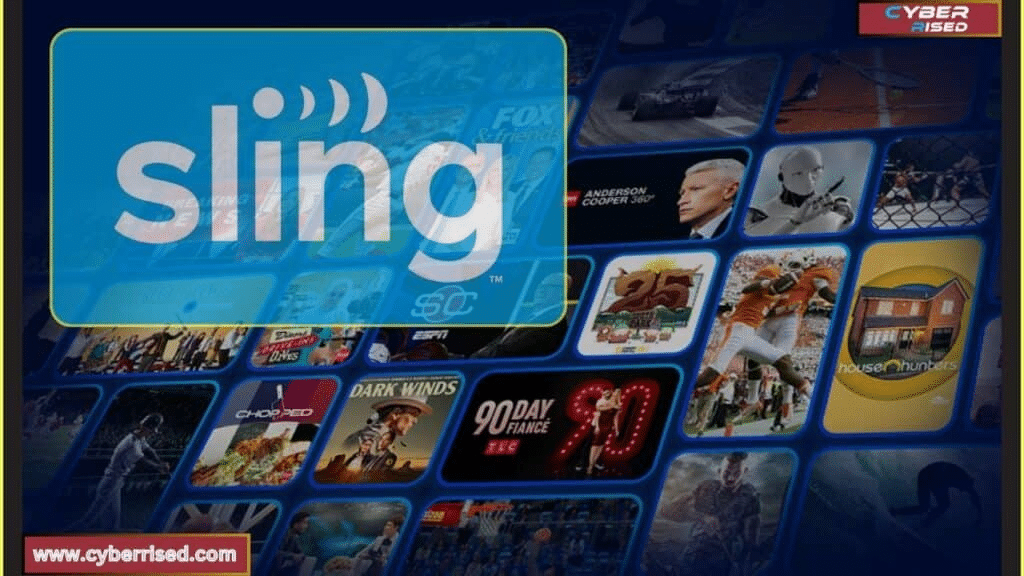
Using the latest version of the Sling App is crucial for optimal performance. Follow these steps to ensure you have the latest updates:
- For Roku:
- Go to Settings.
- Select System.
- Tap System Update and select Check Now.
- For Apple TV:
- Open the App Store.
- Go to Updates to check for available updates for the Sling App.
- For Fire TV Stick:
- Navigate to Apps.
- Open the App Store.
- Check for updates in the Your Apps & Channels section.
Disable Power-Saving Mode
Power-saving modes can limit app performance, resulting in freezing or crashing. Here’s how to disable it:
- On Android Devices:
- Open Settings.
- Navigate to Battery.
- Disable Power Saving Mode.
- On Apple Devices:
- Go to Settings.
- Tap Battery.
- Ensure Low Power Mode is turned off.
Clear App Cache
Clearing the app cache can improve performance by removing outdated data. Follow these steps:
- For Android Devices:
- Open Settings.
- Go to Apps.
- Select Sling App.
- Tap Storage and select Clear Cache.
- For Roku and Apple TV: Clearing cache is not directly available, but reinstalling the app can achieve the same result.
Reinstall the Sling App
If all else fails, reinstalling the Sling App can resolve persistent issues.
Here’s how to do it:
- On Roku:
- Go to the Home screen.
- Highlight the Sling App.
- Press the Star button and select Remove channel.
- Reinstall from the Channel Store.
- On Apple TV:
- Long-press the Sling App until it starts wiggling.
- Press the Play/Pause button and select Delete.
- Reinstall from the App Store.
- On Fire TV Stick:
- Go to Settings.
- Select Applications.
- Choose Manage Installed Applications and find the Sling App.
- Select Uninstall and reinstall from the App Store.
Contact Sling Support
If you’ve tried all the troubleshooting methods and the Sling App is still not working, it may be time to contact Sling Support for assistance.
- Online Chat: Visit the Sling TV Help Center for live chat support.
- Phone Support: You can also reach out to Sling TV via phone for immediate assistance.
- Social Media: Consider reaching out through social media platforms for support and updates on ongoing issues.
Preventive Measures for a Smooth Sling App Experience
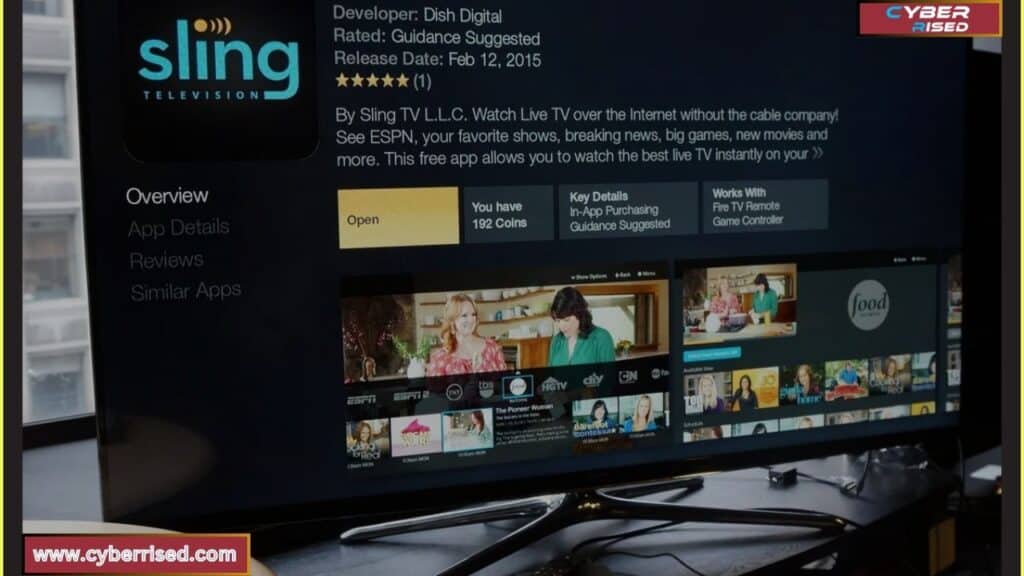
To ensure a smooth Sling App experience, consider a few preventive measures. First, maintain a stable internet connection for uninterrupted streaming. Use a wired connection if possible, as it’s usually more reliable. Regularly check for and install any Sling App updates to enjoy the latest features and fixes.
Additionally, clear the cache of the Sling App periodically. This helps remove unnecessary files that can slow down performance. Setting your device to automatically update can save you time. Lastly, keep an eye on your data usage, especially if you’re on a limited plan, to avoid interruptions while streaming. Here are some proactive strategies:
Optimize Your Internet Connection
- Upgrade Your Internet Plan: If your current plan does not meet the speed requirements for streaming, consider upgrading to a higher speed plan.
- Limit Bandwidth Usage: During peak hours, try to limit the number of devices streaming or downloading content simultaneously.
Regularly Update Software
- Device and App Updates: Ensure that both your streaming device and the Sling App are regularly updated for optimal performance.
Monitor Device Storage
- Clear Unused Apps: Regularly check for apps you no longer use and uninstall them to free up storage space.
- Manage Downloads: If you download content for offline viewing, make sure to regularly delete completed downloads to manage storage.
Check for Device Compatibility
- Research Supported Devices: Before purchasing new streaming hardware, check that it is compatible with the latest version of the Sling App.
Use a VPN Carefully
Using a VPN can enhance your online privacy and security. However, it’s important to choose a reputable service. A good VPN can help you access content that might be restricted in your region. But using a VPN improperly can lead to issues with streaming services.
When using a VPN, be aware of potential problems. Some streaming platforms may block access when they detect VPN usage. This can lead to frustrating error messages. Always read the terms of service for both the VPN and the streaming service to avoid any violations.
Conclusion
In conclusion, if your Sling App is not working, try restarting your device first. This simple step can resolve many minor issues. If that doesn’t work, check your internet connection. A stable connection is crucial for streaming. You can also try switching to a wired connection for better stability.
If the app still has problems, consider clearing the cache or reinstalling the Sling App. This can fix issues caused by outdated files. Always ensure that you are using the latest version of the app. Regular updates help maintain optimal performance. You can check for updates in your device’s app store.
Lastly, don’t hesitate to reach out to Sling Support if problems persist. They can offer personalized assistance for your situation. Checking their Help Center online is also a great option. Following these steps will help you get back to enjoying your favorite shows. Remember, staying proactive can prevent many issues in the future.
Frequently Asked Questions
Why is my Sling app not working?
There are several reasons your Sling app may not be functioning properly. Common issues include a weak internet connection, outdated app versions, or device compatibility problems. To troubleshoot, check your Wi-Fi or cellular data connection, clear the app’s cache, and ensure your device is compatible with the latest Sling app version.
Is there a problem with Sling today?
Sometimes, Sling TV may experience outages or technical issues. You can check the official Sling support page or their social media channels for real-time updates. User reports and community forums can also indicate if others are facing similar problems.
Why does Sling glitch?
Sling glitches can occur due to network issues, device overload, or software bugs. Insufficient internet speed can lead to buffering or freezing. Make sure your device is not running too many applications at once and that you have a strong and stable internet connection.
How to restart Sling?
To restart the Sling app, simply close it completely and reopen it. On most devices, you can force close the app by swiping it away in the task manager. For streaming devices, unplug the device for about 10 seconds and plug it back in. This refreshes the app and often resolves minor issues.
How do I update my Sling app?
Updating your Sling app is easy. On iOS and Android devices, go to the App Store or Google Play Store, search for Sling TV, and tap “Update” if available. For devices like Roku or Apple TV, check the system settings for any available updates. Keeping your app updated ensures you have the latest features and bug fixes.

Salikh Korgay is the author behind Cyber Rised, a blog dedicated to exploring the latest trends in technology and cybersecurity. With a passion for breaking down complex tech topics, Salikh provides readers with practical guides and insightful commentary to help them navigate the digital world. From tech enthusiasts to professionals, Salikh’s writing empowers audiences to stay informed and secure in the fast-evolving cyber landscape.