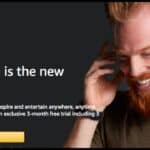To fix the Peloton app not working, start by restarting your device and checking your internet connection. Ensure the Peloton app is updated and clear the app’s cache if needed. If problems persist, contact Peloton support for further assistance.
Is your Peloton app not working right when you’re ready for a workout? It can be incredibly frustrating when the app freezes or won’t load, especially when you’re in the zone. Whether it’s login issues, a crashing app, or difficulty loading classes, you’re not alone. The good news is that most of these problems can be resolved quickly with simple fixes. Don’t let a technical glitch stop your fitness journey. Keep reading to learn easy ways to get your Peloton app back on track and working smoothly.
If the Peloton app keeps crashing or won’t load, start by restarting your device. This simple step often fixes minor glitches. Make sure you’re connected to a stable Wi-Fi or cellular data network, as poor connectivity can cause issues. Double-check that your Peloton app is updated to the latest version in the App Store or Play Store. Clearing the app’s cache is another quick fix for common problems. If none of these steps work, you can reach out to Peloton support for help. These actions will help resolve most app issues quickly.
Common Issues with the Peloton App
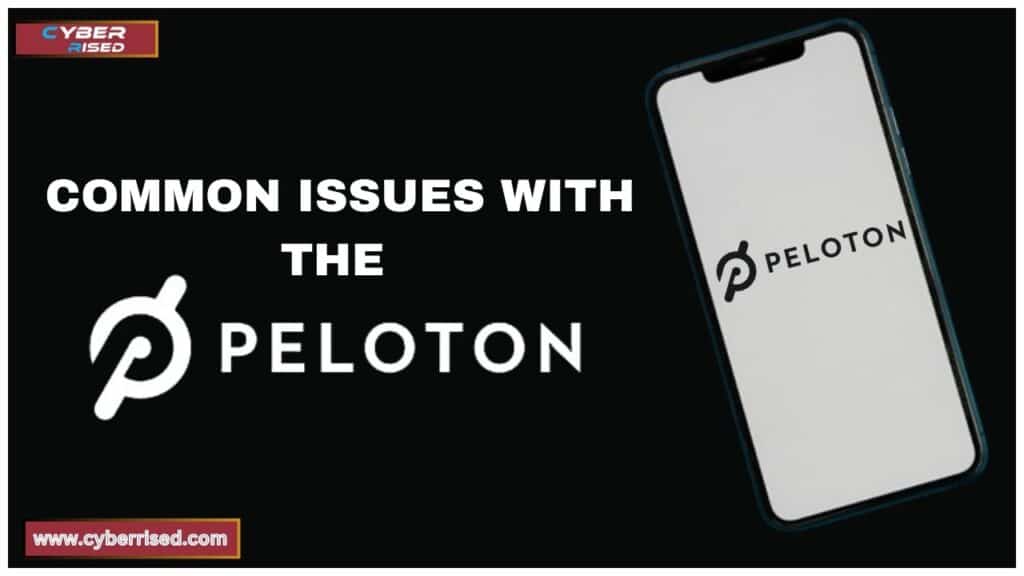
The Peloton app, like any software, can sometimes face glitches that interrupt its performance.
Here are some of the most common problems reported by users:
Peloton App Login Problems
Experiencing login issues? You’re not alone. Some users encounter problems when trying to log in to the app, either because of incorrect credentials, server issues, or even forgotten passwords.
- Incorrect Credentials: Double-check that you’re using the correct email and password combination. If you’ve forgotten your password, you can initiate a password reset by following the prompts on the login page.
- Server-Side Issues: Sometimes, Peloton support may have scheduled maintenance or server outages, which can prevent logins. Always check OnePeloton.com or third-party websites for real-time status updates.
- Two-Factor Authentication: If you’ve enabled two-factor authentication, ensure you’re entering the right verification code sent to your device.
Peloton App Freezing or Crashing
After the April 5th software update, many users noticed that the user interface (UI) began to freeze, making it impossible to navigate the app. This is a common complaint, especially among those using older devices.
- App freezing: The app may stop responding entirely, forcing you to close and restart it.
- App crashing: In some cases, the app abruptly shuts down, kicking you out during a workout. This can happen due to memory overload or cache corruption.
Streaming or Video Playback Problems
Many Peloton users rely on the app for live and on-demand classes. Issues with video playback can severely impact the workout experience.
- Buffering: Slow internet speeds or server overloads can cause your videos to buffer, leading to interruptions in your Power Zone classes.
- Videos not loading: Sometimes, videos may fail to load altogether, especially if there’s a technical issue with your network or the app itself.
Bluetooth and Device Connectivity Issues
The Peloton app is designed to connect seamlessly with heart rate monitors, Bluetooth headphones, and other devices like the Peloton Bike or Tread. But connectivity problems can arise.
- Bluetooth issues: Users often struggle to connect their devices, or the connection drops midway through a workout.
- Device pairing issues: If your app won’t pair with your Peloton hardware, a soft reset of your device can often resolve this problem.
Troubleshooting Methods for Peloton App Not Working
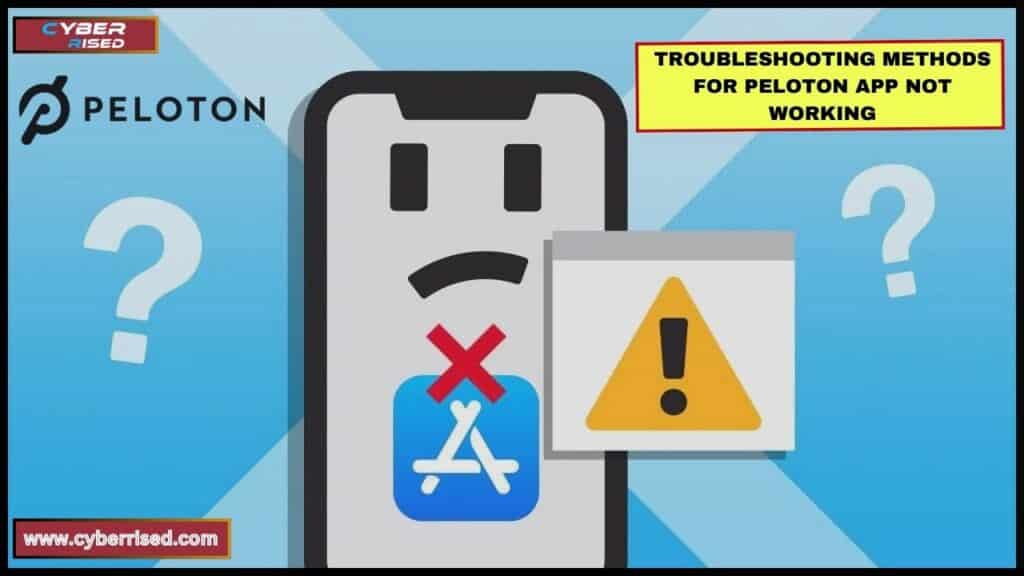
When the Peloton app isn’t working, there are several proven fixes you can try. Start with these basic troubleshooting steps before moving on to more advanced solutions.
Basic Fixes You Should Try First
Before diving into more technical solutions, try the following quick fixes:
- Restart your device: Whether you’re using iOS devices or Android devices, a simple restart can resolve minor bugs.
- Check for outages: Sometimes, the problem isn’t with your app but with Peloton’s servers. Head over to OnePeloton.com for real-time status updates.
- Ensure you have a stable connection: A slow or unstable internet connection can cause problems. Switch between Wi-Fi and cellular data to see if that improves the performance.
Check Your Internet Connection
Your internet connection is critical for smooth operation of the Peloton app.
- Wi-Fi issues: Ensure your Wi-Fi signal is strong. If the signal is weak, try moving closer to your router or resetting it.
- Cellular data: If you’re on the go and relying on cellular data, make sure you have a strong signal and sufficient data to stream high-quality videos.
- Airplane mode: Sometimes, devices accidentally remain in airplane mode, which cuts off all connectivity. Make sure this is turned off.
Force Close the Peloton App
If the app becomes unresponsive, force-closing it can help clear out any temporary glitches.
Here’s how to do it:
- iOS devices: Swipe up from the bottom of your screen, locate the Peloton app, and swipe it away.
- Android devices: Open the app drawer, find the app, and tap “Force Stop.”
Update the Peloton App
Software updates are crucial to keeping the app running smoothly. Developers often release updates to fix bugs and improve performance.
- iOS devices: Open the App Store, navigate to your profile, and check for updates.
- Android devices: Go to the Play Store, find the Peloton app, and update it if a newer version is available.
- Always keep your app updated to avoid encountering known issues.
Clear the Peloton App Cache
Over time, the app cache can become corrupted, leading to app freezing or crashing.
Clearing the cache can help:
- Android devices: Go to Settings > Apps > Peloton > Storage > Clear Cache. This removes temporary files without deleting your personal data.
- iOS devices: While you can’t clear cache directly, you can delete and reinstall the app to achieve the same result.
Reinstall the Peloton App
If clearing the cache doesn’t work, you may need to reinstall the app entirely. This ensures that any corrupted files are replaced with fresh ones.
- Uninstall the app: On both iOS and Android, you can uninstall the app from your device.
- Reinstall the app: Go back to the App Store or Play Store, download the app again, and log back in.
Device Software Update
Your iOS devices or Android devices should be running the latest version of the operating system. Outdated firmware can cause compatibility issues with apps.
- Update your device: Navigate to your device’s settings and check for OS updates. This ensures that your device can handle the latest app updates without issues.
Verify Device Compatibility
Not all devices are compatible with the Peloton app, especially older models.
Check that your device meets the app’s requirements:
| Device | Minimum OS Version |
| iPhone | iOS 12.0 or later |
| iPad | iPadOS 12.0 or later |
| Android Phones | Android 7.0 or later |
Older devices may struggle to run newer versions of the app, leading to app crashing or slow performance.
Advanced Troubleshooting
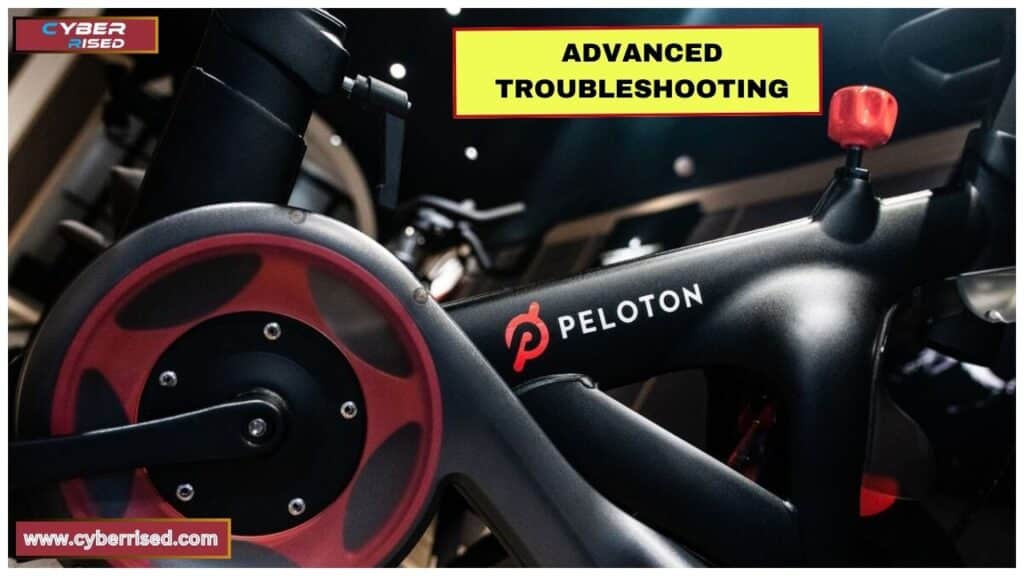
If the basic fixes don’t work, here are some more advanced solutions.
Clearing Device Storage
If your device’s storage is nearly full, it could slow down the app’s performance or cause it to crash.
Here’s how to manage storage:
- Free up space: Delete unnecessary files, apps, and photos to ensure your device has enough space for the Peloton app to run smoothly.
- Use cloud storage: Offload files to cloud services like iCloud or Google Drive.
Disable VPN or Proxy Connections
Sometimes, a VPN or proxy can interfere with the app’s ability to connect to Peloton’s servers.
- Turn off your VPN: Go to your VPN settings and disable it to see if that resolves the issue.
- If you rely on a VPN: Try connecting to a different server or use a trusted connection.
Resetting Network Settings
If you’ve tried everything else and still can’t get the Peloton app to work, resetting your network settings might help.
- iOS devices: Go to Settings > General > Reset > Reset Network Settings.
- Android devices: Navigate to Settings > System > Reset Options > Reset Wi-Fi, mobile, & Bluetooth.
This will reset all network-related settings, including Wi-Fi passwords, so be prepared to re-enter them.
Check Permissions and Background App Usage
Ensure the Peloton app has all the necessary permissions to function properly, such as access to Bluetooth, location, and notifications.
- App Permissions: Go to your device’s settings, find the Peloton app, and ensure all required permissions are enabled.
- Battery-saving modes: Some devices have aggressive battery-saving modes that restrict background app usage, which can affect the Peloton app. Disable these for the app if you experience issues.
Contact Peloton Support for Ongoing Issues
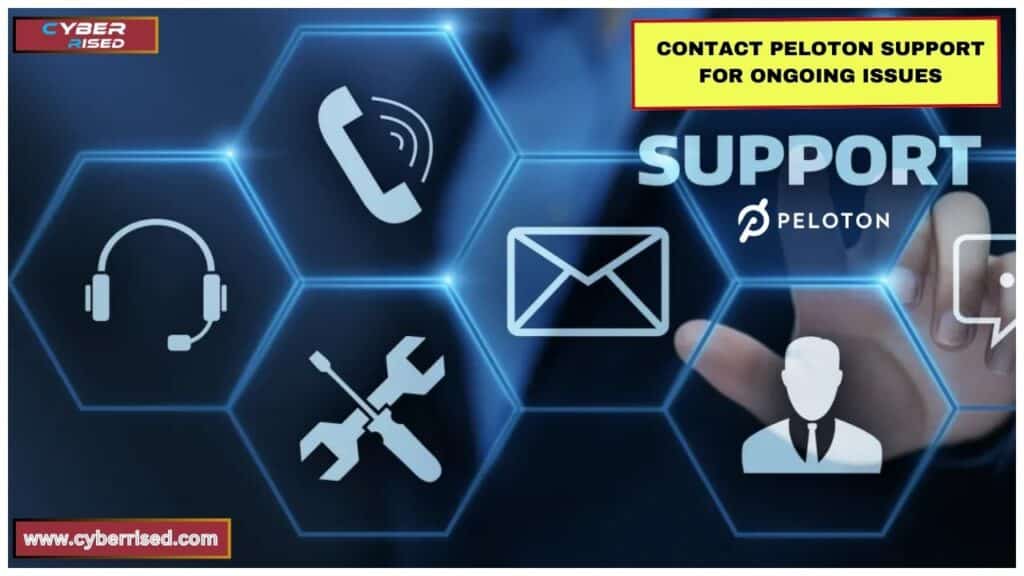
If none of the above fixes work, it may be time to contact Peloton support.
Before reaching out, gather information like:
- App version and OS version
- Details about the problem you’re facing
- Any error messages that have appeared
You can reach Peloton support via the app or by visiting their website.
Preventative Measures
Once you’ve fixed the Peloton app, there are steps you can take to ensure it continues to run smoothly.
Regular App Maintenance
- Update the app regularly: Check for updates frequently to ensure you’re running the latest version.
- Clear the app cache periodically: This will help prevent cache corruption from slowing down the app.
Optimizing Device Performance
- Close background apps: If you’re running several apps at once, it could impact the Peloton app’s performance. Make it a habit to close unused apps.
Stable Internet Connection
Make sure you’re connected to a fast and stable network to avoid streaming interruptions during workouts.
- Use a wired connection: If possible, connect your device directly to the router using an Ethernet cable. This can offer a more reliable connection than Wi-Fi.
Final Thoughts
If you’re dealing with the Peloton app not working, don’t panic. Most issues come from minor glitches like outdated software or unstable internet connections. Start by restarting your device and making sure your Wi-Fi or cellular data is strong. Updating the Peloton app or clearing its cache can also resolve common problems. These quick fixes often restore the app’s functionality without much hassle.
For more persistent issues, you can try uninstalling and reinstalling the app or resetting your device’s network settings. If none of these steps work, check OnePeloton.com for real-time updates on outages or server maintenance. You can also reach out to Peloton support for further assistance. Staying on top of software updates and using a stable internet connection can help prevent future issues with the Peloton app.
Frequently Asked Questions (FAQ’s)
Why is my Peloton not working?
If your Peloton isn’t working, it could be due to a poor internet connection, outdated software, or app glitches. Start by checking your Wi-Fi or cellular data and ensuring the app is updated to the latest version. Restarting your device can also help resolve minor issues.
What is going on with Peloton?
Sometimes, Peloton experiences server outages or technical issues that can affect app performance. You can check OnePeloton.com for real-time status updates and maintenance notifications. If the app is down, it’s usually a temporary issue that Peloton support is working to resolve.
Why won’t my Peloton connect to my phone?
If your Peloton isn’t connecting to your phone, ensure Bluetooth is enabled on your device. Also, check that the Peloton app is up to date and that you’re within range. If problems persist, try restarting both your phone and the Peloton equipment to refresh the connection.
How do you reboot the Peloton system?
To reboot the Peloton system, press and hold the power button on the screen until it shuts off. Wait a few seconds, then turn it back on. This soft reset can resolve many common issues and improve performance.
What went wrong with Peloton?
Several factors can cause issues with Peloton, such as software glitches, server problems, or hardware malfunctions. It’s essential to stay informed about any outages through Peloton support or their status page. Regular app updates and a stable internet connection can help prevent future problems.

Salikh Korgay is the author behind Cyber Rised, a blog dedicated to exploring the latest trends in technology and cybersecurity. With a passion for breaking down complex tech topics, Salikh provides readers with practical guides and insightful commentary to help them navigate the digital world. From tech enthusiasts to professionals, Salikh’s writing empowers audiences to stay informed and secure in the fast-evolving cyber landscape.