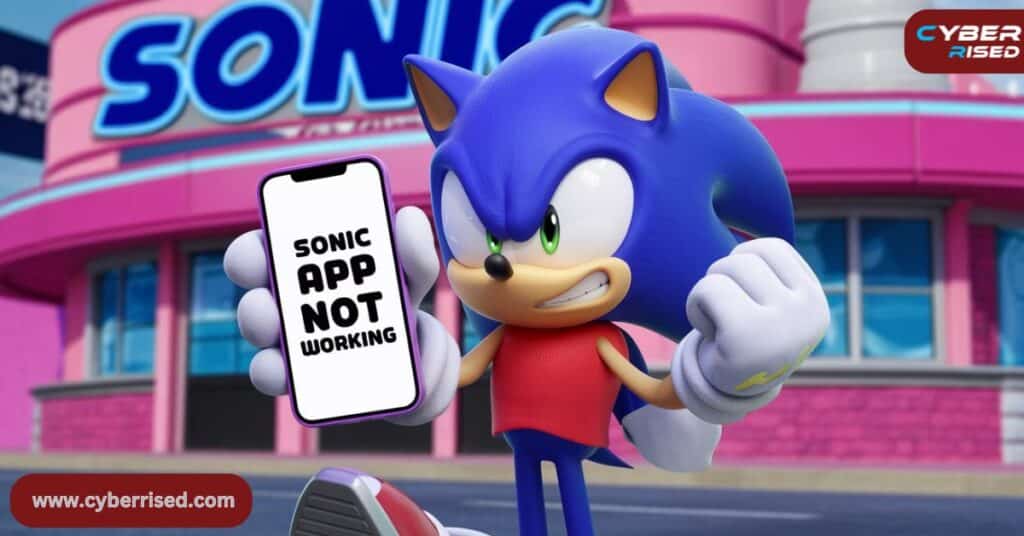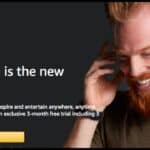“Sonic App Not Working | Try These Fixes” is a guide to help users troubleshoot issues with the Sonic app. It covers common problems like loading errors, crashes, and payment issues, offering simple solutions to get the app working again.
Frustrated with the Sonic app not working? Don’t worry, we’ve got you covered! Whether it’s crashing, freezing, or not loading, these quick fixes will get you back on track. Let’s solve the problem fast so you can enjoy your Sonic experience again!
If your Sonic app isn’t working, it could be due to several issues like a weak internet connection or an outdated app version. Sometimes clearing the app’s cache or restarting your phone can help. Make sure your app is updated to the latest version for the best performance. If the problem persists, try reinstalling the app.
Understanding Sonic App Issues
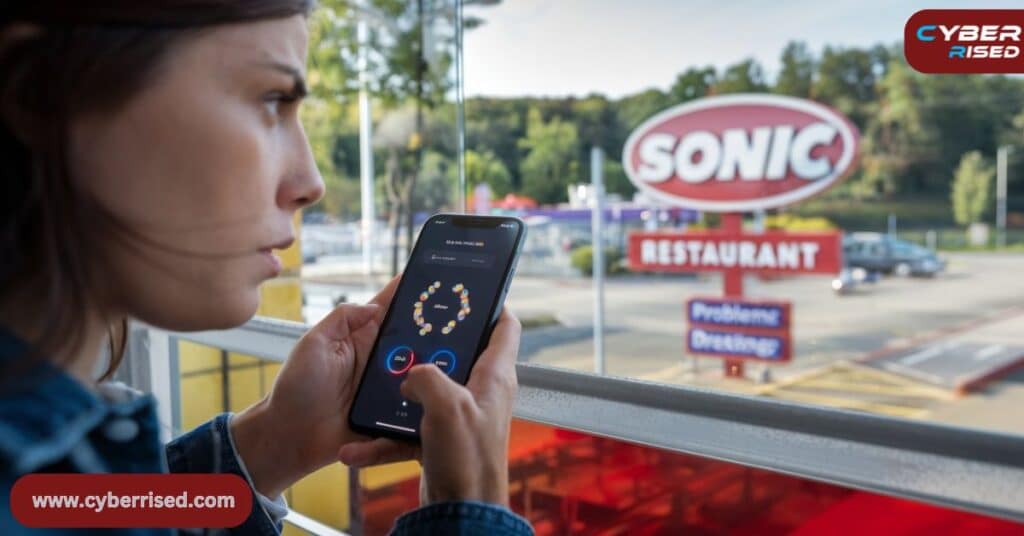
Before we dive into the fixes, let’s take a moment to understand why you might be experiencing problems with the Sonic drive-in app.
Common issues include:
- App not loading
- Login difficulties
- Order placement failures
- Payment processing errors
- Rewards not showing up
These Sonic app error messages can stem from various sources, ranging from simple user errors to more complex server-side glitches. Knowing the root cause can help you fix Sonic app problems more effectively.
The Importance of a Smooth App Experience
In today’s fast-paced world, mobile apps have become an integral part of our daily lives, especially when it comes to food ordering.
The Sonic app is designed to enhance customer experience by offering:
- Quick and easy ordering
- Customization options for menu items
- Exclusive deals and promotions
- A rewards program for loyal customers
When the app doesn’t work as expected, it not only frustrates users but can also impact Sonic’s business. That’s why both users and the company have a vested interest in ensuring the app runs smoothly.
Quick Fixes for Common Sonic App Hiccups
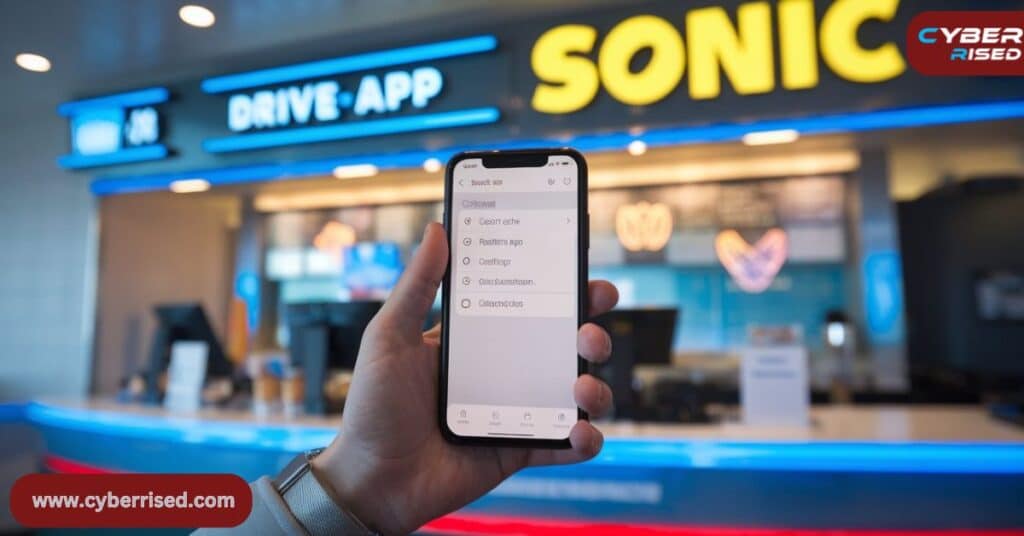
Let’s start with some rapid-fire solutions for the most frequent Sonic app issues:
Account Already Exists Error
If you’re trying to create a new account and see this message, it’s likely that you’ve already registered with your email or phone number.
Solution:
- Attempt to log in with your existing credentials
- If you can’t remember your password, use the “Forgot Password” option
- Check your email for a previously created account confirmation
Pro Tip: Keep track of your login credentials using a secure password manager to avoid future confusion.
CAPTCHA Loop: “Please Confirm You’re Not a Robot”
This frustrating loop can occur due to network issues or app glitches.
Solution:
- Close the app completely
- Clear your device’s cache (we’ll cover how to do this later)
- Reopen the app and try again
- If the problem persists, try using a different internet connection
Password Reset Email Not Arriving
Don’t panic if you’re not receiving the password reset email. There are a few things you can try.
Solution:
- Check your spam or junk folder
- Add noreply@sonicdrivein.com to your safe senders list
- Wait for 15-30 minutes, as emails can sometimes be delayed
- Try requesting the reset email again
Systematic Troubleshooting Approach
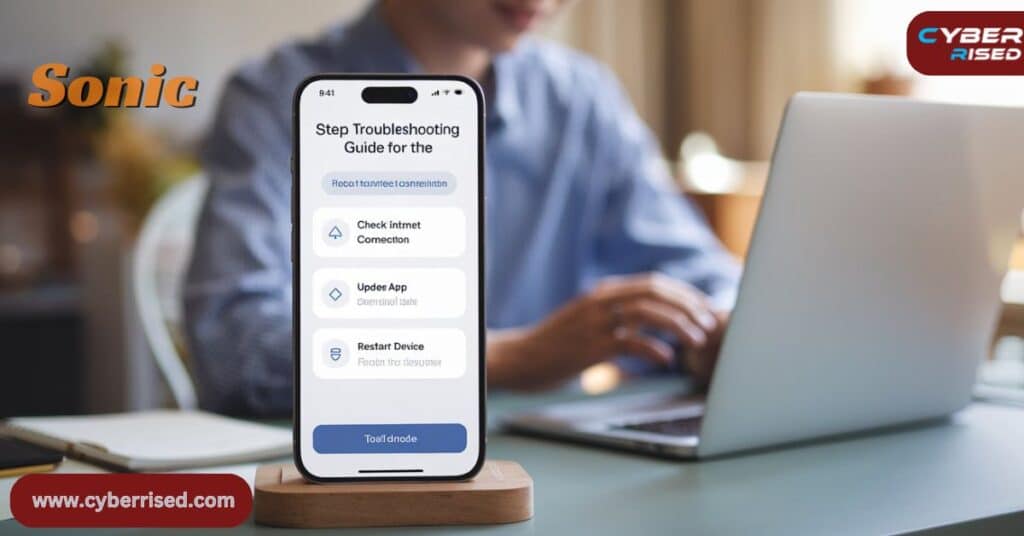
Now, let’s dive into a more comprehensive Sonic app troubleshooting process. Follow these steps in order for the best chance of resolving your issues.
Checking Your Internet Connection
A stable internet connection is crucial for the Sonic app to function properly.
Steps to check your connection:
- Try opening a web page or another app that requires internet
- If using Wi-Fi, try switching to cellular data or vice versa
- Run a speed test to ensure your connection is strong enough
Pro Tip: The Sonic app requires a minimum download speed of 1 Mbps for optimal performance.
Verifying Location Permissions
The Sonic drive-in app needs access to your location to find nearby restaurants and process orders correctly.
How to check location permissions:
For iOS:
- Go to Settings > Privacy > Location Services
- Find the Sonic app in the list
- Ensure it’s set to “While Using the App” or “Always”
For Android:
- Go to Settings > Apps > Sonic
- Tap on Permissions
- Enable Location permission
The Power of a Simple Restart
Never underestimate the problem-solving potential of turning it off and on again. This applies to both your device and the app itself.
Restarting your device:
- For iOS: Press and hold the power button, then slide to power off
- For Android: Press and hold the power button, then tap “Restart“
Force closing the Sonic app:
- On iOS: Swipe up from the bottom of the screen and hold, then swipe up on the Sonic app preview
- On Android: Go to Settings > Apps > Sonic > Force Stop
Updating to the Latest Version
Outdated apps can cause various issues. Keeping your Sonic drive-in app up-to-date is crucial for smooth operation.
How to update:
- Open your device’s app store (App Store for iOS, Google Play Store for Android)
- Search for “Sonic“
- If an update is available, tap “Update“
Did you know? Sonic regularly updates its app to add new features, improve performance, and fix bugs. Staying updated ensures you have the best possible experience.
Clearing App Cache and Data
Accumulated cache and data can sometimes interfere with app performance. Clearing these can often resolve Sonic app not loading issues.
For Android:
- Go to Settings > Apps > Sonic
- Tap on Storage
- Hit “Clear Cache” and “Clear Data”
For iOS: iOS doesn’t allow direct cache clearing. Instead:
- Uninstall the Sonic app
- Restart your device
- Reinstall the app from the App Store
Reinstalling the App
If all else fails, a fresh install can work wonders.
Steps to reinstall:
- Uninstall the Sonic app from your device
- Restart your device
- Go to your app store and download the Sonic app again
- Log in with your credentials
Advanced Troubleshooting
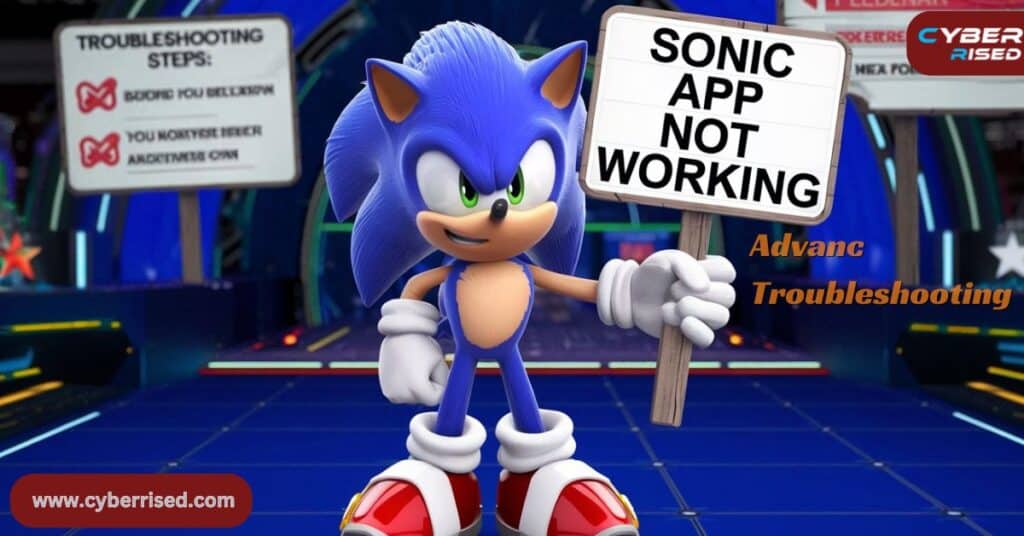
If you’re still experiencing issues, it’s time to dig deeper.
Checking for Server Outages
Sometimes, the problem isn’t on your end. The Sonic app servers might be down.
How to check:
- Visit Downdetector
- Check Sonic’s official social media accounts for announcements
- Try accessing the Sonic website to see if it’s also affected
Investigating Device Compatibility Issues
Ensure your device meets the minimum requirements for running the Sonic app.
Minimum requirements:
- iOS: iOS 11.0 or later
- Android: Android 5.0 or later
- At least 100 MB of free storage space
Network Troubleshooting
VPNs or overzealous firewalls can sometimes interfere with the Sonic app.
Troubleshooting steps:
- Disable any VPN services you’re using
- Temporarily disable your firewall (remember to turn it back on after testing)
- Try connecting to a different Wi-Fi network or use cellular data
Contacting Sonic Support
If you’ve tried everything and are still facing Sonic app issues, it’s time to reach out to the experts.
How to contact Sonic support:
- In-app support: Open the app > Menu > Help > Contact Us
- Email: guest.relations@sonicdrivein.com
- Phone: 1-866-657-6642 (Monday to Friday, 8 AM to 5 PM CST)
When contacting support, be prepared with the following information:
- Your device model and operating system version
- The version of the Sonic app you’re using
- A detailed description of the issue you’re experiencing
- Any error messages you’ve encountered
Support Tip: Be polite and patient when contacting support. The representative is there to help you, and a positive attitude can go a long way in resolving your issue quickly.
Preventing Future Issues
An ounce of prevention is worth a pound of cure.
Here are some best practices to keep your Sonic drive-in app running smoothly:
- Keep your app and device OS updated
- Regularly clear your app cache (for Android users)
- Ensure you have a stable internet connection before using the app
- Log out and log back in periodically to refresh your session
- Don’t use the app while connected to public Wi-Fi networks
The Importance of App Maintenance
Just like you maintain your car to keep it running smoothly, regular app maintenance can prevent many issues before they start.
Here’s why it matters:
- Security: Updates often include security patches to protect your personal information
- Performance: Regular maintenance can keep the app running fast and efficiently
- New Features: Stay up-to-date with the latest features and improvements Sonic offers
- Compatibility: As your device’s OS updates, the app needs to keep pace to ensure compatibility
Case Study: The Great Sonic App Outage of 2023
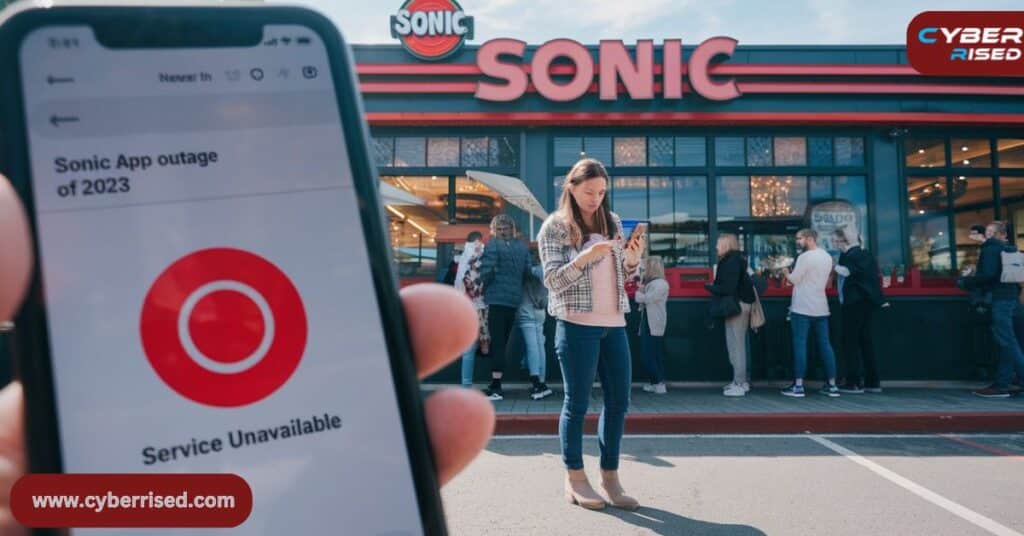
In July 2023, Sonic users across the United States experienced a major outage that left many unable to place orders or access their accounts. The issue stemmed from a server-side update gone wrong, affecting thousands of users for several hours.
Key takeaways from the incident:
- Sonic quickly acknowledged the issue on their social media channels
- The company offered a free medium slush to affected users as compensation
- The incident highlighted the importance of having alternative ordering methods (like phone orders) as a backup
This case underscores the need for users to stay informed about potential Sonic app down situations and have backup plans for satisfying their cravings.
Learning from the Outage
The 2023 outage provided valuable lessons for both Sonic and its users:
- Communication is key: Sonic’s prompt acknowledgment of the issue helped manage customer expectations
- Have a backup plan: Users who knew alternative ordering methods were less inconvenienced
- Compensation matters: The free slush offer helped rebuild goodwill with affected customers
- Continuous improvement: Sonic likely implemented additional safeguards to prevent similar issues in the future
The Future of the Sonic App
As technology evolves, so does the Sonic app.
Here are some potential developments we might see in the future:
- AI-powered recommendations: Personalized menu suggestions based on your order history
- Augmented reality menu: View menu items in 3D before ordering
- Voice ordering: Place your order using voice commands
- Integration with smart home devices: Order your favorite Sonic treats directly from your smart speaker
These advancements could make the app even more convenient, but they may also introduce new challenges. Staying informed and adaptable will be key to ensuring a smooth experience and troubleshooting when the Sonic App is not working in the years to come.
Conclusion
Dealing with a Sonic app not working can be frustrating, especially when you’re craving those delicious treats. However, armed with this comprehensive troubleshooting guide, you’re now equipped to tackle most Sonic app issues head-on.
Remember, the key to resolving app problems often lies in methodical troubleshooting. Start with the basics like checking your internet connection and restarting the app, then move on to more advanced solutions if needed. If all else fails, don’t hesitate to reach out to Sonic’s customer support team. When the Sonic App is not working, try these fixes to get it running smoothly again.
By following these tips and staying informed about potential issues, you’ll be back to enjoying your favorite Sonic delights in no time. Happy ordering!
Final Thought: Technology, like the Sonic app, is designed to make our lives easier. While glitches can occur, remember that continuous improvements are being made behind the scenes. Your patience and feedback contribute to making the app better for everyone. So the next time you encounter an issue, take a deep breath, follow this guide, and know that your perfect Sonic meal is just around the corner!
Frequently Asked Questions (FAQ’S)
Why is my Sonic app not loading?
It could be due to a slow internet connection or server issues.
What should I do if the app crashes?
Try restarting your phone or updating the app.
How do I fix login problems on the Sonic app?
Check your internet connection and make sure your username and password are correct.
Why isn’t my Sonic app processing payments?
Make sure your payment method is up to date and has enough funds.
How do I clear the app’s cache?
Go to your phone’s settings, find the Sonic app, and tap “Clear Cache.”

Salikh Korgay is the author behind Cyber Rised, a blog dedicated to exploring the latest trends in technology and cybersecurity. With a passion for breaking down complex tech topics, Salikh provides readers with practical guides and insightful commentary to help them navigate the digital world. From tech enthusiasts to professionals, Salikh’s writing empowers audiences to stay informed and secure in the fast-evolving cyber landscape.