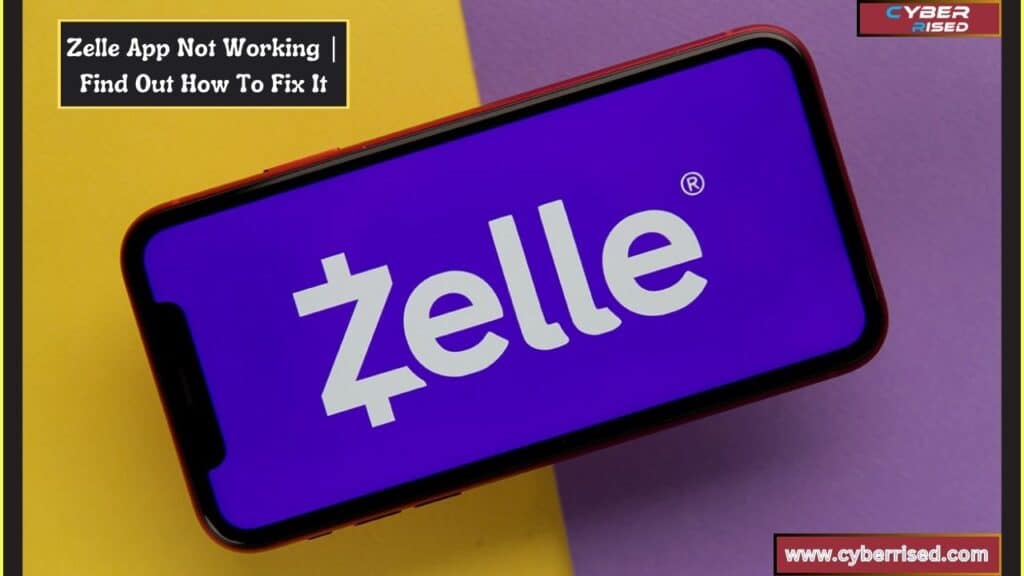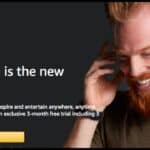The Zelle app not working means users are unable to send or receive money through the app. This can be caused by issues like poor internet connection, outdated app versions, or problems with your bank account. Fixing these problems usually involves simple troubleshooting steps like updating the app or checking your network.
Struggling with the Zelle app not working when you need to send or receive money? You’re not alone. Many users face issues like the app freezing, failing to load, or not sending the verification code. These problems can cause delays and frustration, especially when time-sensitive transactions are involved. But don’t worry, there are simple fixes you can try.
When the Zelle app malfunctions, it’s often due to a poor internet connection, outdated software, or bank server issues. Sometimes, the app may not work because the recipient isn’t properly enrolled in Zelle. Restarting your phone, updating the app, or checking your bank’s status can quickly resolve these problems. Always ensure both you and the recipient meet all the Zelle enrollment requirements.
Common Reasons for Zelle App Not Working
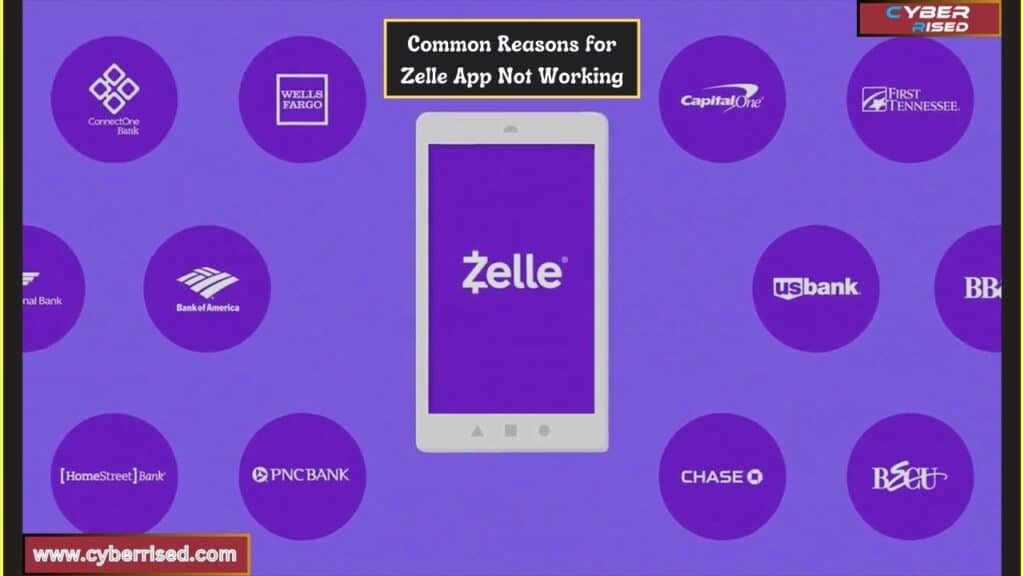
Before diving into the specific fixes, let’s first identify the most common reasons why the Zelle app may stop functioning. Knowing the root cause will help streamline the troubleshooting process and get your app working faster.
Here are some of the most frequent causes:
- Poor or unstable internet connection (Wi-Fi or cellular data)
- Outdated Zelle app or an outdated operating system (OS) on your device
- Problems with your bank’s servers or server maintenance
- Issues with location services or permissions not enabled
- Failure to complete the Zelle registration process
- Errors with the recipient’s bank enrollment in Zelle
- Cache and data build-up in the app leading to performance issues
Understanding these common causes will make it easier to narrow down what’s causing the problem. Once you’ve identified the potential culprit, you can jump to the relevant fix below.
Check Your Internet Connection
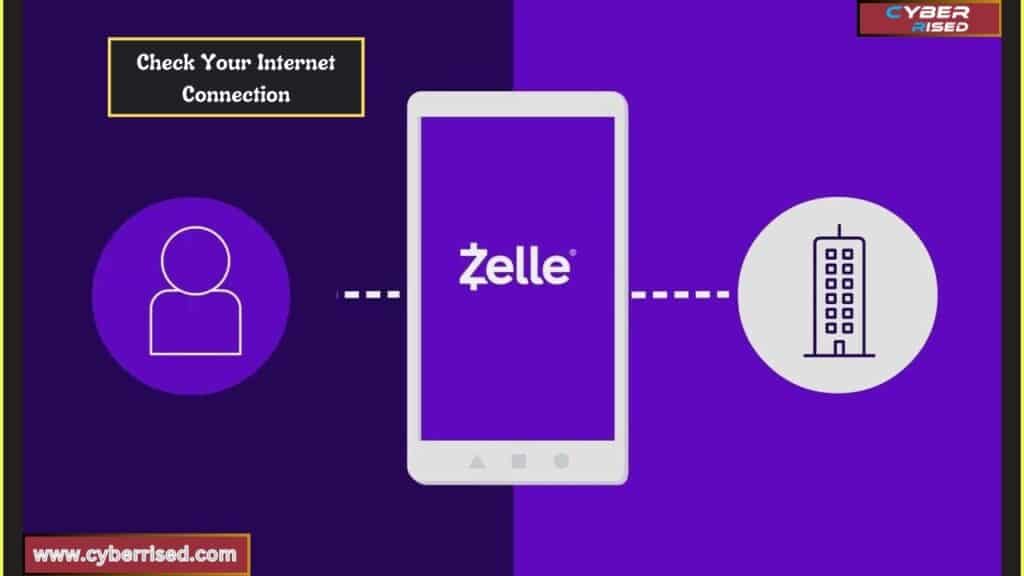
One of the simplest yet most common reasons for the Zelle app not working is a weak or unstable internet connection. If you’re using a slow or unstable network, you may experience difficulties loading the app or completing a transaction.
How to Fix Internet Issues Affecting Zelle:
- Switch from Wi-Fi to cellular data (or vice versa): Sometimes, your Wi-Fi may have a weak signal, and switching to cellular data can stabilize the connection. If you’re already on cellular data, try connecting to a stable Wi-Fi network.
- Turn Airplane Mode on and off: This action can refresh your phone’s network settings, potentially fixing any minor connectivity glitches.
- Restart your router: If you’re using Wi-Fi and still experiencing issues, restarting your router can help re-establish a stronger connection.
If the Zelle app still isn’t functioning after these steps, proceed to the next troubleshooting method.
Verify Your Bank’s Access to Zelle
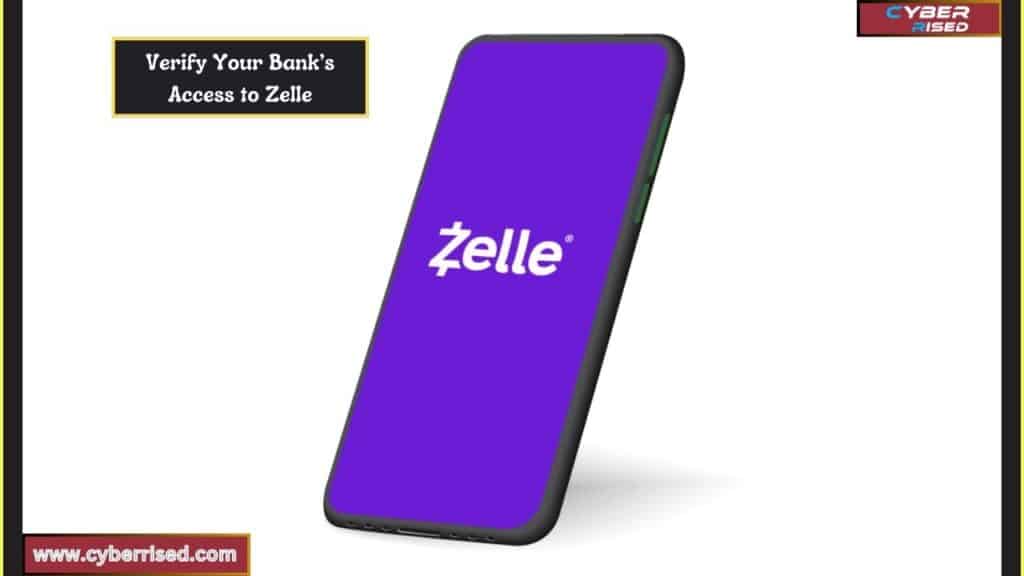
Since Zelle works through your bank account, issues with your bank could be preventing the app from functioning properly. Not all banks or credit unions support Zelle, and even if they do, they may experience technical issues or server downtime that disrupt the app’s functionality.
Steps to Verify Bank Access:
- Visit your bank’s mobile app: Try logging into your bank’s app and ensure everything is working there. If your bank app is also having issues, the problem may lie with the bank rather than Zelle.
- Check for notifications from your bank: Some banks may notify users of server maintenance or technical difficulties via email, push notifications, or app alerts. Check for any recent announcements.
If your bank is experiencing issues, you’ll need to wait until their services are back online before your Zelle app will work properly again.
Confirm Recipient Enrollment in Zelle

Another common issue when the Zelle app is not working for transactions is that the recipient isn’t properly enrolled in Zelle. Both the sender and recipient need to be registered for Zelle in order to complete a successful money transfer. If the recipient hasn’t enrolled, the money won’t go through.
How to Confirm Recipient Enrollment:
- Ask the recipient to check their Zelle account: Ensure the person you’re sending money to is fully enrolled with the correct phone number or email address linked to their bank account.
- Check their email for Zelle enrollment prompts: If the recipient hasn’t completed the process, they should have received an email or text from Zelle asking them to verify their information. They must complete this step to receive the funds.
Once both parties are fully enrolled, retry the transaction to see if the problem is resolved.
Ensure Zelle App and Device Software Are Up to Date
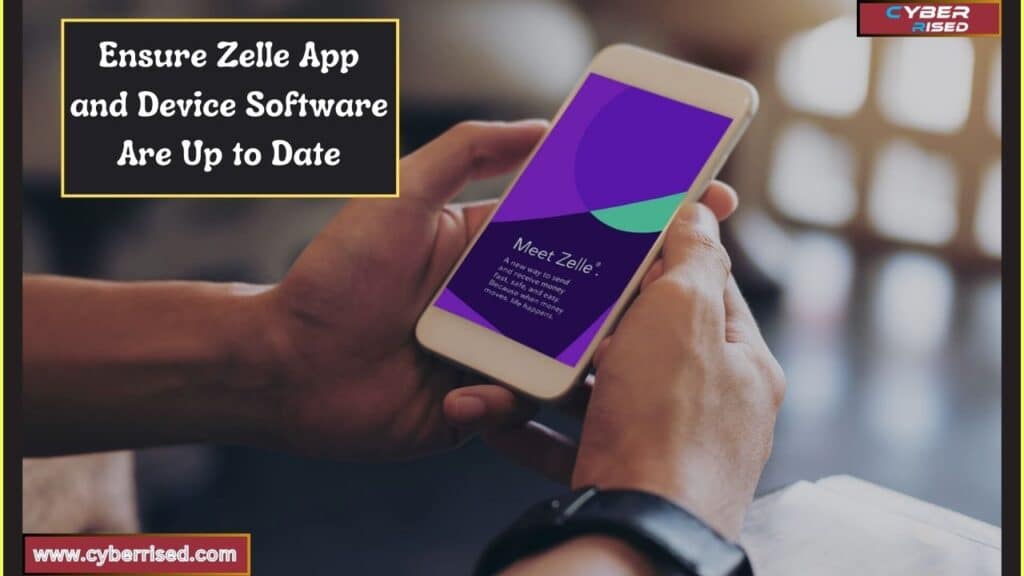
Using an outdated version of the Zelle app or an older version of your device’s operating system can create compatibility issues. Regular updates are rolled out to improve app performance, enhance security, and fix bugs, so keeping your software current is crucial for a smooth experience.
Steps to Update the Zelle App and Your Device’s OS:
- Update Zelle App:
- iPhone: Go to the App Store and tap your profile icon. Scroll down to view available updates, then tap Update next to the Zelle app.
- Android: Open the Google Play Store and tap your profile icon. Go to My apps & games and tap Update if Zelle is listed.
- Update Device Operating System:
- iPhone: Go to Settings > General > Software Update and install any available updates.
- Android: Navigate to Settings > System > Software Update and follow the prompts.
Keeping both the app and your device up to date will ensure better performance and compatibility with the Zelle network.
Clear Cache and Data for the Zelle App
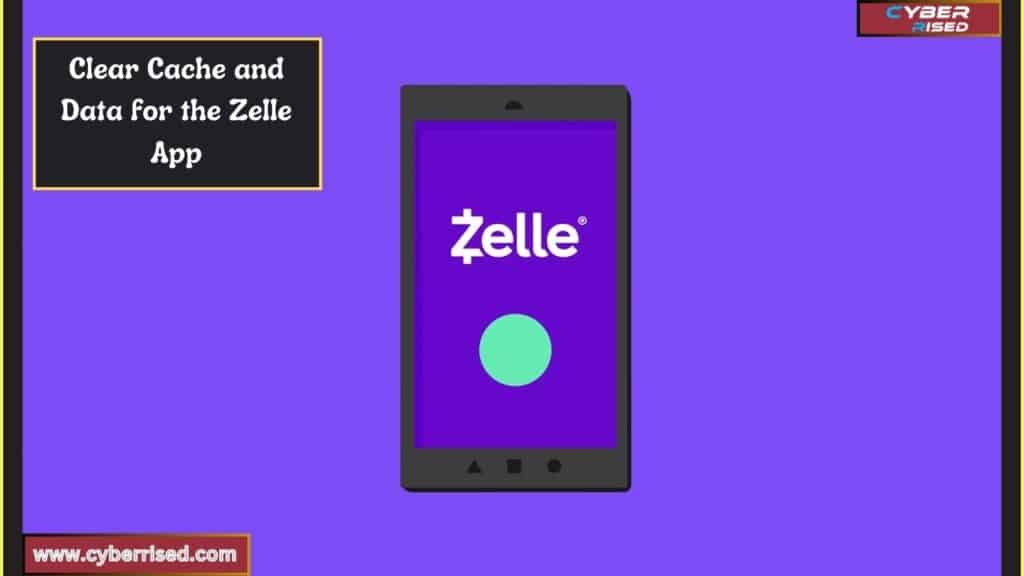
Over time, cached data can accumulate within the Zelle app, which can cause it to slow down or even crash. Clearing this cache can free up space and resolve performance issues.
How to Clear Cache and Data:
- iPhone: Unfortunately, iOS does not allow users to clear an app’s cache without uninstalling the app. To clear the cache on an iPhone, you’ll need to delete the app and reinstall it from the App Store.
- Android: Go to Settings > Apps > Zelle > Storage > Clear Cache. If that doesn’t solve the issue, tap Clear Data as well.
Clearing the cache will not delete any important data such as your account info or transaction history it simply removes temporary files.
Restart Your Phone
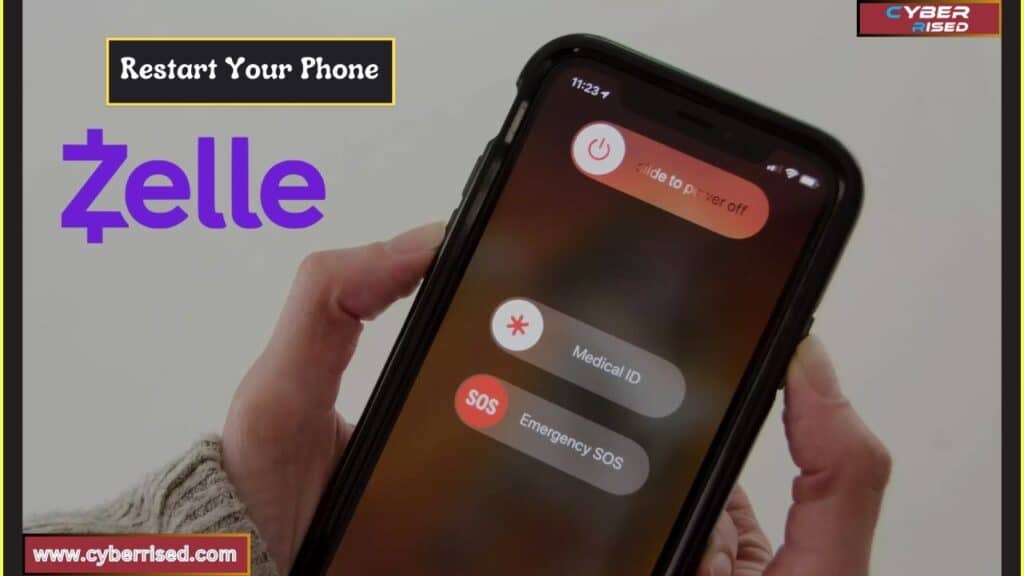
Sometimes, the solution is as simple as turning your phone off and on again. Restarting your phone can fix small glitches that may be causing the Zelle app to freeze or stop working altogether.
How to Restart Your Device:
- iPhone: Press and hold the power button (or the side button on newer models) until the “slide to power off” slider appears. Slide it to turn off your device, then press the power button again to turn it back on.
- Android: Hold the power button and select Restart (or Power off, then turn it back on after a few seconds).
Once your phone has rebooted, open the Zelle app to see if the issue is resolved.
Check the Zelle Network Status
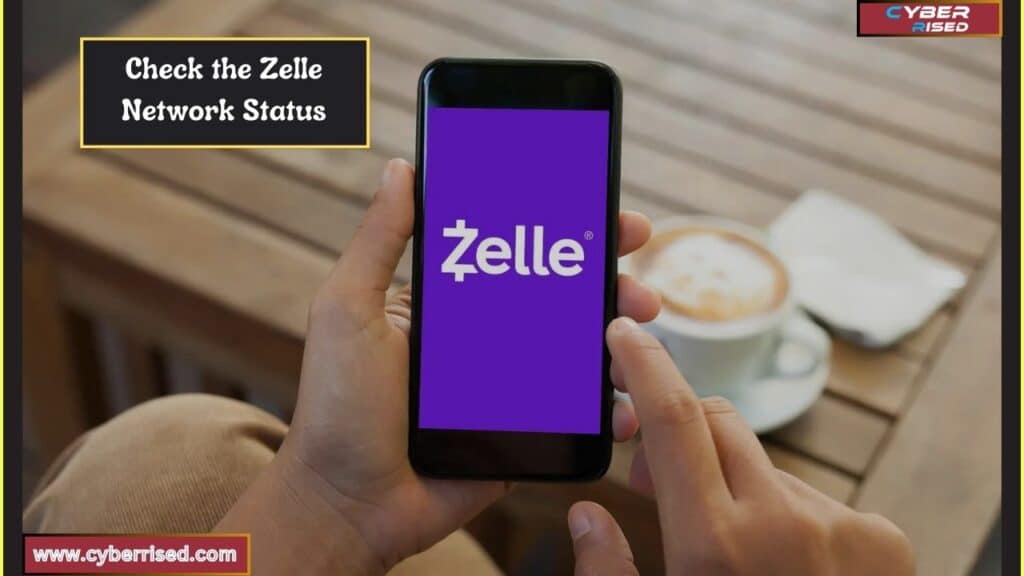
Sometimes, the issue might not be with your phone, app, or bank it could be that the Zelle network is experiencing downtime or outages. Checking the Zelle server status will tell you if the problem is widespread or isolated to your device.
How to Check Zelle Server Status:
- Visit Zelle’s official website to check for any service alerts or notifications.
- Use Downdetector: Websites like Downdetector aggregate reports of app and network outages from users. Search for Zelle on Downdetector to see if others are experiencing similar issues.
If the Zelle network is down, there’s little you can do but wait for the company to resolve the issue.
Reinstall the Zelle App
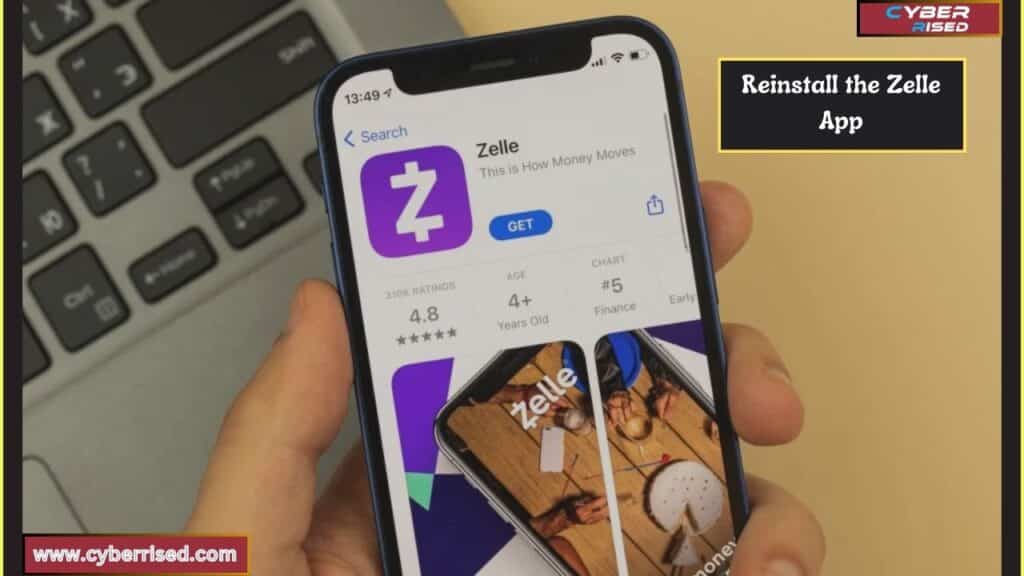
If none of the previous fixes work, your last resort may be to completely uninstall and reinstall the Zelle app. This will ensure you have the most updated version and that any corrupt files are removed.
How to Reinstall Zelle:
- iPhone: Tap and hold the Zelle app icon until the menu appears, then select Remove App. After it’s deleted, head to the App Store and reinstall Zelle.
- Android: Go to Settings > Apps > Zelle, then tap Uninstall. Visit the Google Play Store to download and install it again.
After reinstalling, log back into the app using your account credentials and check if the issue is fixed.
Enable Location Services
Location services are sometimes required for the Zelle app to work properly, especially if you’re sending money to someone in a different location or using features tied to security measures. If location services are disabled, it could prevent the app from functioning.
How to Enable Location Services:
- iPhone:
- Go to Settings > Privacy > Location Services.
- Make sure Location Services are turned on.
- Scroll down and tap on Zelle, then set it to While Using the App.
- Android:
- Open Settings > Location > App Permissions.
- Select Zelle and choose Allow Only While Using the App.
Enabling location services should help the Zelle app function better, especially when conducting transactions.
Contact Zelle Support for Assistance
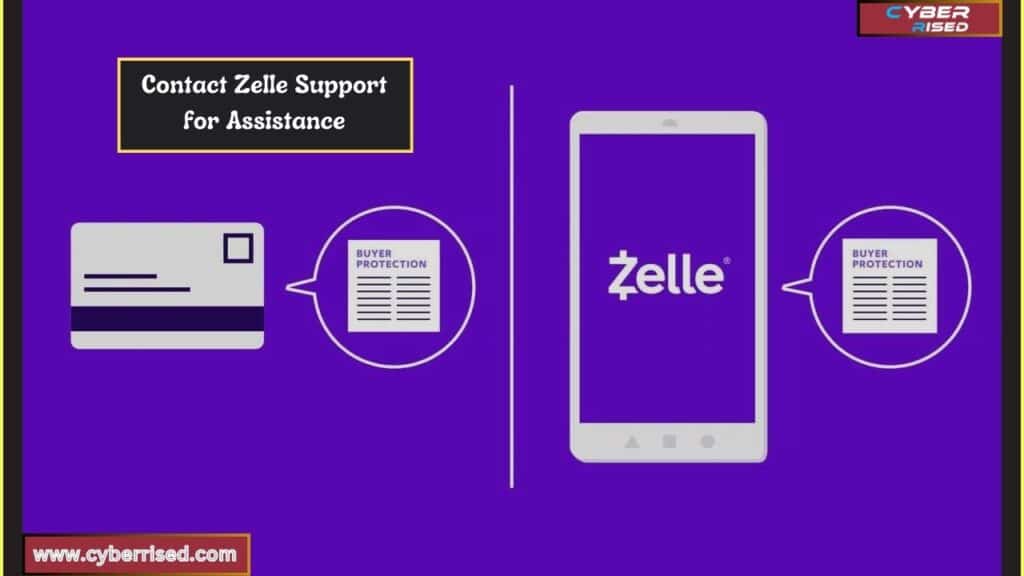
If you’ve gone through all these troubleshooting steps and your Zelle app is still not working, the issue may be more complex and require assistance from Zelle’s support team.
How to Contact Zelle Support:
- Visit the Zelle Help Center: Head to Zelle’s official support page for troubleshooting articles, FAQs, and more.
- Call Customer Support: Reach Zelle customer service directly at 1-844-428-8542 for personalized help.
Providing specific details about the issue, such as error messages or failed actions, can help their team diagnose the problem more efficiently.
Final Thoughts
When the Zelle app isn’t working, it can be frustrating, but most issues have easy solutions. Start by checking your internet connection and making sure it’s stable. Also, confirm if your bank’s servers are running properly. Often, simply restarting your phone can fix many minor problems. Always ensure you have the latest version of the Zelle app installed.
If the problem persists, try clearing the app cache or even reinstalling the app. Keeping your phone’s OS updated can prevent compatibility issues. Additionally, double-check that both you and the recipient are properly enrolled in Zelle. Problems can also arise if location services are disabled, so make sure they’re on.
In more complex cases, reaching out to Zelle customer support is the best step. They can assist with problems beyond basic troubleshooting. Most app issues are resolved with a bit of patience and by following these steps. With the right fixes, you’ll be back to using Zelle without any interruptions in no time.
Frequently Asked Questions (FAQ’s)
Why is Zelle not working?
The Zelle app not working can be due to various reasons like poor internet connection, outdated app versions, or bank server issues. Always check for app updates, a stable connection, and ensure your bank isn’t experiencing downtime.
Why can’t I use the Zelle app anymore?
If you can’t use the Zelle app, it might be because of an expired app version, or your phone’s OS may need an update. Additionally, if you’ve switched banks or changed your linked account, you may need to re-enroll.
Is Zelle currently down?
If Zelle is down, it’s likely due to a server outage or maintenance. You can check the Zelle server status or contact your bank to confirm if they’re facing issues with the Zelle network.
Have there been problems with Zelle?
Yes, like any app, Zelle sometimes experiences issues such as app crashing, slow transactions, or sign-in problems. Most issues are related to bank server status or poor internet connectivity.
Why was my Zelle transaction unsuccessful?
A Zelle transaction may fail if the recipient isn’t enrolled in Zelle, or there’s an issue with your bank account or theirs. Always check for enrollment status and ensure your account is eligible for Zelle payments.

Salikh Korgay is the author behind Cyber Rised, a blog dedicated to exploring the latest trends in technology and cybersecurity. With a passion for breaking down complex tech topics, Salikh provides readers with practical guides and insightful commentary to help them navigate the digital world. From tech enthusiasts to professionals, Salikh’s writing empowers audiences to stay informed and secure in the fast-evolving cyber landscape.