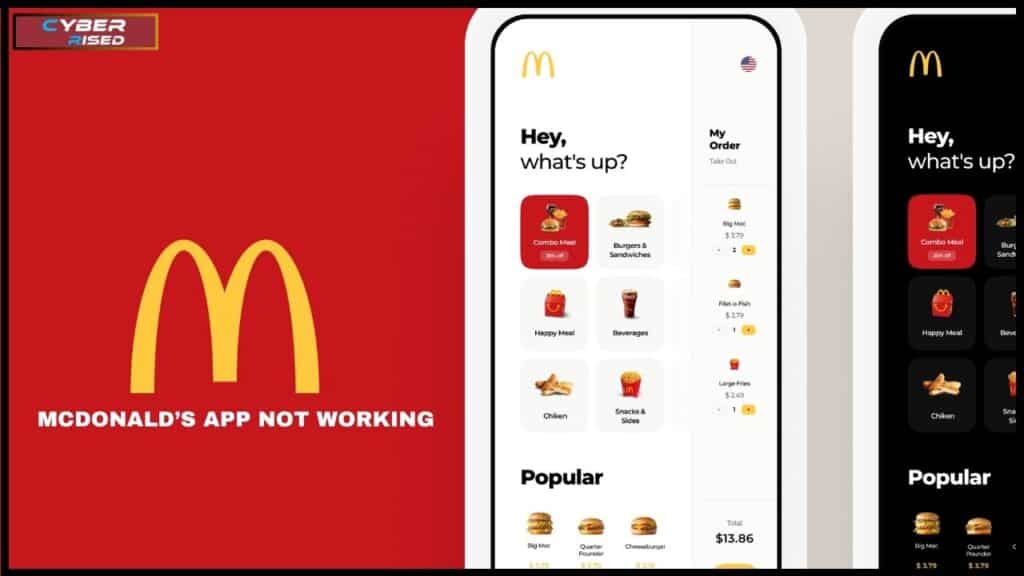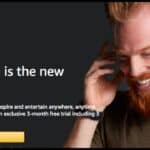Fixing McDonald’s app not working involves a few simple steps to resolve common issues. Start by switching from Wi-Fi to mobile data or turning off your VPN. Ensure the app has access to your location data and is updated to the latest version. If problems persist, try reinstalling the app or clearing the cache on Android devices.
Frustrated with the McDonald’s app not working when you’re craving a quick meal? You’re not alone! Many users face issues like slow loading, crashes, or connectivity problems. Luckily, there are simple fixes to get the app running smoothly again. From switching to mobile data to reinstalling the app, you can be back to ordering in no time.
When the McDonald’s app malfunctions, the most common causes are a weak internet connection, outdated app versions, or issues with your VPN. First, check if the app has access to your phone’s location data, as this is essential for finding nearby stores. Turning off VPN or clearing the app’s cache often helps, especially on Android devices.
Why Is the McDonald’s App Not Working?
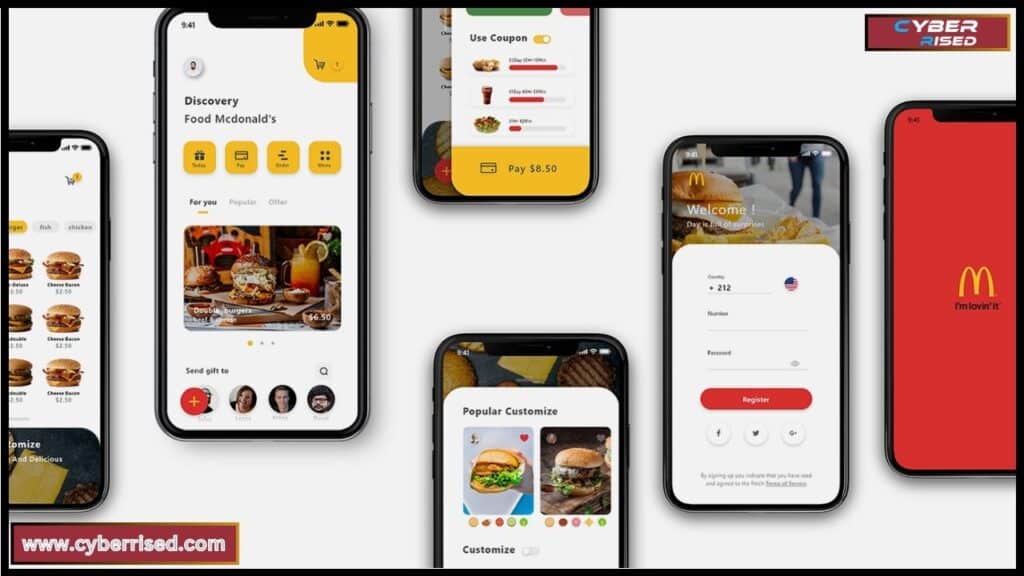
There are several reasons why your McDonald’s app might not be functioning properly. Issues can range from server problems to bugs within the app itself.
Below are the most common culprits:
Server-Side Issues
One of the most common reasons for the McDonald’s app malfunctioning is server-side problems. These issues typically occur when there’s too much traffic on McDonald’s servers, such as during promotional events or new product launches. A well-known example of this was the March 15, Midnight CDT incident when McDonald’s experienced widespread server issues across the U.S., affecting users from Los Angeles to New York.
In many cases, server-side issues are outside of your control. You can monitor websites like DownDetector or IsItDownRightNow to see if others are reporting the same problem. Brian Rice, McDonald’s EVP, Global Chief Information Officer, often posts updates via social media during these events to inform users when the issue might be resolved.
Internet Connection Problems
A faulty or slow internet connection is another major reason behind the McDonald’s app not working. Since the app requires a stable connection to retrieve menus, promotions, and location-specific data, any interruption in connectivity will cause the app to malfunction.
If you’re using Wi-Fi, ensure your connection is stable, or consider switching to mobile data. If you’re in a low-coverage area, such as certain rural parts of Arizona, Thailand, or Italy, the app may struggle to maintain a strong connection.
App Glitches and Bugs
Every app has its share of glitches, and the McDonald’s app is no exception. These can range from sudden crashes, blank screens, to the app freezing during the checkout process. These bugs are often due to coding errors, which typically get addressed in subsequent updates. However, some users in Australia, Denmark, and Japan have reported app glitches tied to specific device models.
Device-Specific Issues
Android and iPhone users may experience different issues depending on their device. For example, outdated operating systems or hardware limitations could prevent the app from functioning correctly. If your phone’s RAM is low or the app hasn’t been updated in a while, you might experience slower load times or frequent crashes.
Some McDonald’s app features, such as location services, are particularly important for the app to function correctly. If these services are disabled, the app won’t be able to detect your nearest store or process mobile orders, leading to errors.
When Will the McDonald’s App Be Fixed?
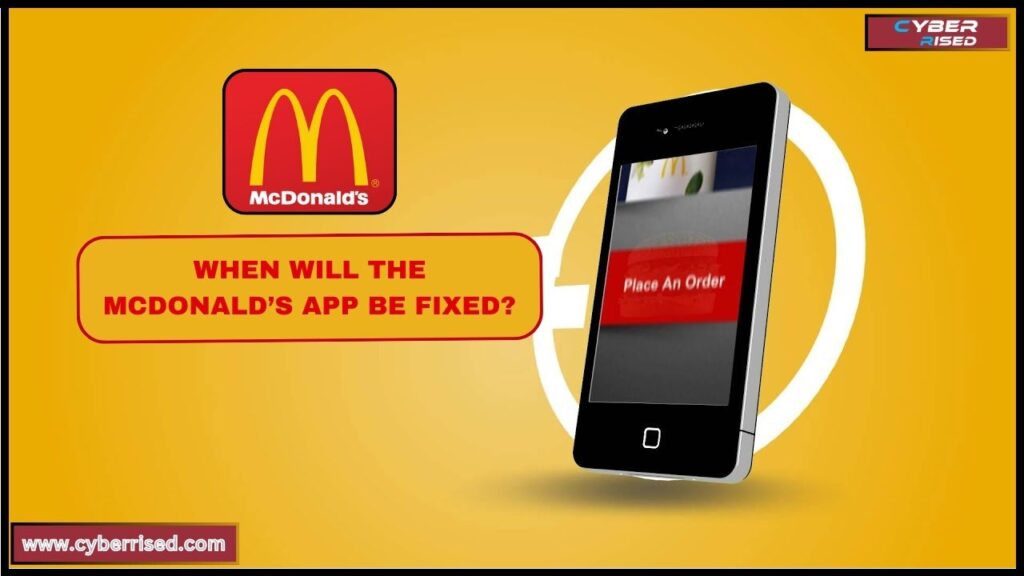
If the McDonald’s app is down due to a global outage, you might be wondering when it will be back online. Typically, McDonald’s IT team works to resolve these issues as quickly as possible, often within a few hours. During significant downtime, such as internet outages caused by third-party service providers, McDonald’s usually posts updates on its social media channels or sends push notifications to app users.
Here are a few steps to stay informed:
- Follow McDonald’s on social media: Platforms like Twitter often provide real-time updates about app outages and expected resolution times.
- Check third-party websites: Use platforms like DownDetector to see if other users are reporting the same issue.
- Contact customer support: In some cases, McDonald’s customer support can offer insights or workarounds to get the app functioning again.
Troubleshooting Steps to Fix the McDonald’s App
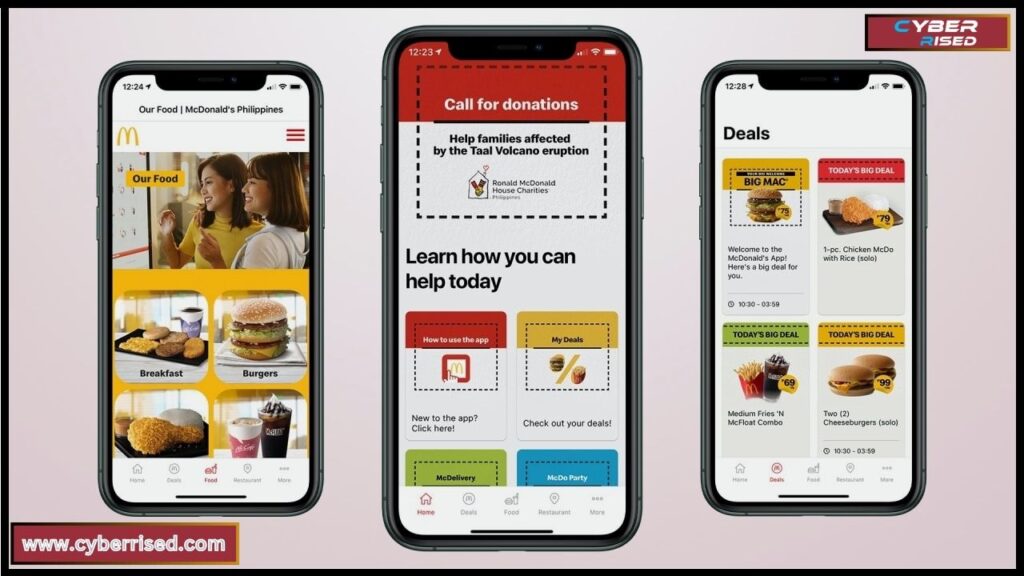
Now that we’ve covered some of the common reasons for the McDonald’s app not working, let’s dive into practical troubleshooting steps you can use to fix the app on your own. These steps apply to both Android and iPhone devices.
Switch from Wi-Fi to Mobile Data
One of the simplest and most effective troubleshooting methods is to switch from Wi-Fi to mobile data. Often, public or poorly configured Wi-Fi networks cause connectivity issues.
Try the following steps:
- Turn off Wi-Fi: Go to your phone’s settings and toggle off Wi-Fi.
- Enable Mobile Data: Ensure that mobile data is switched on.
- Reopen the McDonald’s app: Once your device is using mobile data, reopen the app to see if the issue is resolved.
In regions like Seattle and Chicago, some users have reported that switching to mobile data often solves their app connectivity issues, especially in crowded areas where public Wi-Fi may be unstable.
Turn Off VPN
Using a VPN can cause problems with apps like McDonald’s because it reroutes your internet traffic through a different server. This can make it harder for the app to detect your real location or communicate with McDonald’s servers.
- Go to your phone’s VPN settings.
- Toggle the VPN off.
- Reopen the McDonald’s app to see if this resolves the issue.
VPN issues have been reported by users in countries with strict data privacy laws, such as China and the U.K. Disabling your VPN can often resolve these issues, especially when using features like mobile ordering or location-based promotions.
Give the McDonald’s App Access to Your Location Data
If the McDonald’s app is unable to access your location data, it won’t be able to show the nearest restaurants, causing the app to display errors. To fix this, you’ll need to check whether the app has the necessary permissions to use your device’s GPS.
On Android:
- Open Settings.
- Navigate to Apps & notifications > McDonald’s > Permissions.
- Ensure Location is enabled.
On iPhone:
- Go to Settings.
- Tap on Privacy > Location Services.
- Scroll down to McDonald’s and set it to While Using the App.
Allowing location data access is critical, especially when you’re using features like order ahead or in-store promotions in areas such as Phoenix, New York, or Tokyo.
Clear Cache and Data (Android Only)
If the McDonald’s app keeps crashing or freezing on your Android device, the problem could be due to a corrupted cache.
Clearing the app’s cache and data can resolve this issue:
- Go to Settings > Apps & notifications > McDonald’s.
- Tap Storage & cache.
- Select Clear Cache and Clear Storage.
- Reopen the app.
By clearing the cache, you remove temporary files that may be causing performance issues without having to reinstall the app.
Update or Reinstall the McDonald’s App
Sometimes, the simplest solution is to ensure that you’re running the latest version of the McDonald’s app. Updates often contain bug fixes and performance enhancements, which can resolve most common issues.
- Update: Go to the Google Play Store or Apple App Store and check if there’s an update available.
- Reinstall: If updating doesn’t resolve the problem, try uninstalling and then reinstalling the app. This will give you a fresh start with the latest version of the app.
Reinstalling the app has helped users in Chicago, Los Angeles, and New York resolve persistent app crashes.
Advanced Fixes for Persistent Issues
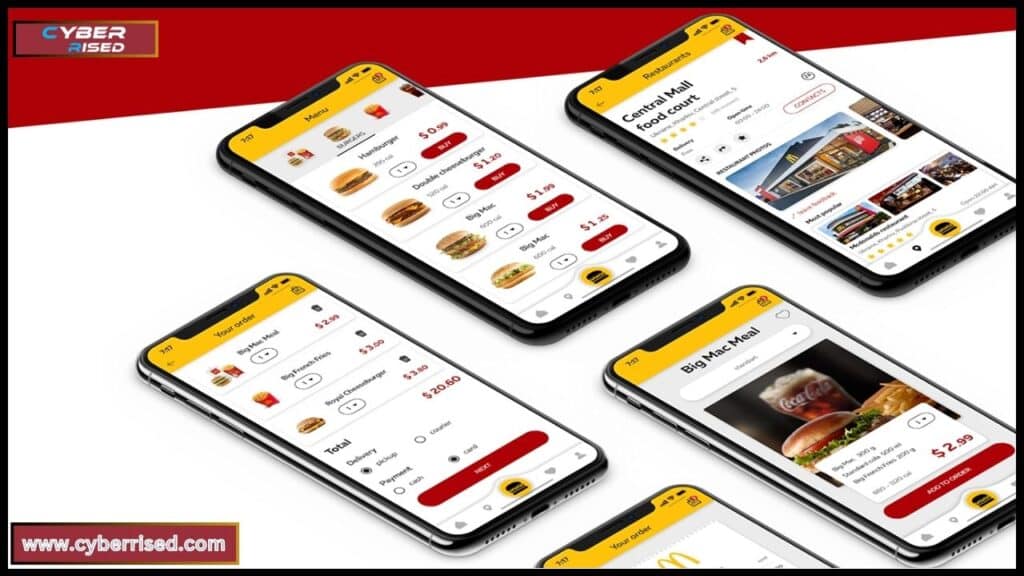
If you’ve tried all the basic troubleshooting steps and the McDonald’s app still isn’t working, here are some more advanced solutions to explore.
Check for System Updates
Sometimes, an outdated operating system can prevent the McDonald’s app from functioning properly. Make sure your device’s software is up to date.
On Android:
- Go to Settings > System > Advanced > System Update.
- Check for and install any available updates.
On iPhone:
- Open Settings.
- Navigate to General > Software Update.
- Install any available updates.
Keeping your device up to date ensures compatibility with the latest version of the McDonald’s app, which can resolve performance issues or bugs.
Free Up Storage Space
If your phone is running low on storage space, apps like McDonald’s may not work correctly. Low storage can slow down your device and cause apps to crash.
- Go to Settings > Storage.
- Identify and delete unnecessary files, apps, or media to free up space.
- Reopen the McDonald’s app and check if the issue persists.
In many cases, freeing up storage can improve the app’s performance, particularly in regions where the app stores more localized data, such as Los Angeles, Phoenix, and New York.
Reset Network Settings
If you’ve exhausted other options and the McDonald’s app still isn’t working, try resetting your phone’s network settings. This will clear any Wi-Fi, mobile data, and VPN configurations that could be causing problems.
On Android:
- Go to Settings >System > Advanced > Reset Options.
- Select Reset Wi-Fi, mobile & Bluetooth.
On iPhone:
- Open Settings > General > Reset.
- Tap Reset Network Settings.
After resetting your network settings, reconnect to your Wi-Fi or enable mobile data, and then check if the McDonald’s app is functioning properly.
Conclusion
If your McDonald’s app isn’t working, don’t worry. Most issues can be fixed with simple steps like switching to mobile data or turning off your VPN. Make sure the app has permission to access your location data to show nearby restaurants. If it still doesn’t work, try clearing the cache or reinstalling the app. These solutions should get you back to ordering your favorite meals in no time.
Remember, app problems often stem from a poor internet connection, outdated software, or server-side issues. Check for updates and ensure your device is running the latest version of the app. If the problem persists, reset your network settings or contact McDonald’s customer support for help. With these tips, you can quickly resolve most issues and enjoy all the features of the McDonald’s app again.
Frequently Asked Questions
Why won’t my McDonald’s app let me order?
If the McDonald’s app won’t let you place an order, it could be due to a weak internet connection or location data not being enabled. Ensure you’re connected to Wi-Fi or mobile data and that the app has permission to access your location. Try restarting the app or reinstalling it if the issue persists.
What’s the deal with the McDonald’s app?
The McDonald’s app lets you place orders, find deals, and earn rewards. However, it may occasionally experience server-side issues or glitches. Make sure your app is up to date, and troubleshoot with simple steps like clearing cache or switching to mobile data if you encounter problems.
Why can’t I log into my McDonald’s app?
If you can’t log in, first check your internet connection and verify that your account credentials are correct. It may also help to reset your password. If the issue continues, try reinstalling the app or contacting McDonald’s customer support.
Why is my McDonald’s code not working?
A McDonald’s code might not work if it’s expired, entered incorrectly, or not valid for the current promotion. Ensure that the code is typed correctly and that you meet the conditions of the offer. If it still doesn’t work, restart the app or try again later.

Salikh Korgay is the author behind Cyber Rised, a blog dedicated to exploring the latest trends in technology and cybersecurity. With a passion for breaking down complex tech topics, Salikh provides readers with practical guides and insightful commentary to help them navigate the digital world. From tech enthusiasts to professionals, Salikh’s writing empowers audiences to stay informed and secure in the fast-evolving cyber landscape.